- Video Assets
- Transitions
Transitions.
Create and use any video transition you can imagine, right inside Adobe After Effects or Premiere Pro.
Make Your Videos Flow Smoothly with Transitions
Video transitions are effects that connect one scene to another in your video. They help your story move along without sudden jumps. With Spotlight FX, you can add stunning transitions like fades, wipes, and more to your videos. These transitions make your videos look better and keep viewers interested. Spotlight FX makes it simple to add these effects. You just pick the transition you want and add it to your video. This saves you time and helps you make great-looking videos faster in Adobe After Effects and Premiere Pro.
Perfect Flow, Smooth Cuts..
Add style to your videos with eye-catching effects
Find the Perfect Transition for Every Video Project
With Spotlight FX, you have access to over 490 unique transitions. From simple fades to complex effects, we've got it all. Our library includes various styles and themes to fit any video type. Whether you're making a vlog, music video, or film, you'll find the right transition to make your scenes flow smoothly.
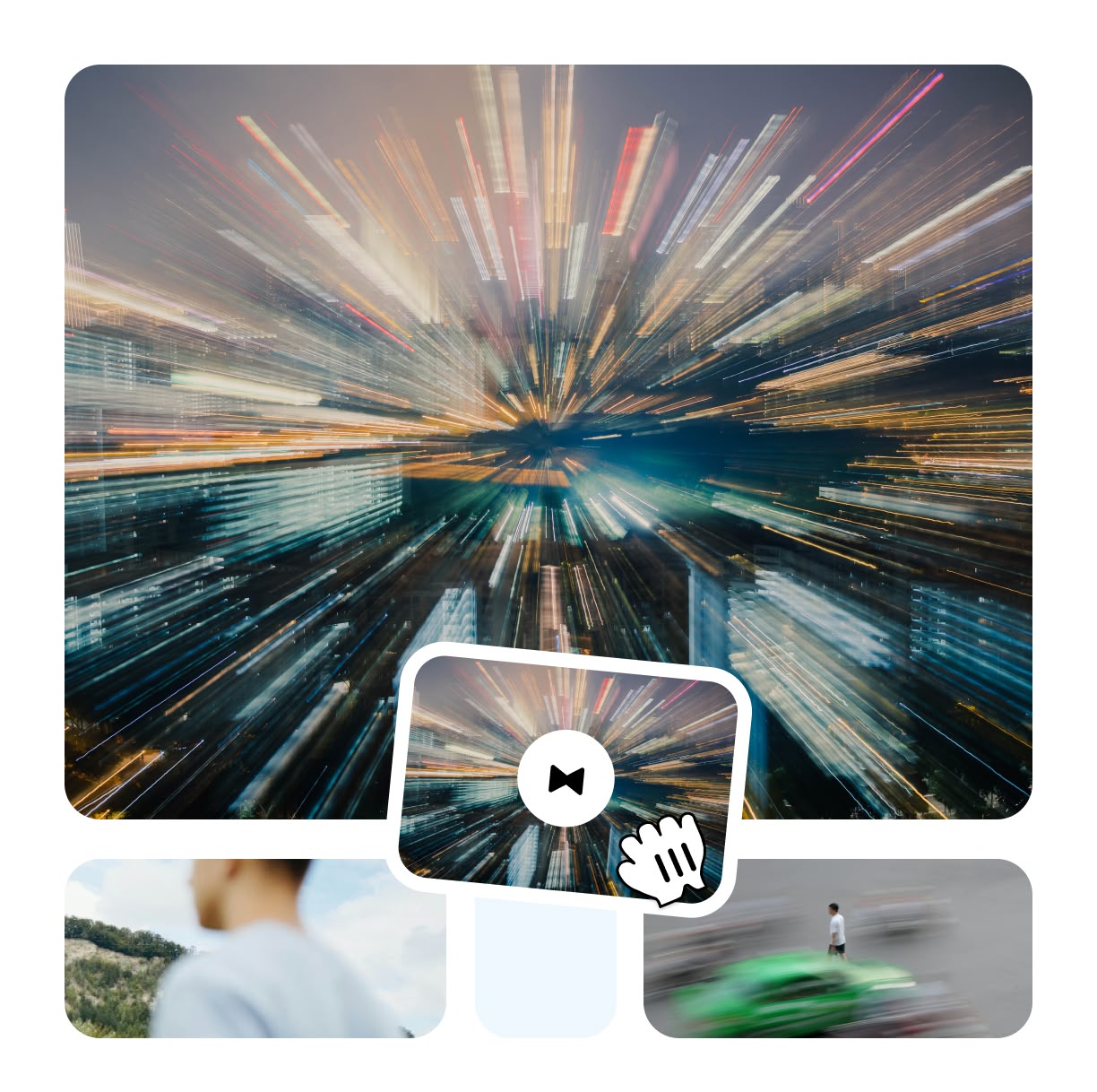
Make Each Transition Uniquely Yours
Every transition in Spotlight FX comes with its own set of controls. This means you can easily adjust each effect to match your unique style. Change the speed, color, or intensity to get the exact look you want. It's simple to make each transition fit perfectly with your video's mood and theme.
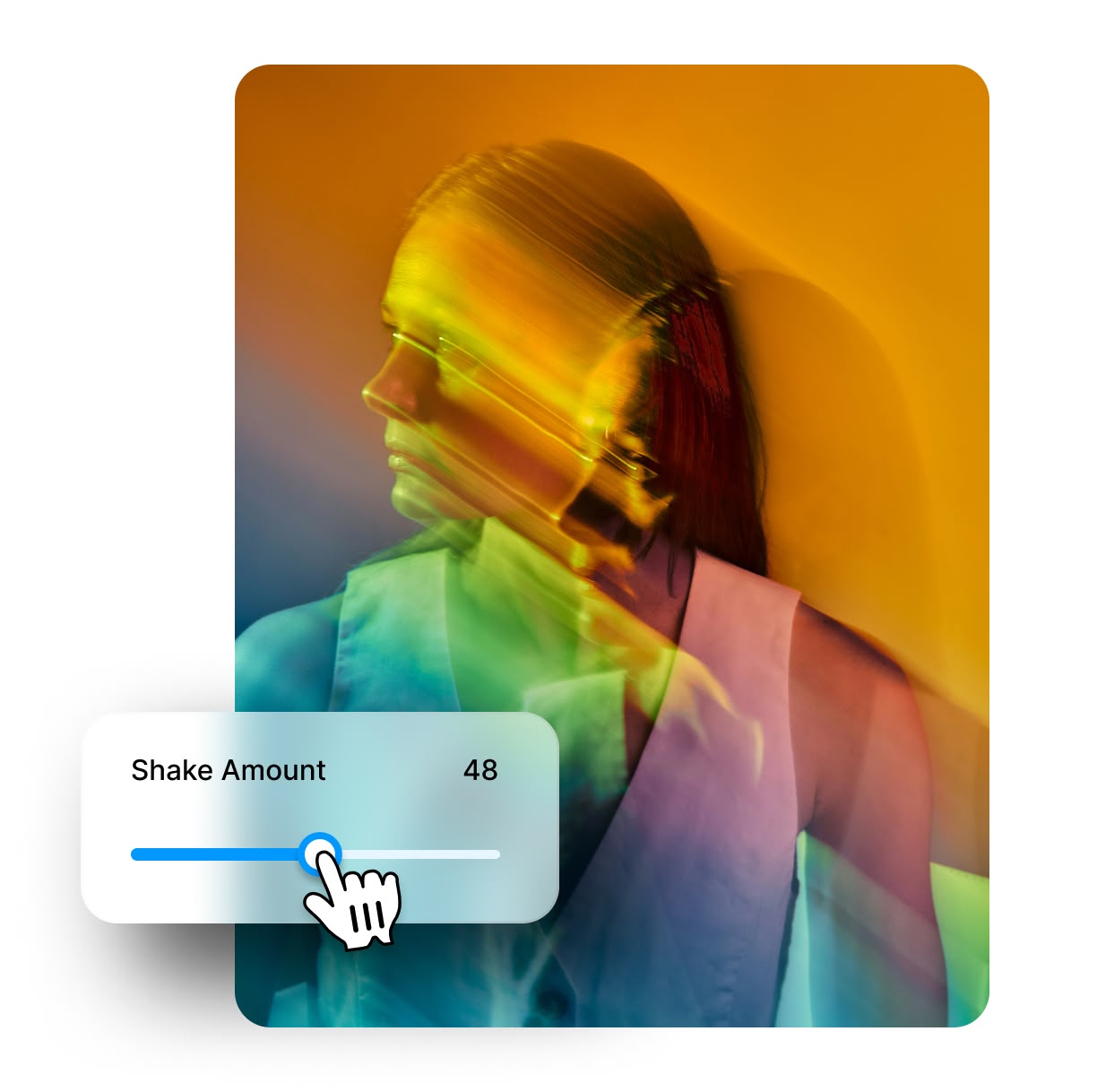
Always Stay Up to Date with Fresh Transitions
Using transitions with Spotlight FX is super easy thanks to real-time sync. Our system keeps everything up-to-date automatically. This means you always have the latest transitions at your fingertips. No need to manually update or worry about missing out on new effects. Just open Spotlight FX and start creating.
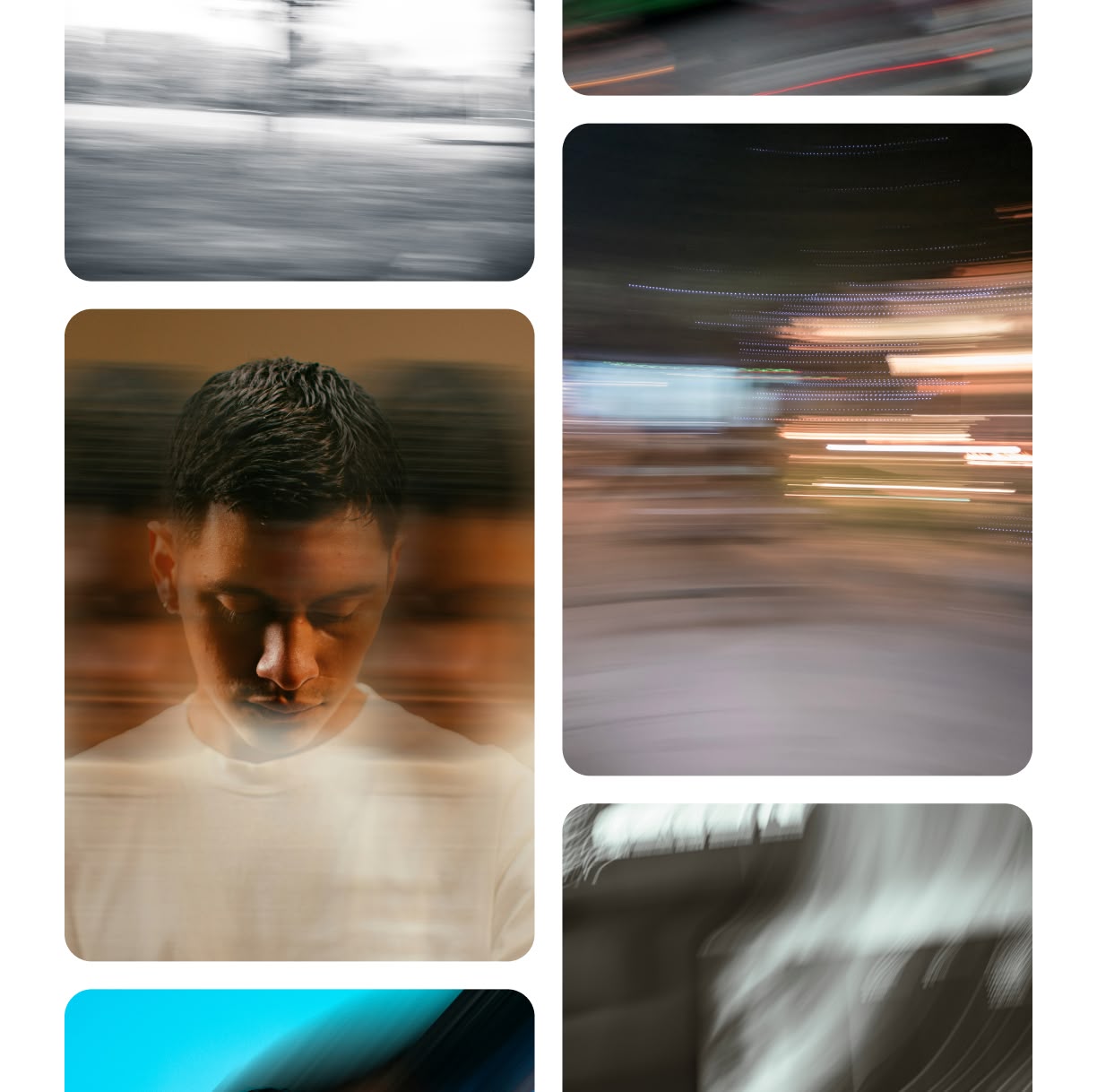
How to Add Transitions to Your Videos.
Step 1
Pick Your Transition
Open Spotlight FX in Adobe After Effects or Premiere Pro. Look through the transition category and choose the one you like best for your video.
Step 2
Add to Your Timeline
Double-click the transition you want. It will show up right on your timeline. You can then move it where you need it between your video clips.
Step 3
Adjust and Preview
Change how long the transition lasts or how it looks. Play your video to see how it works. Keep trying until you're happy with how it looks.
See What's Inside.
Camera Transitions
Create smooth or dynamic movement between scenes
Flash Transitions
Create fast, high-energy cuts between scenes
Glitch Transitions
Create chaotic and modern cuts with glitch transitions
Light Transitions
Flares for a smooth and dreamy transition effect
Split Transitions
Split-screen transitions for creative storytelling
Swipe Transitions
Clean and engaging way to transition between scenes
Learn More.
Video Transitions Tutorial
FAQ.
Video transitions are effects used to connect one video clip to another. They help make the change between scenes smoother. Common types include fades, wipes, and dissolves. Transitions can set the mood of your video and keep viewers interested.
Pick transitions that fit your video's style. Use subtle fades for calm scenes or dynamic wipes for action. Think about what feels natural for your story. Don't overuse transitions - sometimes a simple cut works best. Try different options to see what looks good.
Yes, transitions can help control your video's pace. Faster transitions like quick cuts can create energy. Slower transitions like fades can slow things down. Use them to guide how fast or slow your story moves. This helps keep viewers engaged throughout your video.
Popular transitions include fades (fade to black or white), dissolves (one scene blends into another), wipes (one scene pushes out another), and more creative options like light leaks or glitch effects. The best choice depends on your video style and what fits the story you're telling.
Most transitions last between 0.5 to 1 second. Shorter transitions (like cuts) keep energy high. Longer transitions (up to 2 seconds) can create a specific mood. The right length depends on your video's pace and style. Test different lengths to see what works best for your project.
With Spotlight FX, adding transitions is easy. Open the app in After Effects or Premiere Pro, browse the transition library, and double-click the one you want. It appears on your timeline right away. You can then adjust its length and style to fit your video perfectly.
Related
- Blur Effects
- Camera Error Effects
- Camera Movements
- Camera Shakes
- Documentary Videos
- Fade Transitions
- Flash Transitions
- Glitch Effects
- Grunge Glitch Effects
- Hip Hop Flash Effects
- Ink Effects
- Inspirational Videos
- Instagram Videos
- Lights & Flashes
- Meme Videos
- Movie Trailers
- Music Videos
- Retro Videos
- Shape Elements
- Slideshow Videos
- Split Transitions
- Swipe Transitions
- TikTok Videos
- Trailer Toolkit
- VHS Video Effects
- Vlog Videos
- Wedding Videos
- Youtube Videos
Ready to frame your videos in a new way?
More than just a video transition tool.
Transitions are just the start of what Spotlight FX can do. Our tool helps you add text, stunning effects, and more to your videos. You can make intros for YouTube, add moving titles to your film, or create eye-catching ads. Spotlight FX works right inside Adobe After Effects and Premiere Pro, so it's easy to use. Save time and make better videos - try Spotlight FX today and see how it can help your projects shine!