- Video Assets
- Camera Shakes
Camera Shakes.
Add realistic camera shakes to your videos with Spotlight FX plugin for Adobe Premiere Pro and After Effects.
Bring Your Videos to Life with Dynamic Camera Shakes
Camera shakes are movements that make videos look like they were shot with a handheld camera. They add a sense of realism and energy to your footage. With camera shakes, you can create exciting action scenes, add tension to dramatic moments, or give your videos a documentary-style feel. The Spotlight FX plugin for Premiere Pro and After Effects makes it easy to add these effects. You don't need to shoot new footage or spend hours tweaking settings. Just pick a shake effect, apply it to your clip, and adjust it to fit your needs.
Shake It Up.
Create dynamic videos with easy-to-use camera shake effects
Add Energy to Action Scenes
Use camera shakes to make your action scenes more exciting in Premiere Pro. Add a slight shake to chase sequences or fight scenes to increase tension. For music videos, try a rhythmic camera shake that matches the beat. These effects can make your viewers feel like they're right in the middle of the action, creating a more engaging experience.
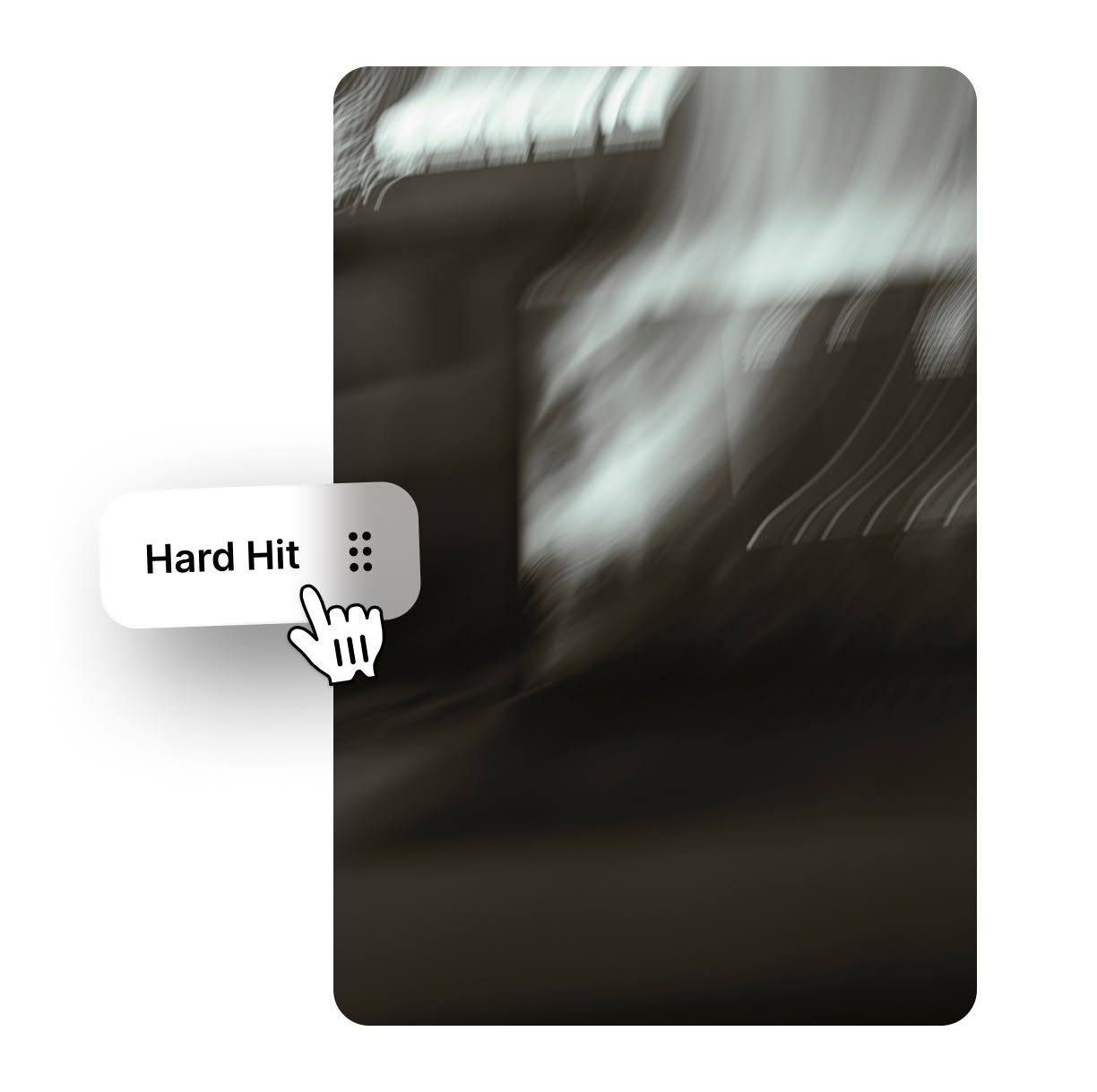
Create a Documentary Feel
Give your videos a realistic, documentary-style look with subtle camera shakes in After Effects. This technique works great for interviews, travel videos, or any content where you want a raw, authentic feel. Adjust the intensity to match the mood - use gentler shakes for calm scenes and stronger ones for more intense moments. This simple trick can make your videos feel more natural and less staged.
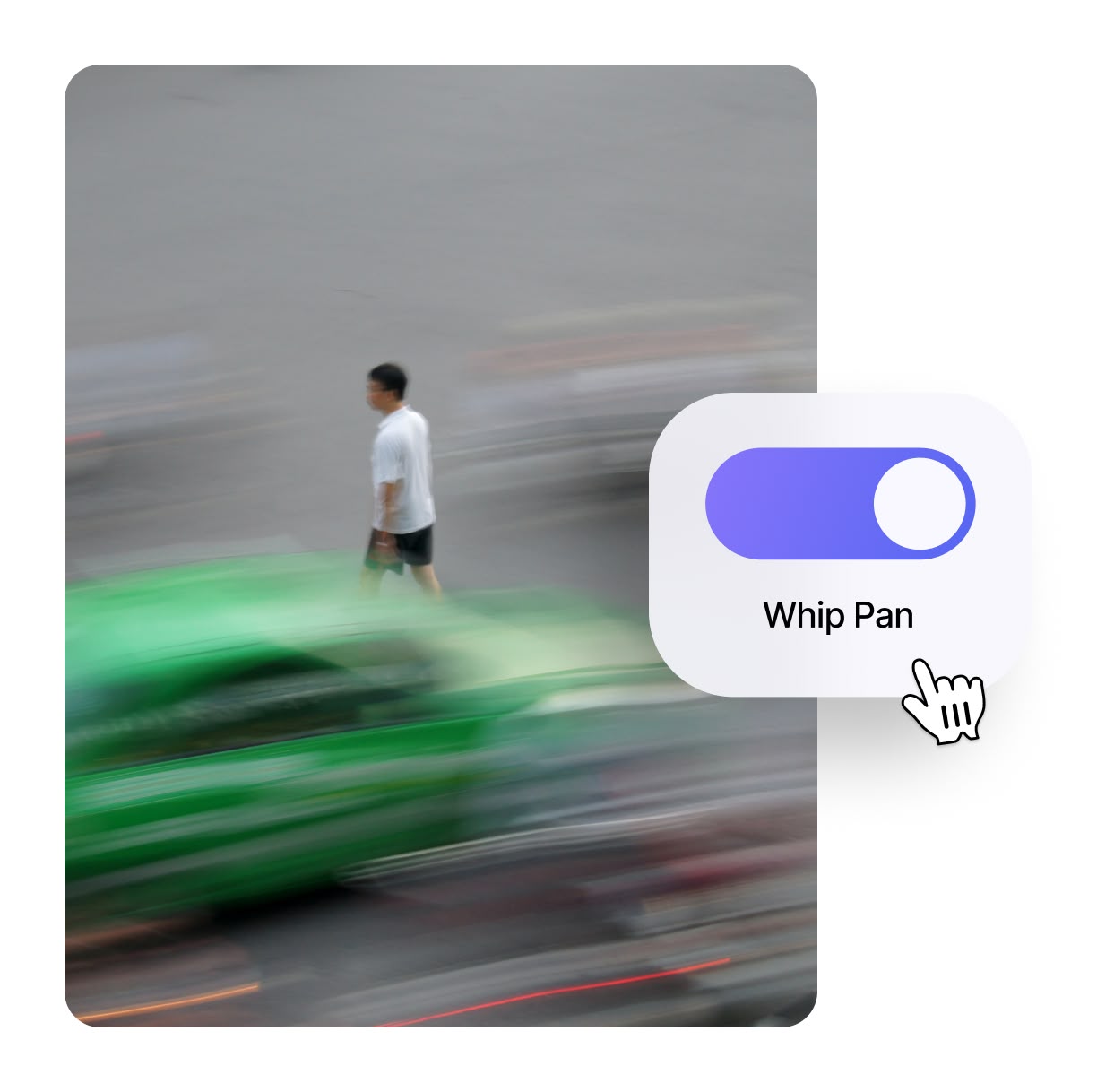
Add Drama to Emotional Scenes
Use camera shakes to boost the emotional impact of your scenes in Premiere Pro. For tense moments, add a slight tremor to reflect a character's nervousness. In sad scenes, a gentle, slow shake can make the mood feel heavier. You can even use shakes in happy moments to show excitement. These subtle movements can help your audience connect more deeply with the emotions in your video.
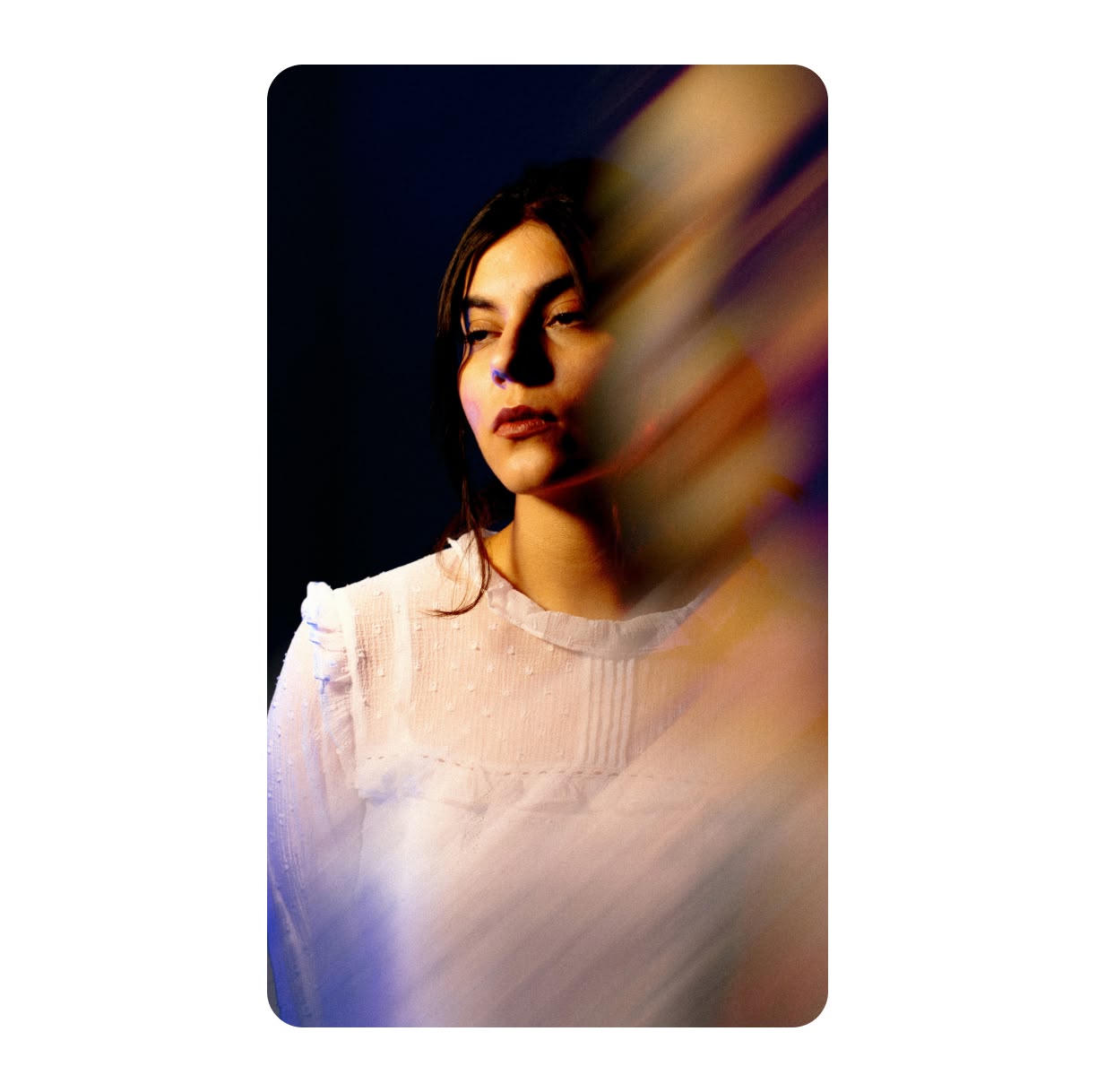
How to Add Camera Shakes in Premiere Pro.
Step 1
Open Spotlight FX Plugin
In Premiere Pro, go to the (Window > Extensions) and find the Spotlight FX plugin. Open it to see the camera shake options.
Step 2
Choose Your Shake Effect
Browse through the camera shake effects in Spotlight FX. Pick one that fits your video's style and double-click to add it to your timeline.
Step 3
Adjust and Apply
Fine-tune the shake effect using the controls in Spotlight FX. Adjust the intensity, speed, and direction to match your video's needs.
See What's Inside.
Camera Shakes
Add realistic camera shakes to your footage
Handheld
Create handheld movement and add realism
Learn More.
Camera Shakes Tutorial
FAQ.
To add camera shake in Premiere Pro, use the Spotlight FX plugin. Open the plugin, choose a camera shake effect, and apply it to your clip. Adjust the intensity and direction to fit your video's style. You can also use built-in effects like Transform or Warp Stabilizer, but Spotlight FX makes it quicker and easier.
Camera shake effects add realism and energy to videos. They can make action scenes more exciting, give a documentary-style feel, or increase emotional impact. These effects help engage viewers by making them feel part of the scene. They're also useful for hiding cuts or adding a sense of movement to static shots.
Yes, you can customize camera shake effects in Premiere Pro. With the Spotlight FX plugin, you can adjust the intensity, speed, and direction of the shake. You can also change the shake pattern and apply it to specific parts of your video. This flexibility allows you to create the exact look you want for your project.
Camera shake effects work well in many types of videos. They're great for action scenes, vlogs, documentaries, and music videos. They can add tension to thrillers or horror films. Even in corporate videos, subtle shakes can make interview footage feel more natural. The key is to use the right amount of shake for your video's style and purpose.
To make camera shake effects look natural, start with subtle movements. Adjust the intensity based on the scene - use stronger shakes for action and gentler ones for calmer moments. Match the shake to the camera movement in your footage. Also, consider the focal length - longer lenses usually have more noticeable shake in real life.
Yes, the Spotlight FX plugin works with both Premiere Pro and After Effects. You can add camera shakes to your After Effects projects using the same easy process. This allows you to create consistent effects across your video editing and motion graphics work.
Ready to shake up your videos?
More than just a camera shake maker.
Camera shakes can transform your videos, but that's just the start. Spotlight FX is packed with tools to make your Premiere Pro and After Effects projects shine. From eye-catching transitions to text animations, you'll find everything you need to create pro-level videos fast. Whether you're making a YouTube video or a short film, Spotlight FX helps you work smarter, not harder. Save time on tedious tasks and focus on telling your story. Ready to make your next video your best one yet?