- Video Assets
- Lower Thirds
Lower Thirds.
Add professional text overlays to your videos quickly with our easy-to-use lower thirds for Premiere Pro and After Effects.
Make Your Videos Stand Out with Eye-Catching Lower Thirds
Lower thirds are text overlays that appear at the bottom of your video screen. They help you share important info like names, titles, or locations. With Spotlight FX, you can easily add these to your videos in Premiere Pro or After Effects. Our lower thirds look great and are simple to use. You can quickly add them to introduce people, show places, or give extra details. Spotlight FX makes it easy to customize lower thirds to match your video style, saving you time and making your videos look more professional.
Style Your Text.
Create unique lower thirds that fit your video
Add Names and Titles Easily
Use lower thirds in Premiere Pro to introduce people in your videos. You can quickly add names and job titles for interviews or presentations. Our designs are easy to read and look great on screen. This helps your viewers know who is talking and why they are important. You can change colors and fonts to match your video style, making everything look put together.
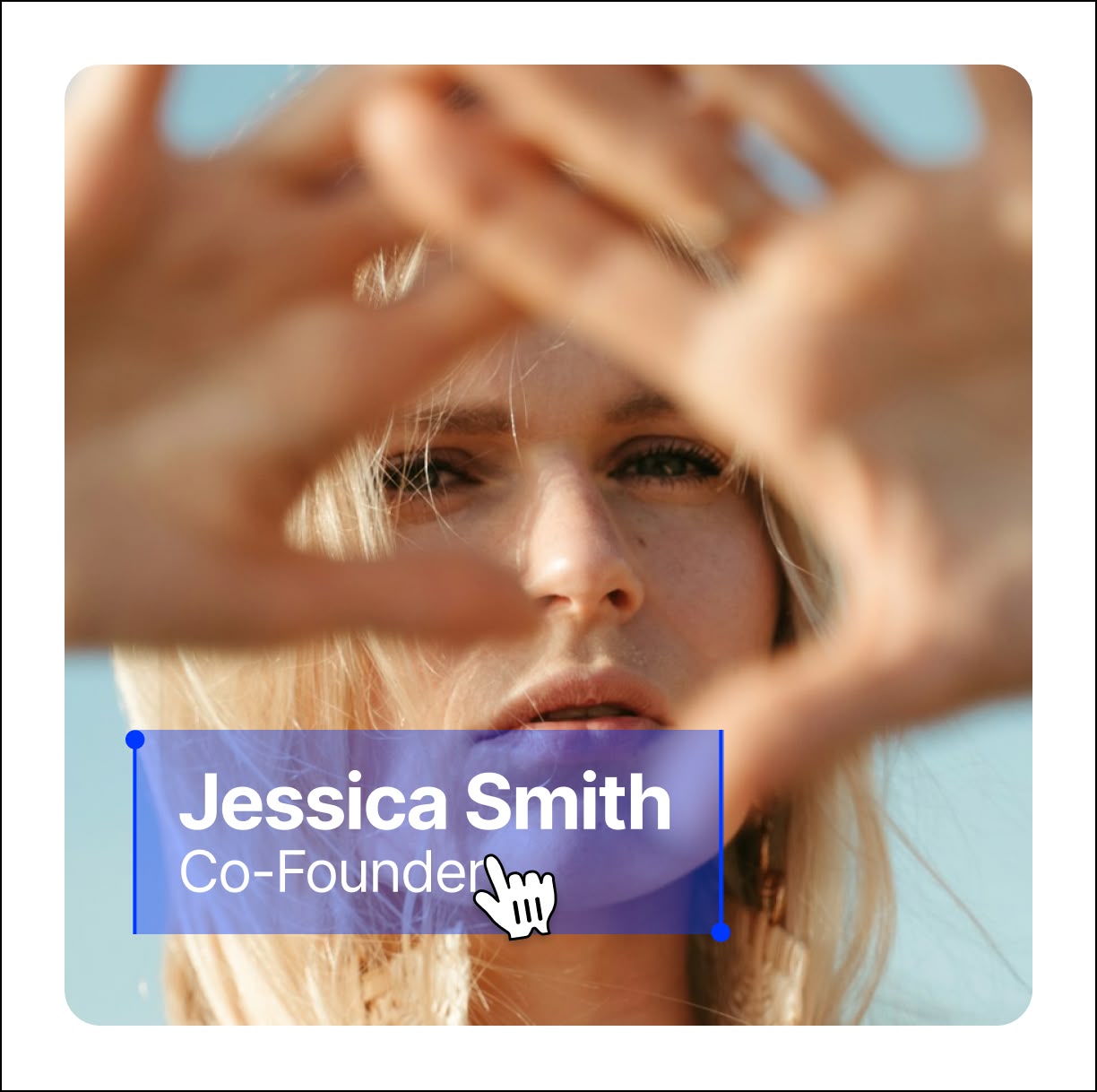
Show Important Info
Lower thirds are great for sharing key details in your videos. Use them to show location names, dates, or quick facts. This is helpful for news videos, travel vlogs, or educational content. With Spotlight FX, you can add these info boxes quickly in Premiere Pro. They help keep your viewers informed without stopping the video flow. You can make them fit your video style, so they look like a natural part of your content.
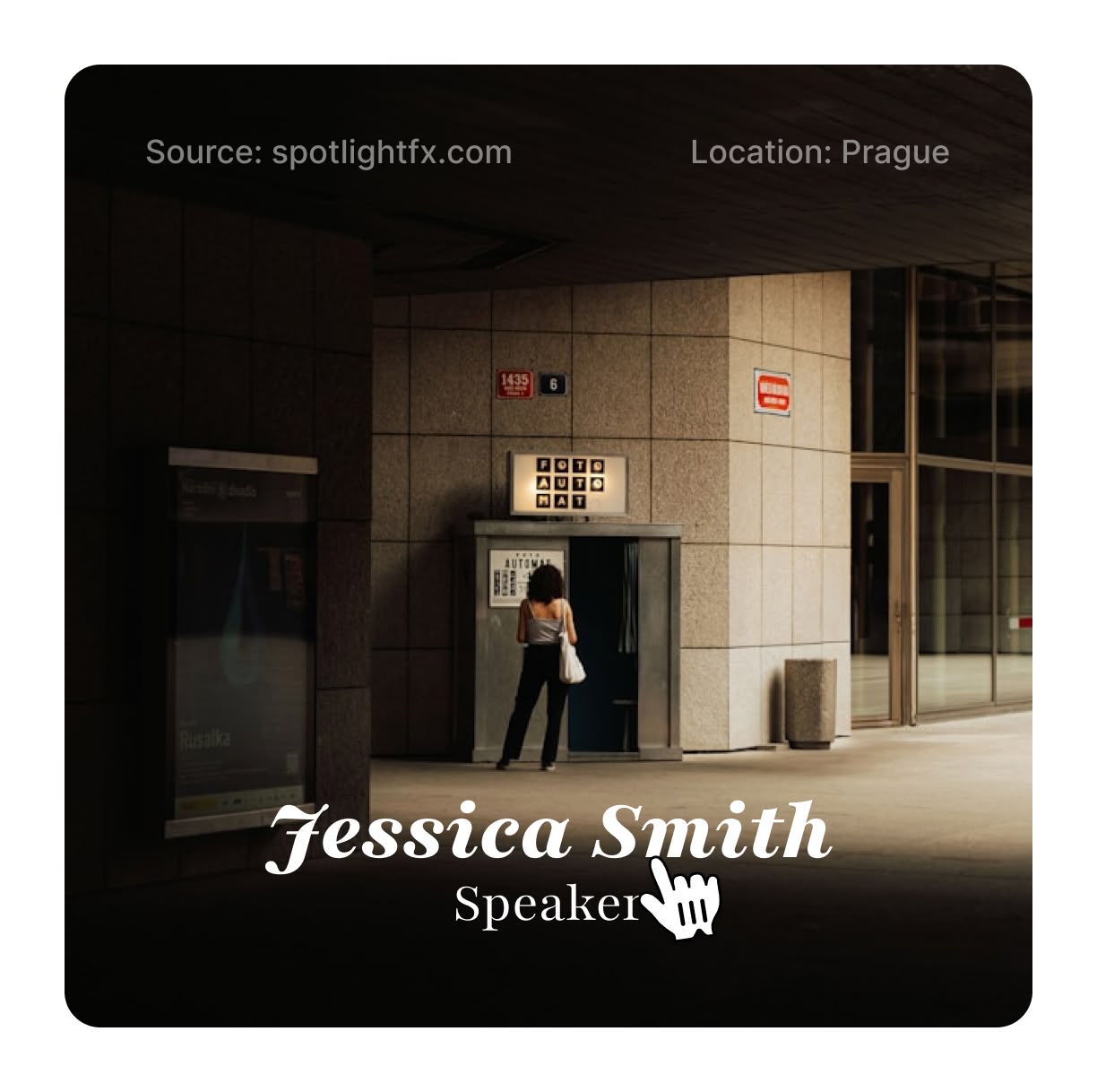
Create a Consistent Look
Make your videos look more professional with matching lower thirds. Spotlight FX offers many styles you can use across all your videos. This helps create a consistent look that viewers will remember. You can easily adjust colors, fonts, and sizes to fit your brand. Whether you are making YouTube videos, social media content, or business presentations, our lower thirds will give your work a polished look.
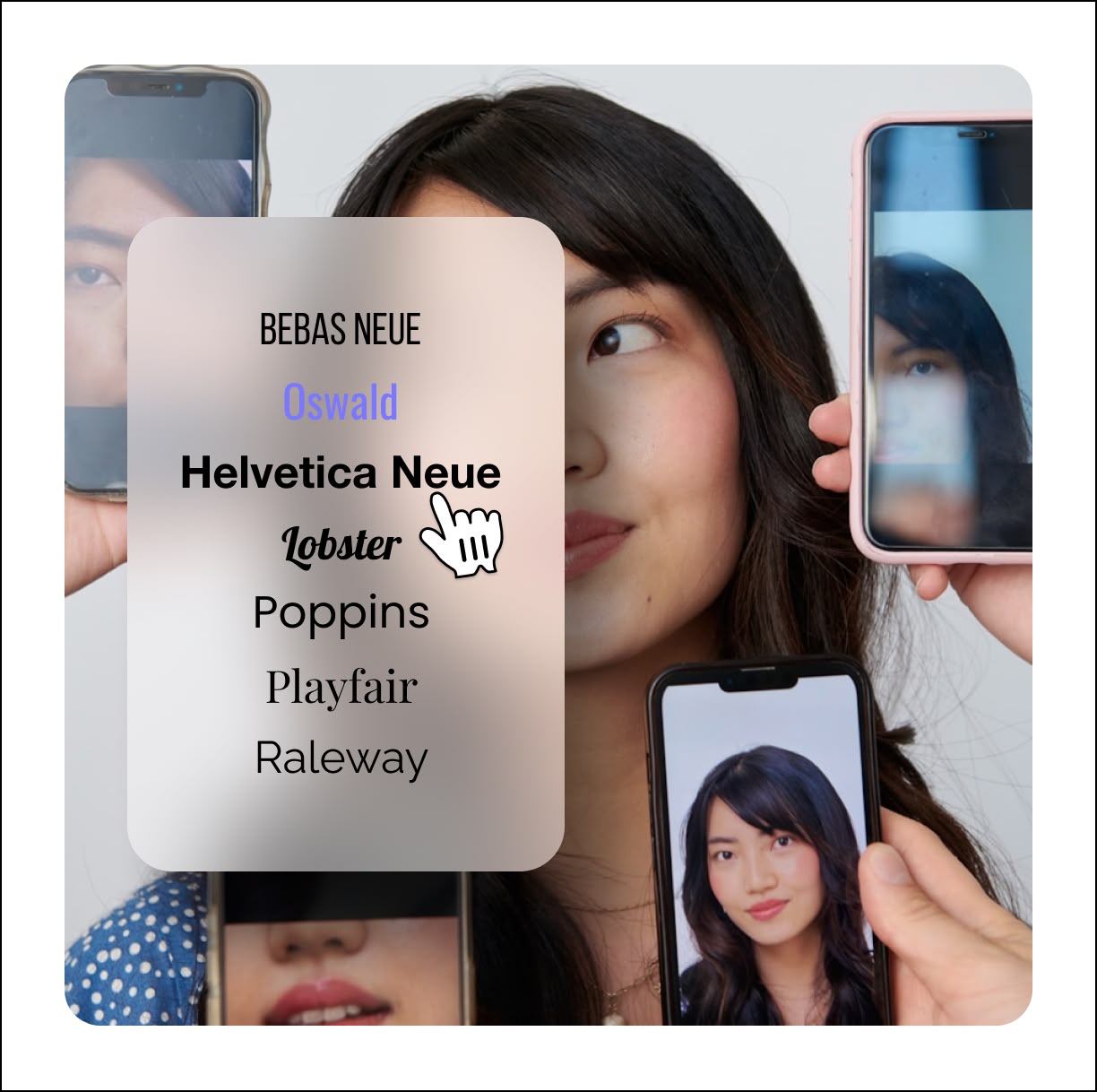
How to Add Lower Thirds in Premiere Pro.
Step 1
Choose Your Lower Third
Open Spotlight FX in Premiere Pro and browse our lower third designs. Pick one that fits your video style and double-click to add it to your timeline.
Step 2
Edit the Text
Click on the lower third in your timeline. In the Effects Controls panel, find the text fields and type in your own words. You can change names, titles, or any other info.
Step 3
Adjust and Finish
Use the controls to change colors, fonts, or size if needed. Move the lower third on your timeline to appear at the right time in your video. Play it back to see how it looks.
See What's Inside.
Minimal Lower Thirds
Sleek and simple on-screen text displays
Framed Lower Thirds
Bordered text displays for added visual interest
Learn More.
Lower Thirds Tutorial
FAQ.
Lower thirds are text overlays that appear in the bottom third of a video screen. They are used to show information like names, titles, locations, or other important details without stopping the main video content.
To add lower thirds in Premiere Pro, you can use the Title tool or import pre-made templates. With Spotlight FX, you can easily add lower thirds by double-clicking on a design in our library, which adds it directly to your timeline.
Lower thirds are important because they provide key information to viewers without interrupting the video flow. They help identify speakers, show locations, or give context, making your content more informative and professional-looking.
Some best practices for lower thirds include: keeping text short and easy to read, using colors that contrast with your video, making sure they stay on screen long enough to read, and using consistent styles throughout your video for a polished look.
Yes, you can customize lower thirds in Spotlight FX. You can change text, colors, fonts, and sizes to match your video style. This flexibility allows you to create unique lower thirds that fit your brand or project needs.
Lower thirds should typically stay on screen for 3-5 seconds, depending on the amount of text. This gives viewers enough time to read the information without it becoming distracting. For longer text, you might need to extend the duration slightly.
Ready to add pro-looking text to your videos?
More than just a lower thirds maker.
Lower thirds are just the start of what you can do with Spotlight FX. Our tool helps you create amazing videos faster and easier. You can add dynamic transitions, eye-catching effects, and much more. Whether you are making a YouTube video or a business presentation, Spotlight FX has what you need. It works smoothly with Premiere Pro and After Effects, saving you time and helping you make videos that look great. Try Spotlight FX today and see how it can make your video editing easier and more fun!