- Video Assets
- Text Banners
Text Banners.
Add eye-catching text overlays to your videos quickly with Spotlight FX plugin for Adobe Premiere Pro and After Effects.
Make Your Videos Stand Out with Custom Text Banners
Banners in video editing are text overlays or info banners that add important details to your videos. They help highlight key points, show names or titles, or give extra info to viewers. With Spotlight FX plugin for Premiere Pro and After Effects, you can easily create these banners. The plugin offers many styles and lets you customize them to fit your video. This saves time and helps make your videos look more professional without the need for complex editing.
Create Custom Banners.
Design banners that match your video style
Add Info to Music Videos
Use text banners in music videos to show song lyrics, artist names, or album info. With Spotlight FX plugin in Premiere Pro, you can quickly add these details. Choose from different banner styles that fit the mood of your music video. This helps viewers connect with the song and remember important details about the artist.
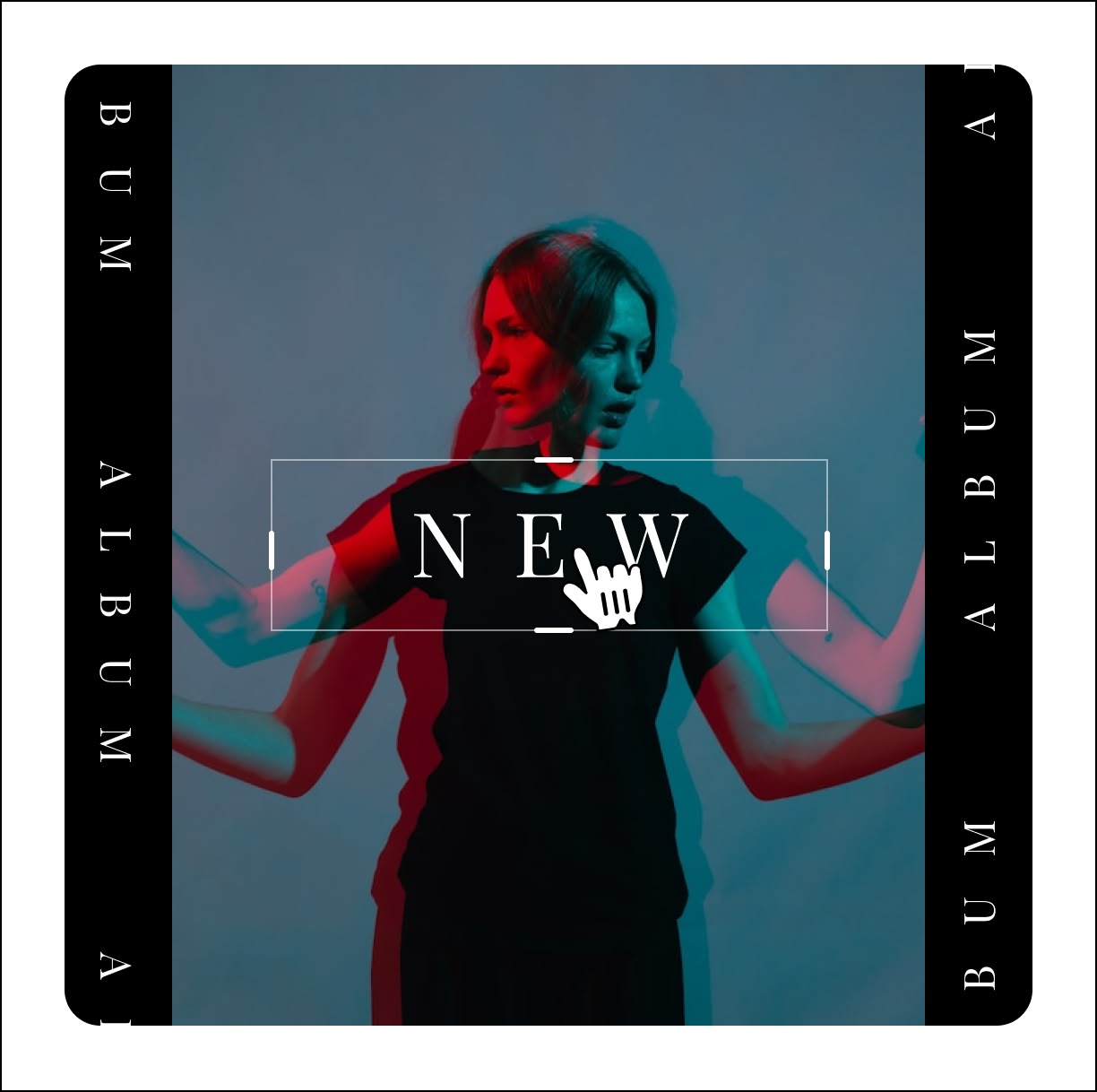
Highlight Key Points in Tutorials
For tutorial videos, use banners to stress important steps or tips. Spotlight FX plugin for After Effects lets you create clear, easy-to-read text overlays. These banners can help your viewers follow along and remember key information. You can change the color, size, and style to make sure the text stands out against your video background.

Add Professional Touch to Vlogs
Make your vlogs look more polished with custom banners. Use them to introduce guests, show locations, or add fun facts. Spotlight FX plugin in Premiere Pro offers many banner templates you can quickly adjust. This helps give your vlogs a consistent look and feel, making them more engaging for your audience.

How to Add Banners in Premiere Pro.
Step 1
Open Spotlight FX Plugin
In Premiere Pro, go to Window > Extensions and click on Spotlight FX to open the plugin panel.
Step 2
Choose Your Banner
Browse through the banner options in Spotlight FX. Double-click on the one you like to add it to your timeline.
Step 3
Customize Your Banner
Use the Spotlight Effects panel to change the text, color, and size of your banner to match your video style.
See What's Inside.
Banner Animations
Dynamic text banner displays
Detail Banners
Informative text details
Learn More.
Banners Tutorial
FAQ.
To add text banners in Premiere Pro, use the Spotlight FX plugin. Open it from Window > Extensions, choose a banner style, and double-click to add it to your timeline. Then, customize the text and style in the Spotlight Effects panel.
Keep text banners short and easy to read. Use colors that contrast with your video background. Place them where they won't cover important parts of your video. Don't overuse them - only add banners when they provide useful information to viewers.
Yes, you can animate text banners in Premiere Pro. Use the Effect Controls panel to add keyframes for position, scale, or opacity. For more complex animations, you can use the Spotlight FX plugin, which offers pre-made animated banner templates.
Text banners are useful in many video types. They're great for tutorials to highlight key steps, news videos to show headlines or speaker names, vlogs to introduce topics or locations, and music videos to display lyrics or artist info.
To ensure readable text banners, use clear fonts and contrasting colors. Keep text size large enough to read on small screens. Avoid cluttered backgrounds where the banner appears. Use the Spotlight FX plugin to easily adjust these elements for best readability.
Yes, Spotlight FX allows you to customize banner styles. You can change colors, fonts, sizes, and animations of existing templates. Save your custom styles for future use, making it easy to keep a consistent look across your videos.
Ready to add pro-looking banners to your videos?
More than just a banner maker.
Text banners are just the start. Spotlight FX plugin for Premiere Pro and After Effects helps you create amazing videos faster. You can add unique transitions, fun elements, and even sound effects. It's great for making YouTube videos, short films, or ads look more professional. The plugin works smoothly with Adobe software, saving you time and helping you focus on your story. Try Spotlight FX today and see how it can improve your video editing.