- Video Assets
- Fade Transitions
Fade Transitions.
Make smooth video changes with Spotlight FX plugin for Premiere Pro and After Effects. Easy to use, quick results.
Make Your Videos Flow Smoothly with Fade Transitions
Fade transitions are a way to smoothly change from one video clip to another. They help make your videos look more polished and professional. You can use fades to show time passing, change scenes, or create a calm feeling in your video. With the Spotlight FX plugin for Premiere Pro and After Effects, adding fades is quick and easy. You don't need to spend time figuring out complex settings. Just pick the fade you want, and it's ready to use in your project right away.
Smooth Scene Changes.
Create gentle transitions between video clips
Fade to Black for Drama
Use fade to black in Premiere Pro to add drama to your videos. This classic transition works great for ending scenes or creating suspense. It's perfect for music videos or short films where you want to build tension. With Spotlight FX plugin, you can quickly add these fades and adjust how long they last to fit your story.
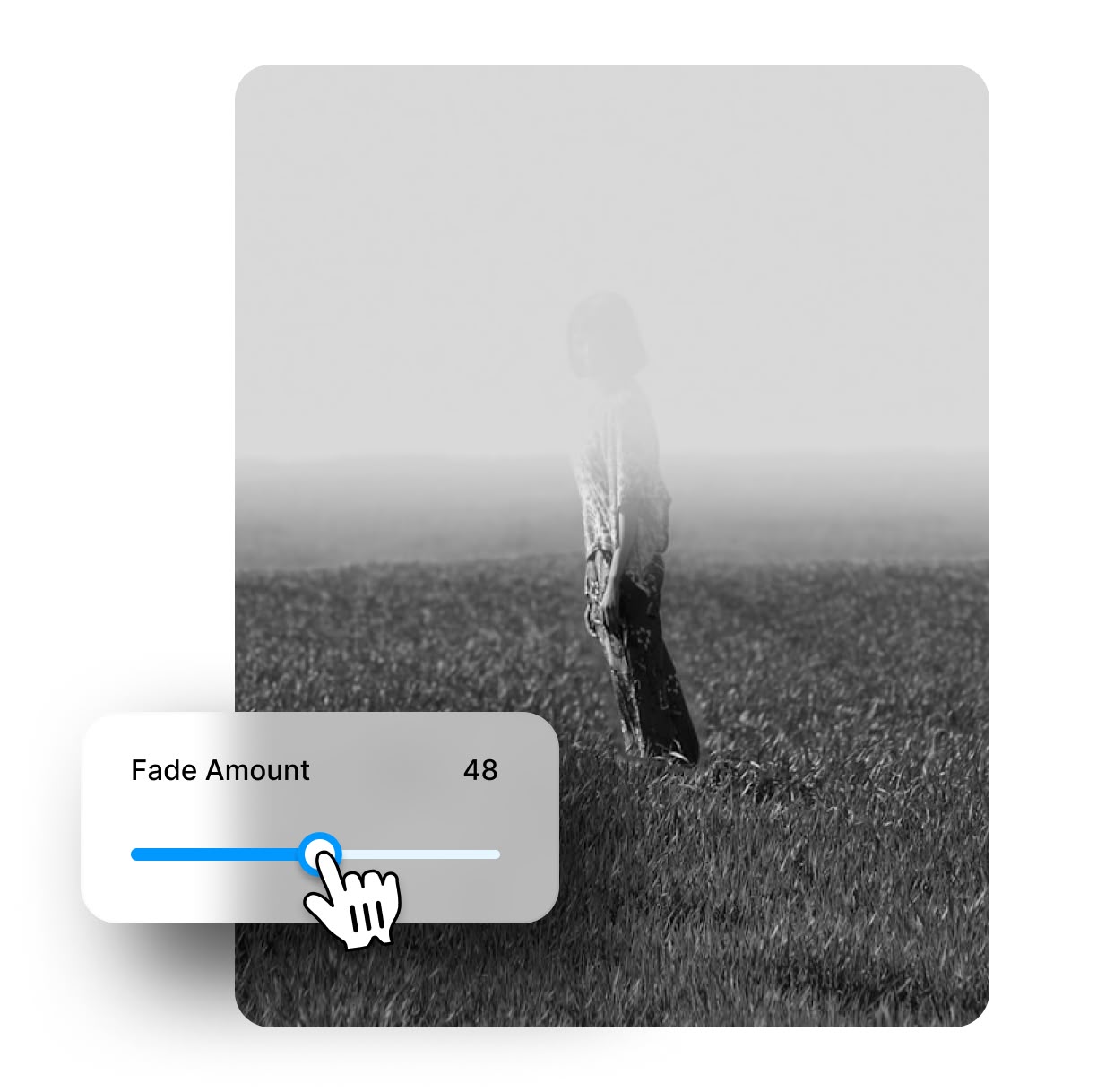
Crossfade for Soft Changes
Crossfades help blend two scenes together smoothly. They're great for showing time passing or changing locations in your video. You can use them in travel videos or documentaries to move between different places or times. Spotlight FX makes it simple to add crossfades in Premiere Pro, so you can focus on telling your story.
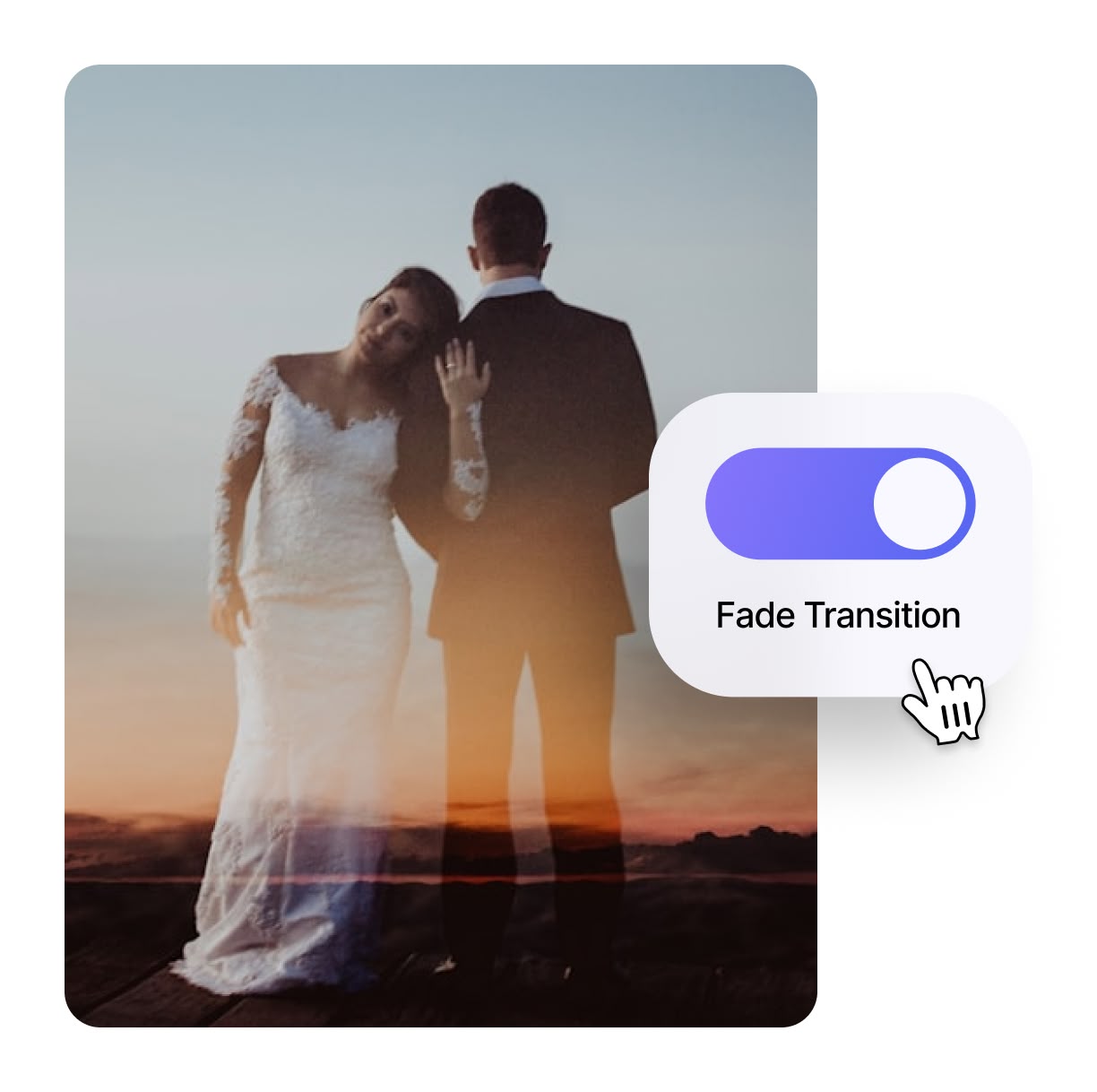
Fade Through Color for Style
Add a unique look to your videos with fade through color transitions. This style can match your video's mood or brand colors. It works well in product videos or YouTube intros to grab attention. With Spotlight FX, you can easily pick any color for your fade in Premiere Pro, making your videos stand out.

How to Add Fade Transitions in Premiere Pro.
Step 1
Open Spotlight FX
Start Premiere Pro and open your project. Click on the Spotlight FX plugin to access the fade transitions library.
Step 2
Choose Your Fade
Browse through the fade options in Spotlight FX. Double-click on the fade you want to use to add it to your timeline.
Step 3
Adjust and Apply
Change the length of the fade if needed. Play your video to see how it looks. Make any final tweaks to perfect your transition.
See What's Inside.
Fade Transitions
Create smooth transitions with various fade techniques
Learn More.
Fade Transitions Tutorial
FAQ.
To add a fade transition in Premiere Pro, place your playhead where you want the transition. Go to the Effects panel, find Video Transitions, and drag the fade effect to your timeline. With Spotlight FX plugin, you can simply double-click the fade you want to apply it instantly.
Fade to black transitions the video to a black screen, often used for dramatic effect or scene endings. Crossfade blends two clips together, creating a smooth transition between scenes. Both can be easily applied using Spotlight FX plugin in Premiere Pro.
The length of a fade transition depends on your video's style and pace. Generally, 0.5 to 1 second works well for most videos. Longer fades (1-2 seconds) can create a more dramatic effect. Experiment with different lengths in Premiere Pro to find what fits your project best.
Yes, you can customize fade transitions in Premiere Pro. You can adjust the duration, change the start and end points, and even create custom fade effects. With Spotlight FX plugin, you get pre-made, customizable fades that you can easily tweak to fit your video's style.
Fade transitions can be used creatively in many ways. Use them to show time passing, transition between different locations, or create a dreamy effect. You can also use colored fades to match your brand or video theme. Experiment with different fade styles in Premiere Pro to add unique touches to your videos.
Fade transitions can greatly impact your video's pacing. Shorter fades keep the energy high and work well for fast-paced content. Longer fades slow things down, creating a more relaxed or dramatic feel. Use Spotlight FX plugin in Premiere Pro to easily adjust fade lengths and find the right pace for your video.
Ready to make your videos flow smoothly?
More than just a fade transition maker.
Fades are just the start of what you can do with Spotlight FX. This plugin helps you create amazing videos faster. You can add unique text effects, fun animations, and even change how your whole video looks. It's great for making YouTube videos, social media content, or business presentations. Spotlight FX works smoothly with Premiere Pro and After Effects, so you can easily make pro-looking videos. Why not give it a try and see how it can speed up your video making?