- Video Assets
- Blur Effects
Blur Effects.
Create smooth, professional blur effects in Premiere Pro and After Effects with Spotlight FX plugin.
Add Smooth Blur Effects to Your Videos Quickly
Blur effects are a key tool in video editing, helping to focus viewer attention, create depth, or add a dreamy quality to your footage. With Spotlight FX plugin for Premiere Pro and After Effects, you can easily add various blur types like Gaussian, motion, or radial blur. This plugin simplifies the process, letting you apply blur effects with just a double-click. Whether you're making a background less distracting or creating a soft-focus look, Spotlight FX helps you achieve professional results without the usual hassle.
Blur Your Way.
Create depth and focus with easy-to-use blur effects
Highlight Your Subject with Gaussian Blur
Use Gaussian blur in Premiere Pro to make your main subject stand out. This blur type softens the background, drawing the viewer's eye to the sharp, in-focus areas. It's great for interviews, product shots, or travel videos where you want to emphasize specific parts of the frame. With Spotlight FX, you can adjust the blur strength to get just the right amount of softness for your project.
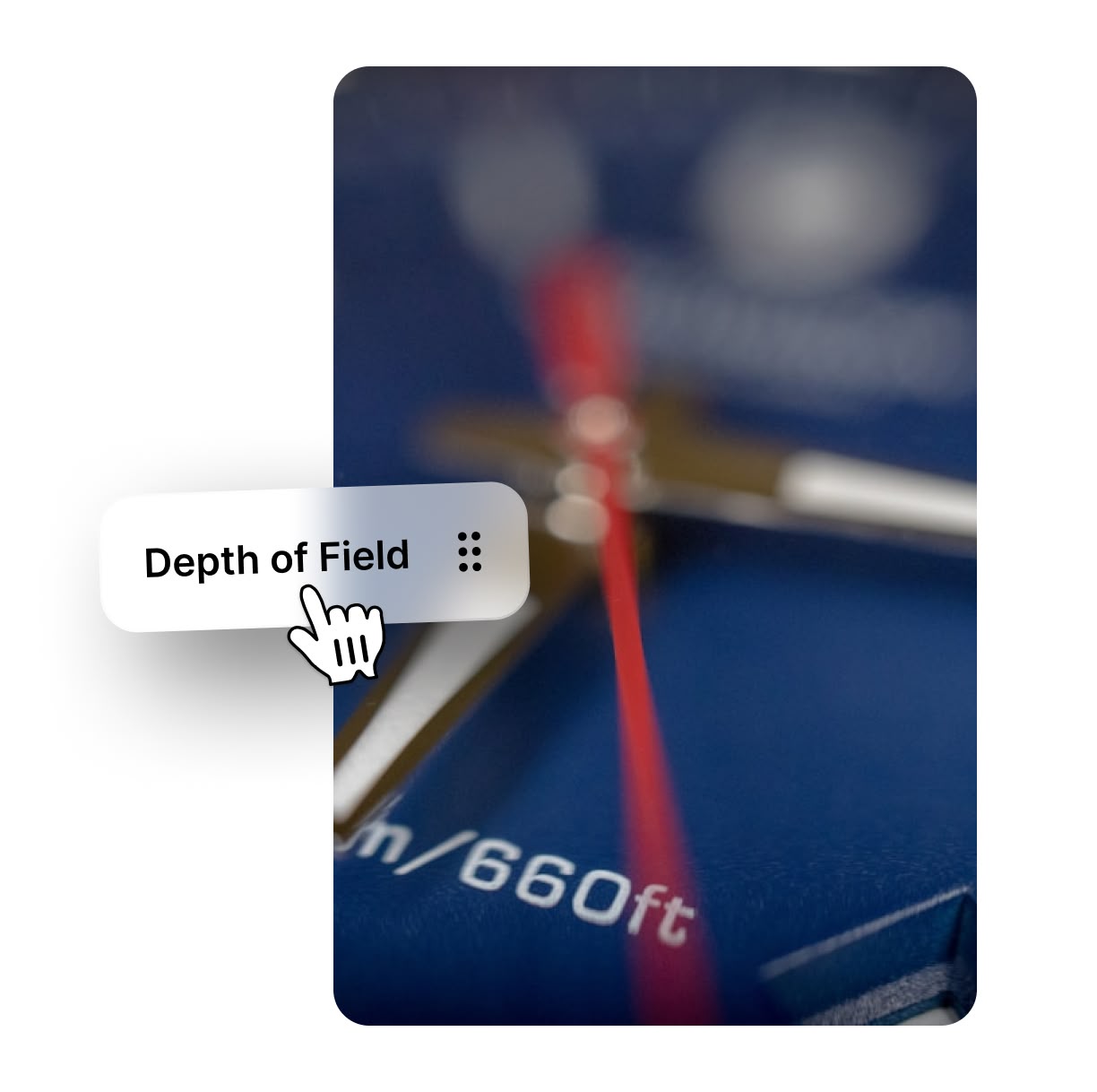
Add Dynamic Motion with Directional Blur
Create a sense of speed and movement in your videos using directional blur. This effect is perfect for action scenes, sports highlights, or music videos. By applying a blur in a specific direction, you can make static shots feel more dynamic. Spotlight FX lets you control the blur direction and intensity, helping you achieve the exact look you want for your fast-paced sequences.
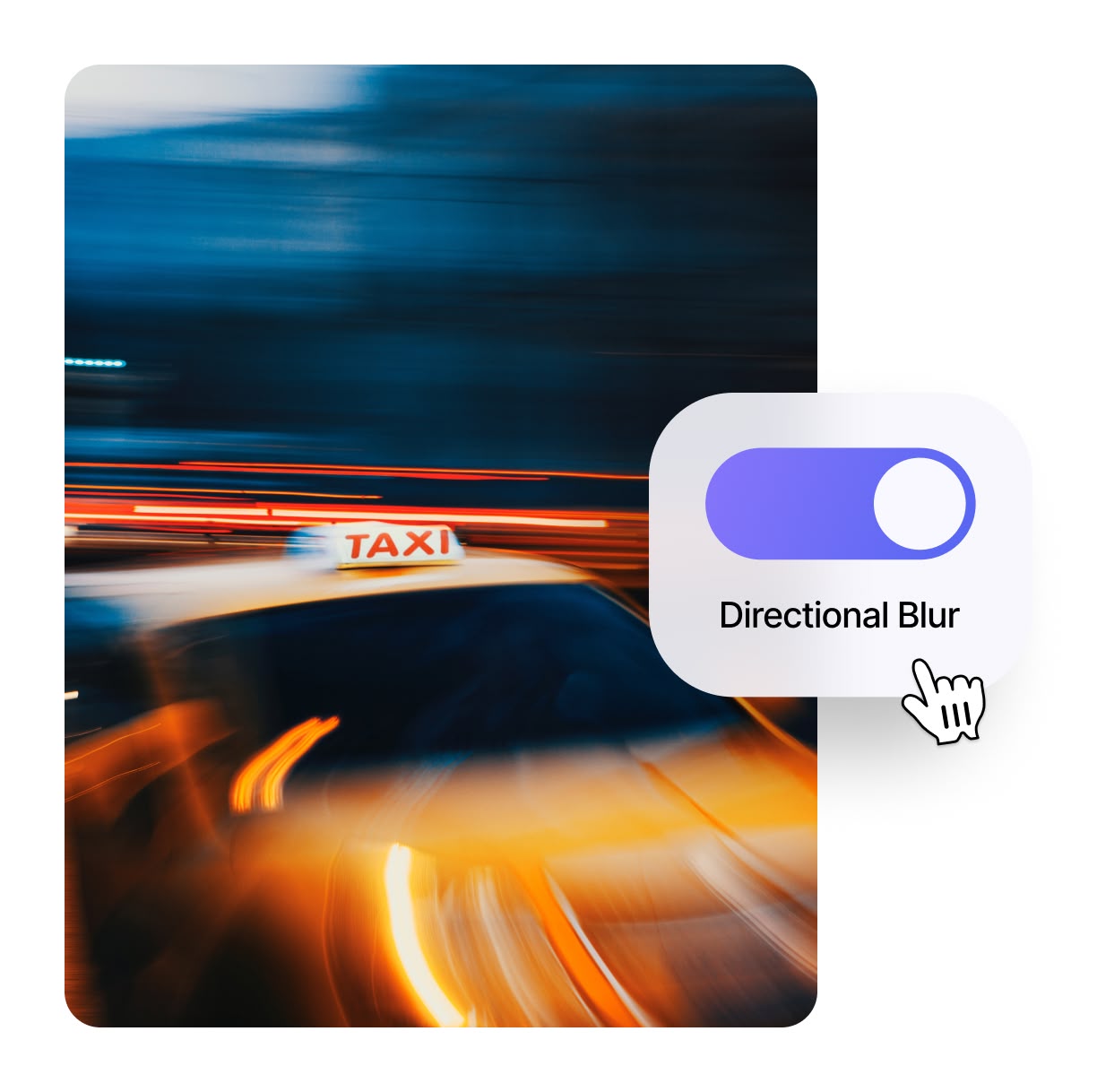
Set the Mood with Radial Blur
Radial blur can add drama and focus to your videos. Use it to create a zoom effect, simulate dizziness, or add a dreamy quality to your footage. This blur type is great for transitions, flashbacks, or emphasizing a central point in your frame. With Spotlight FX, you can easily adjust the center point and intensity of the radial blur, giving you full control over the effect's impact on your scene.

How to add blur effects in Premiere Pro.
Step 1
Open Spotlight FX plugin
Launch Premiere Pro and open your project. Find the Spotlight FX plugin in (Window > Extensions) and click to open it.
Step 2
Choose your blur effect
Browse through the blur effects in Spotlight FX. Double-click on the one you want to use, and it will be added to your timeline.
Step 3
Adjust and apply
Use the effect controls to fine-tune your blur. Adjust settings like intensity and direction to get the look you want for your video.
See What's Inside.
Dynamic Swipes
Create smooth transitions with directional blur effects
Camera Blurs
Simulate camera focus effects for depth and emphasis
Framed Blur
Highlight specific areas with selective focus techniques
Learn More.
Blur Effects Tutorial
FAQ.
To add blur in Premiere Pro, open the Effects panel, find the Blur & Sharpen folder, and drag your chosen blur (Gaussian Blur for example) onto your clip. Adjust the settings in the Effect Controls panel to customize the blur intensity and area.
Premiere Pro offers several blur types, including Gaussian Blur, Directional Blur, Radial Blur, and Camera Blur. Each type creates a different visual effect, allowing you to achieve various looks in your video projects.
To blur a specific area, use the Mask tool in Premiere Pro. Apply a blur effect to your clip, then create a mask in the Effect Controls panel. Adjust the mask to cover the area you want to blur, and fine-tune the feather settings for a smooth edge.
Gaussian blur creates a soft, even blur across the image, while motion blur simulates the blur caused by movement. Gaussian blur is great for softening backgrounds, while motion blur adds a sense of speed or action to moving objects.
Yes, you can keyframe blur effects in Premiere Pro. This allows you to change the blur intensity or settings over time. Use the keyframe buttons in the Effect Controls panel to set keyframes at different points in your timeline and adjust the blur as needed.
Spotlight FX plugin simplifies adding blur effects by offering a wide range of pre-made blur options. You can apply these effects with a double-click, saving time on manual adjustments. The plugin also provides easy-to-use controls for customizing the blur to fit your specific needs.
Ready to add pro-level blur to your videos?
More than just a blur effect maker.
Blur effects can transform your videos, but they're just the start. Spotlight FX plugin offers a wide range of tools to boost your Premiere Pro projects. From smooth transitions to eye-catching text effects, you'll find everything you need to create pro-looking videos fast. Whether you're making a YouTube video or a short film, Spotlight FX helps you save time and achieve great results. It works seamlessly with Premiere Pro, making your editing process smoother than ever. Try Spotlight FX today and see how it can improve your video editing workflow.