- Video Assets
- Shape Elements
Shape Elements.
Add eye-catching shapes to your videos quickly with Spotlight FX plugin for Adobe Premiere Pro and After Effects.
Make Your Videos Stand Out with Shape Elements
Shape elements are simple yet powerful tools in video editing. They add visual interest, guide viewer attention, and create smooth transitions. With Spotlight FX plugin for Premiere Pro and After Effects, you can easily add and customize shapes to your videos. From basic geometric forms to complex designs, shape elements help you create professional-looking content quickly. Use them to highlight key points, create dynamic backgrounds, or add a unique style to your videos.
Shape Your Story.
Create unique visuals with custom shape elements
Design Unique Backgrounds with Shapes
Create dynamic and visually engaging backgrounds using shape elements in Premiere Pro or After Effects. Whether it’s abstract designs with triangles, circles, or flowing lines, these backgrounds are perfect for intros, explainer videos, or music videos. Spotlight FX lets you combine and animate shapes effortlessly, giving your videos a bold, creative backdrop.
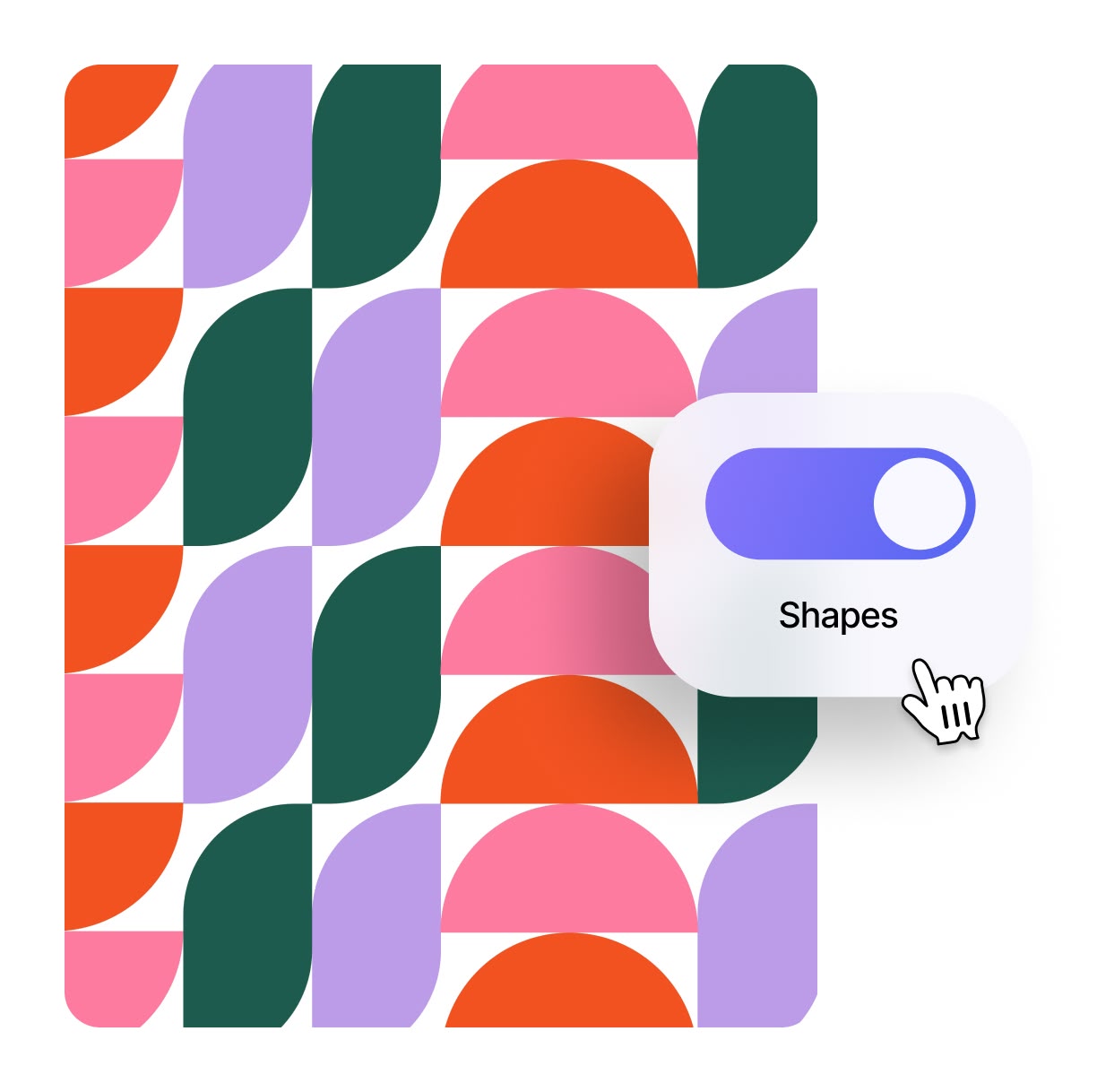
Create Stylish Shape Overlays
Use Spotlight FX plugin to add geometric shape overlays that give your videos a modern, polished look. Whether you're designing sleek lower thirds, highlighting text, or adding borders, these shape elements can be easily customized for size, color, and animation. Perfect for product reviews, tech videos, and creative projects that need a professional edge.
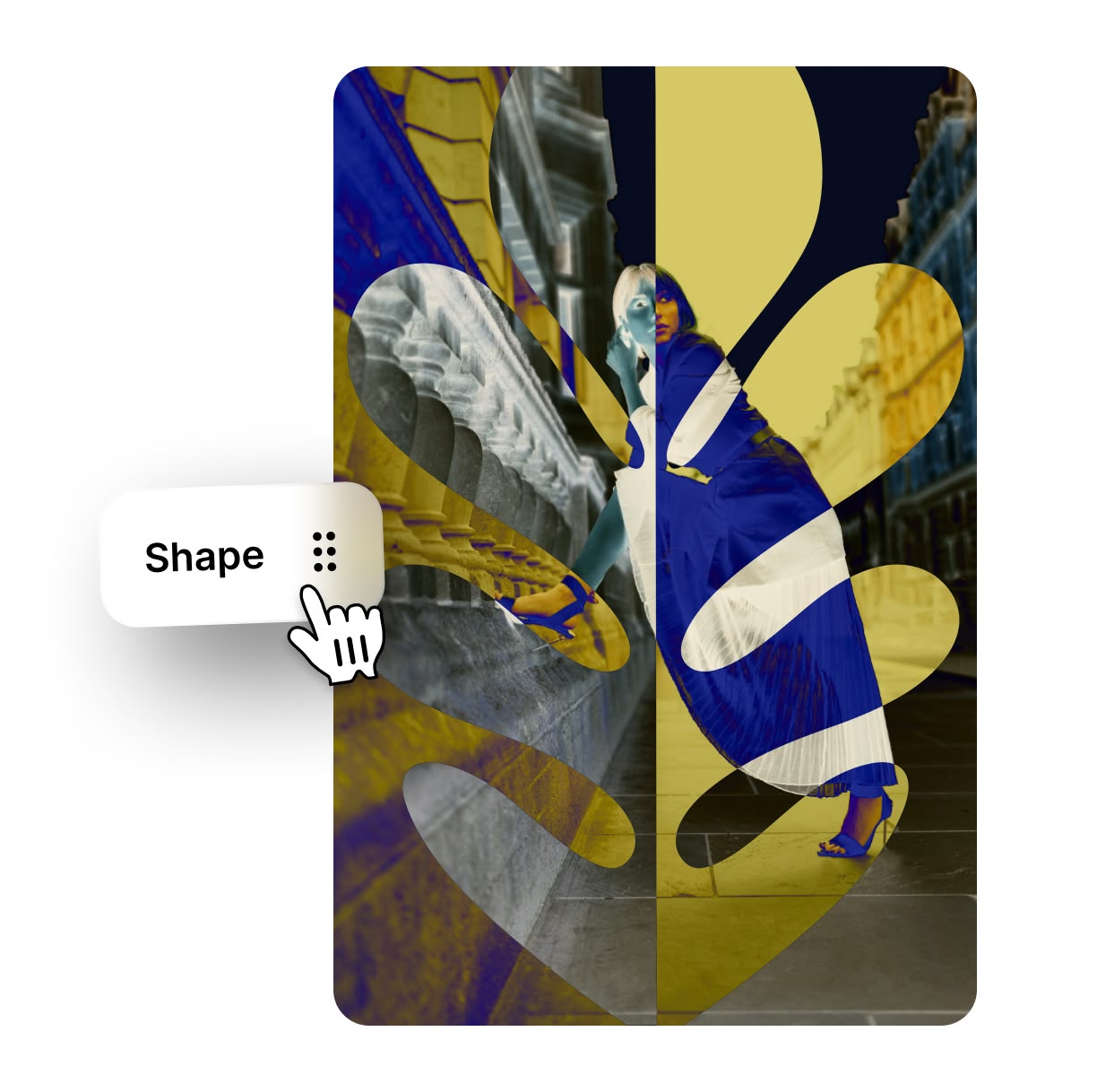
Shape-Based Transitions for Smooth Cuts
Transform your scene transitions with creative shape-based wipes and reveals. Spotlight FX allows you to use expanding circles, sliding rectangles, or other custom shapes to create smooth, eye-catching transitions between clips. These transitions add a creative touch to corporate videos, vlogs, or social media content, making your edits stand out.

How to Add Shape Elements in Premiere Pro.
Step 1
Open Spotlight FX Plugin
In Premiere Pro, go to Window > Extensions and find the Spotlight FX plugin. Double-click to open the shape elements library.
Step 2
Choose Your Shape
Browse through the shape elements and pick the one you want. Double-click on it to add it to your timeline.
Step 3
Customize and Apply
Adjust the shape's size, color, and position in the Effect Controls panel. Play your timeline to see how it looks in your video.
See What's Inside.
Object Shapes
Animated geometric and abstract object shapes
Impact Shapes
Dynamic shape animations for impactful moments
Solid Shapes
Simple, bold shape animations
Learn More.
Shape Elements Tutorial
FAQ.
To add shapes in Premiere Pro, use the Shape Layer tool in the Graphics workspace. Click the New Layer button, choose Shape, then draw your shape on the Program Monitor. You can customize its properties in the Essential Graphics panel.
Premiere Pro offers several basic shapes including rectangles, ellipses, and polygons. You can create these using the Shape Layer tool in the Graphics workspace. These shapes can be customized in terms of size, color, and stroke.
Yes, you can animate shapes in Premiere Pro. Use keyframes in the Effect Controls panel to change properties like position, scale, or opacity over time. This allows you to create dynamic shape animations for your videos.
To use shapes for transitions, create a shape that covers the screen, then animate it to reveal or hide your video. For example, you can make a circle grow to cover the screen, then shrink to show the next clip. This creates a smooth, custom transition.
Shape layers in Premiere Pro are vector-based and can be scaled without losing quality. Shape tools, found in the Graphics workspace, let you create these layers. You can add multiple shapes to a single shape layer for more complex designs.
Spotlight FX plugin simplifies shape creation in Premiere Pro by offering a library of pre-made shapes. You can quickly add these to your timeline with a double-click, saving time on manual creation. The plugin also provides easy customization options for colors, sizes, and animations.
Related
Ready to shape up your videos?
More than just a shape maker.
Shapes can make a big difference in your videos. But Spotlight FX does more than just add shapes. Our plugin helps you create stunning intros, smooth transitions, and eye-catching text effects too. Whether you're making a YouTube video or a short film, Spotlight FX has tools to make your job easier. It works seamlessly with Premiere Pro and After Effects, saving you time and helping you make better videos. Try Spotlight FX today and see how it can improve your video editing workflow.