- Video Assets
- Filter Effects
Filter Effects.
Add color and style to your videos with easy-to-use LUTs and overlays in Premiere Pro and After Effects.
Make Your Videos Pop with Simple Color Adjustments
Filter effects are tools that change how your video looks. They include LUTs (Look-Up Tables) and color overlays. These effects can make your videos look warmer, unique, or more dramatic. With the Spotlight FX plugin for Premiere Pro and After Effects, you can easily add these effects to your videos. You dont need to be a color expert to use them. Just pick a filter you like, and it will change your videos mood in seconds. This saves you time and helps you make your videos look great without much effort.
Color Your Story.
Change the mood of your videos with a click
Set the Tone with LUTs
LUTs are like Instagram filters for your videos. They can make your footage look unique. With Spotlight FX, you can try different LUTs on your Premiere Pro timeline quickly. This is great for music videos or vlogs where you want to create a specific feeling. You can make your beach scenes look extra sunny or give your night shots a blue, moonlit glow.

Add Flair with Color Overlays
Color overlays are like putting a colored glass in front of your camera. They can add a subtle tint or a strong color wash to your whole video. In Premiere Pro, you can use Spotlight FX to add these overlays easily. Theyre perfect for creating a vintage look in historical documentaries or adding a dreamy feel to wedding videos. You can also use them to match your brands colors in marketing videos.
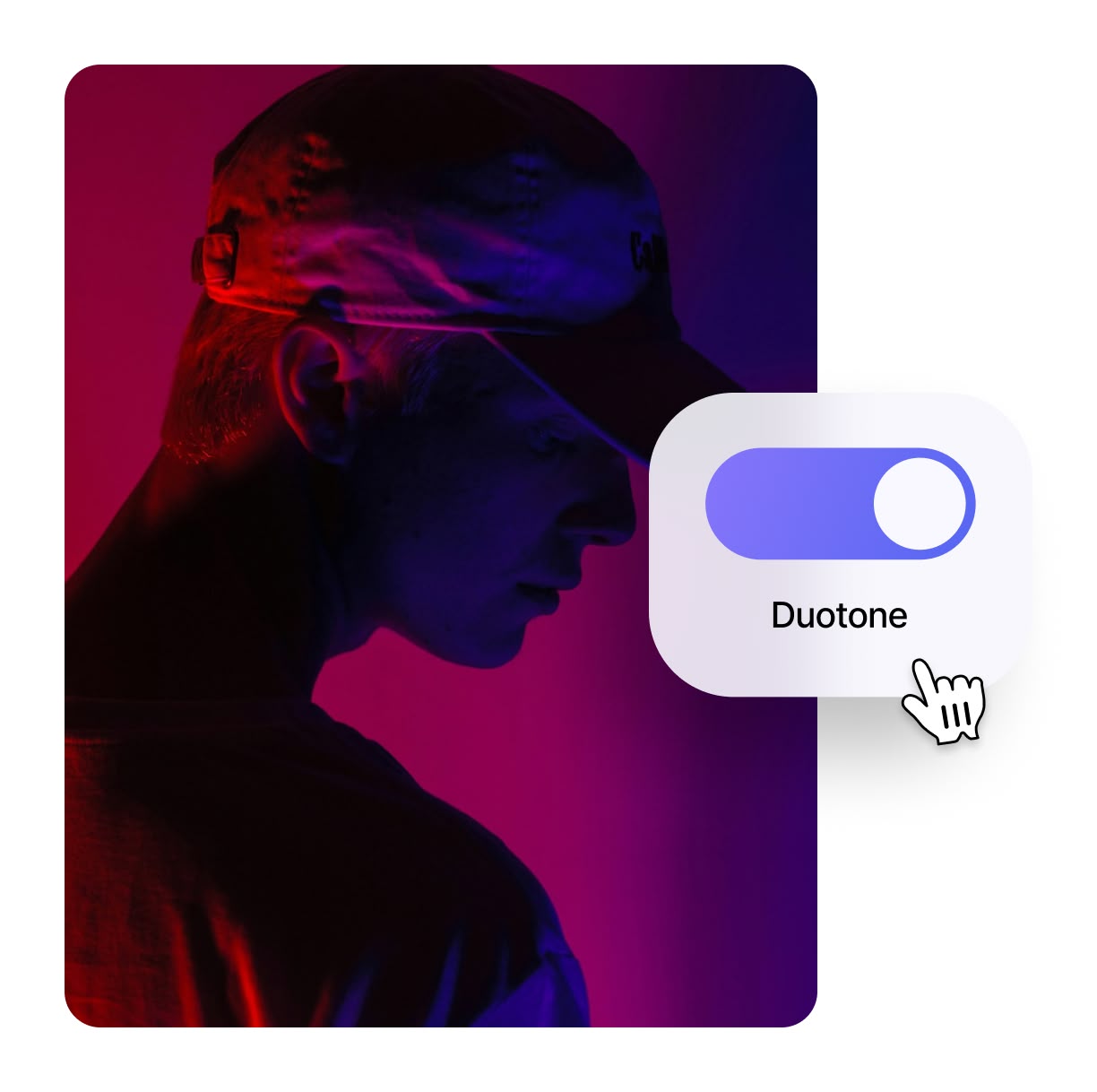
Mix and Match for Unique Looks
With Spotlight FX, you can combine LUTs and color overlays to create your own style. This is useful for YouTube creators who want a consistent look across all their videos. In Premiere Pro, you can layer these effects to make something truly unique. For example, you could use a warm LUT and then add a light blue overlay to create a summer beach vibe. This gives you more control over your videos look without needing advanced color grading skills.
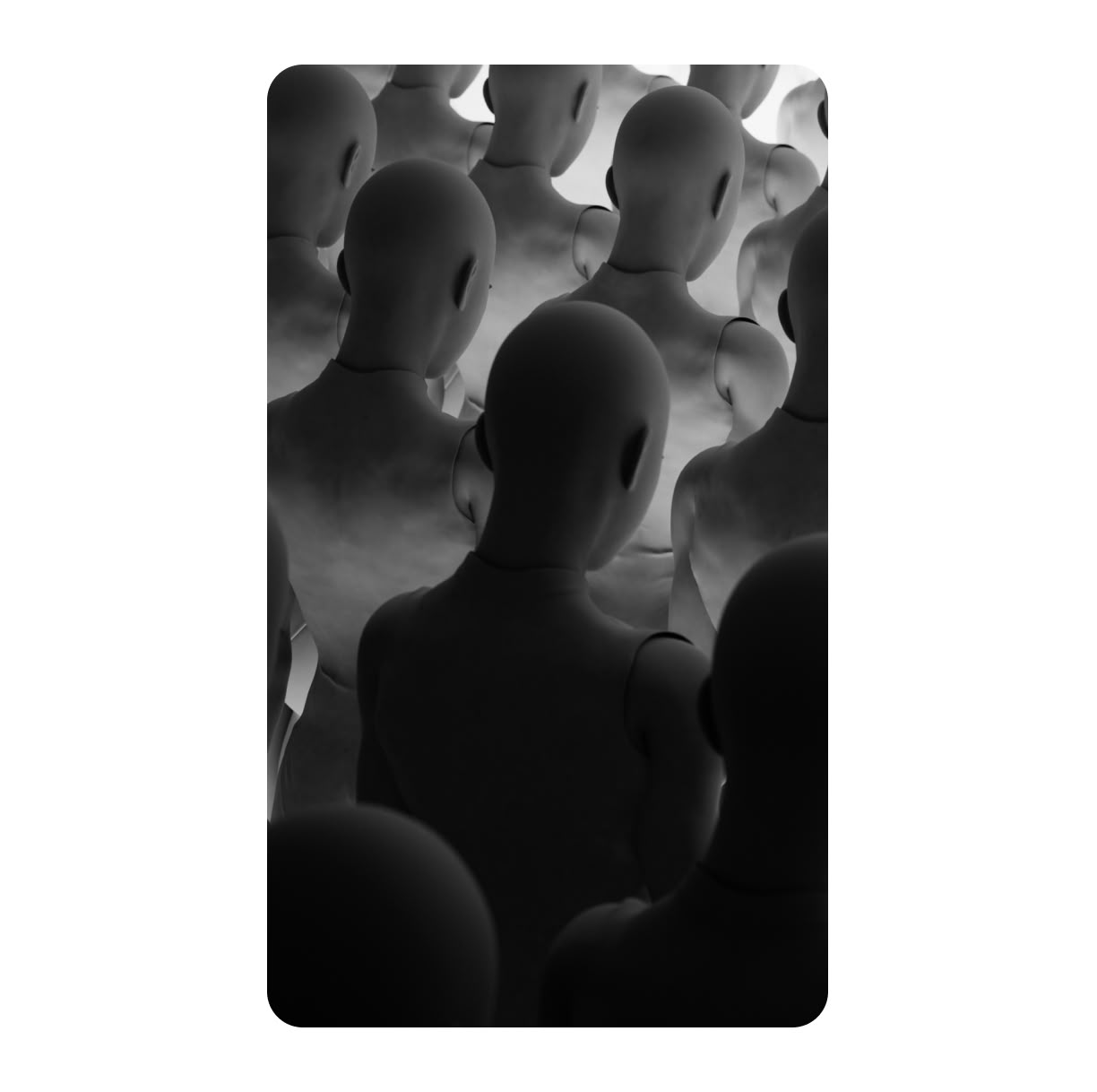
How to Add Filter Effects in Premiere Pro.
Step 1
Open Spotlight FX
In Premiere Pro, click on the Spotlight FX panel. If you cant see it, go to Window > Extensions > Spotlight FX to open it.
Step 2
Choose Your Filter
Browse through the LUTs and color overlays in Spotlight FX. When you find one you like, double-click it to add it to your timeline.
Step 3
Adjust and Apply
Use the effect controls to change how strong the filter is. You can also mix different filters to create your own unique look.
See What's Inside.
Cinematic Looks
Add professional cinematic quality to your footage
Night
Craft moody night-time atmospheres in your videos
Black & White
Convert your footage to timeless black and white
VHS Retro Looks
Bring retro VHS charm to your modern videos
Duotone Filters
Apply bold duotone color effects to your scenes
Thermal Vision
Transform your footage with thermal imaging looks
Learn More.
Filter Effects Tutorial
FAQ.
LUTs (Look-Up Tables) in Premiere Pro are preset color adjustments that change the look of your video. They work like filters, altering colors and tones to create specific moods or styles. LUTs can make your footage look warmer and more vibrant, or even mimic film styles.
To apply a LUT in Premiere Pro, select your clip, go to the Lumetri Color panel, and click on the Creative tab. Under Look, click the dropdown menu and choose Browse. Select your LUT file, and it will be applied to your clip. You can adjust the intensity using the slider.
LUTs are pre-made color adjustments, while color grading is the process of manually adjusting colors. LUTs are quick and easy to apply, good for consistent looks. Color grading offers more control and customization but takes more time and skill. Many editors use LUTs as a starting point for color grading.
While you can't create LUTs directly in Premiere Pro, you can make color adjustments and export them as LUTs. Make your color changes in the Lumetri Color panel, then go to File > Export > Look. This saves your adjustments as a .cube file, which you can use as a LUT in future projects.
Color overlays in video editing add a layer of color on top of your footage. They can tint your entire video or parts of it. In Premiere Pro, you can add a color overlay by creating an adjustment layer, applying a color effect to it, and adjusting the opacity. This lets you change the mood or style of your video quickly.
Spotlight FX plugin for Premiere Pro simplifies adding filter effects. It offers a library of LUTs and color overlays you can apply with a double-click. This saves time searching for and importing LUTs. The plugin also lets you preview effects instantly, making it easier to find the right look for your video.
Ready to give your videos a new look?
More than just a filter effects maker.
Colors can change how we feel about a video. Spotlight FX isnt just for adding filters. Its a toolbox for video makers. You can add text, transitions, and sound effects too. Lets say youre making a travel video. You can use a warm filter to make it feel sunny, add moving text to show place names, and use sound effects to bring scenes to life. All this in one place, saving you time. Whether youre editing in Premiere Pro or After Effects, Spotlight FX fits right in. Why not try it and see how it can make your videos stand out?