- Video Assets
- Textures
Textures.
Add depth to your videos with easy-to-use textures in Premiere Pro and After Effects using the Spotlight FX plugin.
Give Your Videos a Rich, Textured Look in Minutes
Textures in video editing add depth and character to your footage. They can make your videos look more interesting and professional. With Spotlight FX plugin for Premiere Pro and After Effects, you can easily add grain, grunge, or dirt effects to your videos. This plugin makes it simple to apply textures, saving you time and effort. You can quickly find the right texture and add it to your timeline with just a double-click.
Texture Your Way.
Create unique looks with easy-to-use texture options
Add Grain for a Film-Like Feel
With Spotlight FX, you can easily add film grain to your videos in Premiere Pro. This gives your footage a classic movie look. It's great for music videos or retro-style commercials. You can adjust the grain size and intensity to get the exact look you want. This feature helps make digital videos feel more like they were shot on film.
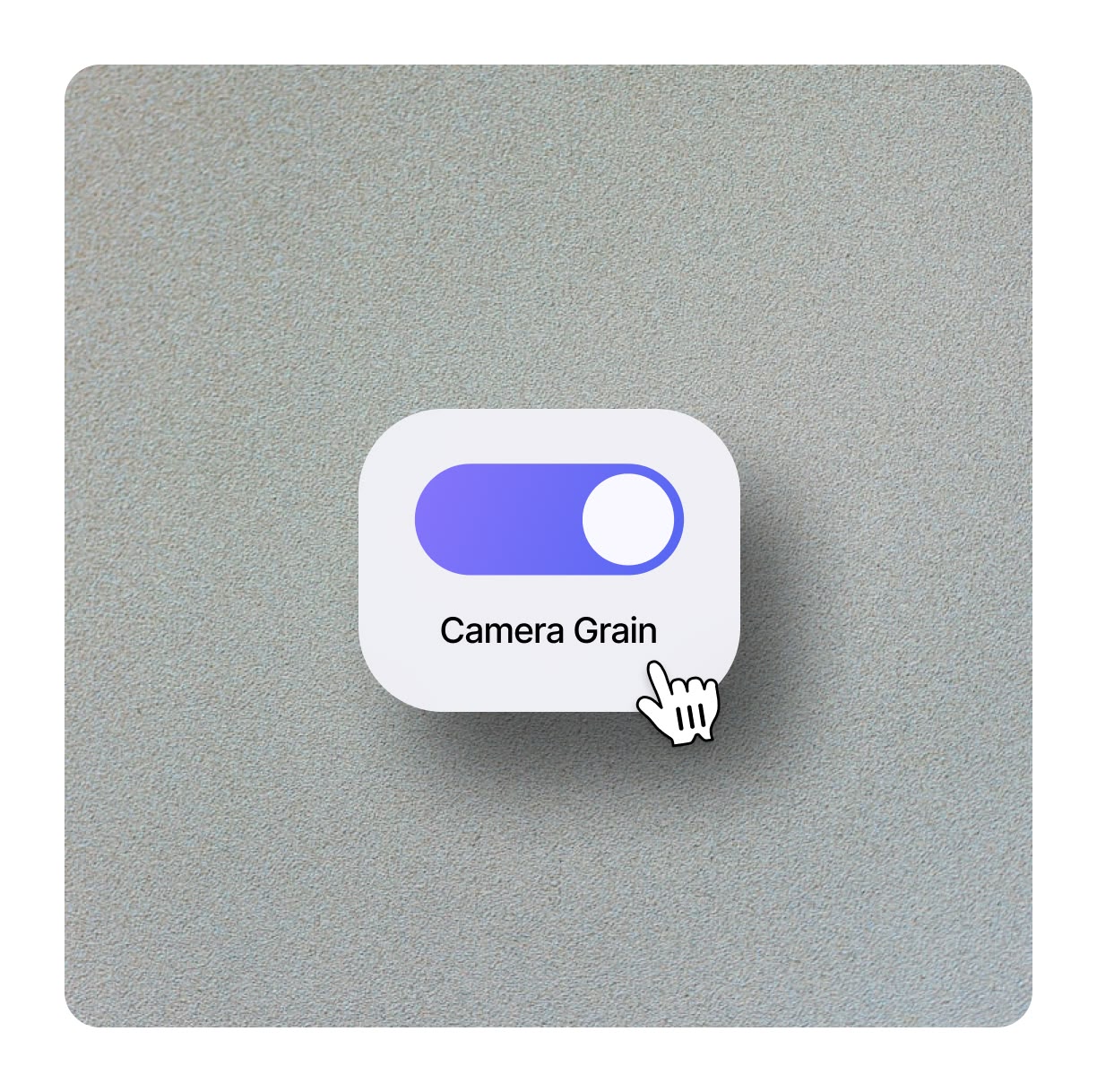
Create Gritty Looks with Grunge
Use grunge textures to add a worn or dirty look to your videos. This works well for urban scenes or edgy content. In Premiere Pro, you can layer grunge textures over your footage to create depth. Adjust the opacity to control how much grunge shows through. This technique is useful for music videos, documentaries, or any project needing a raw feel.
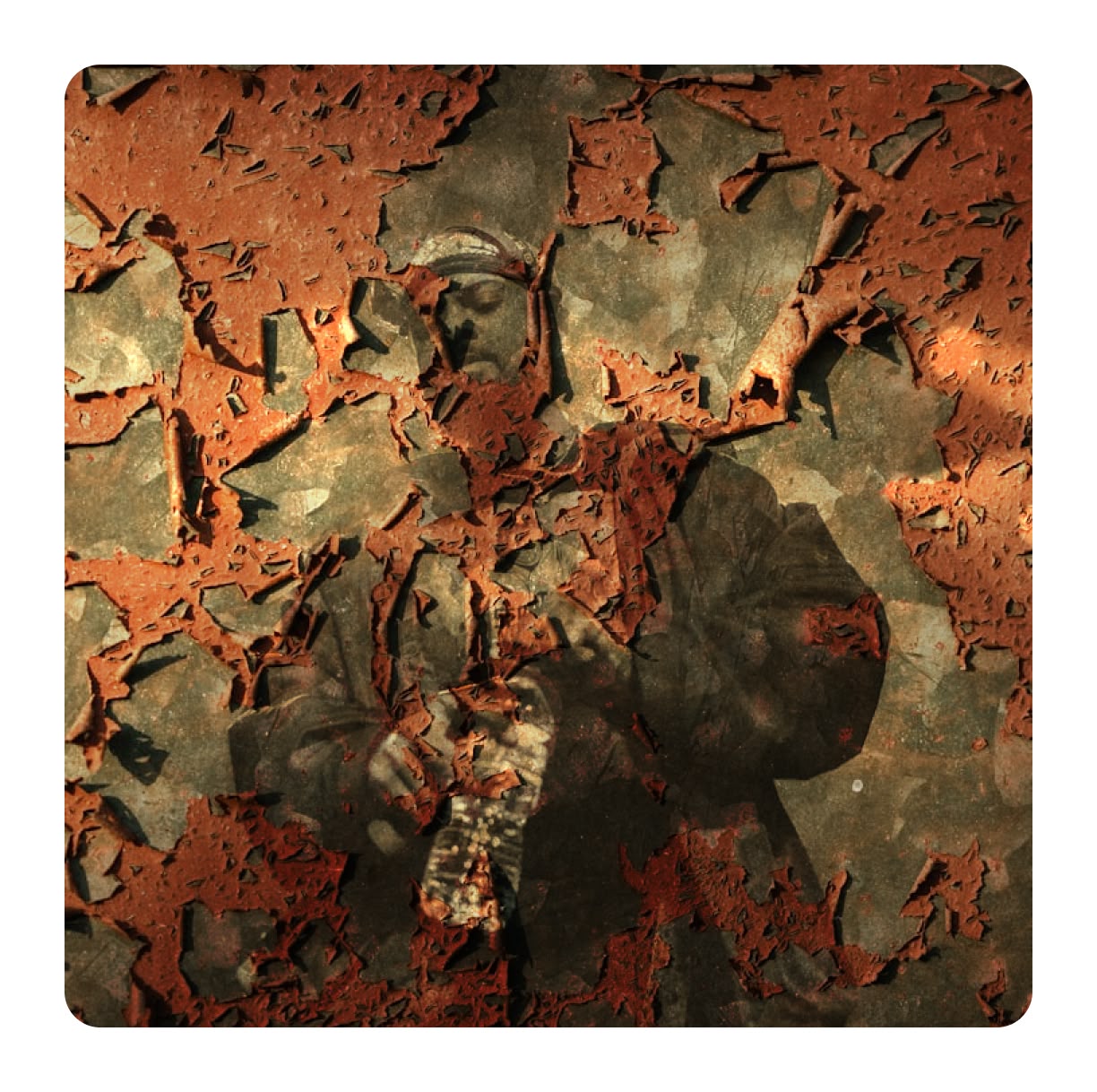
Add Subtle Dirt for Realism
Spotlight FX lets you add subtle dirt textures to your videos. This can make computer-generated or clean footage look more natural. It's useful for adding age to historical scenes or creating a lived-in feel. You can control where the dirt appears and how much shows up. This is great for adding small details that make your videos more believable.
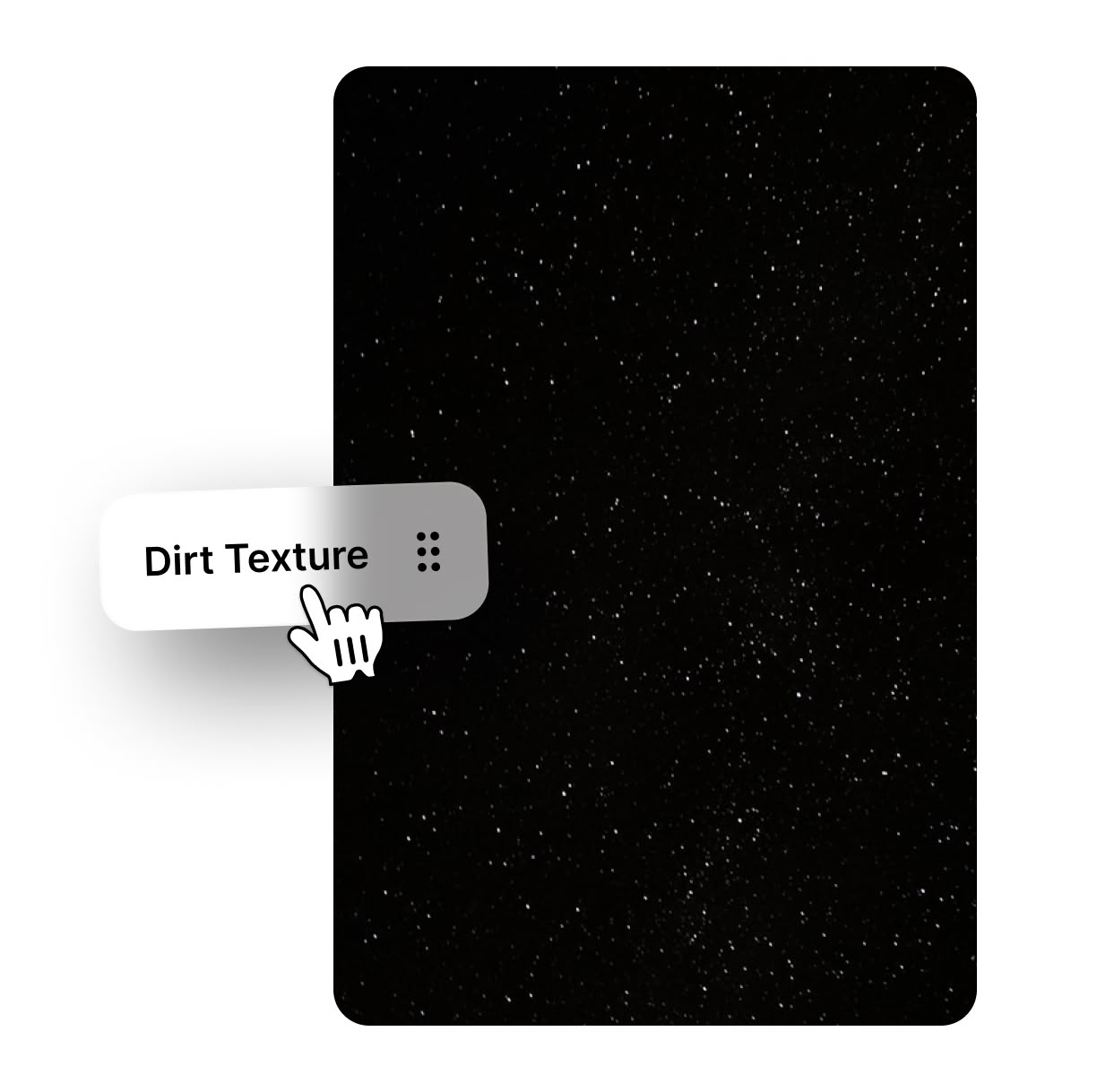
How to Add Textures in Premiere Pro.
Step 1
Open Spotlight FX
In Premiere Pro, go to Window > Extensions and click on Spotlight FX to open the plugin. Look for the texture library in the overlays section.
Step 2
Choose Your Texture
Browse through the texture options in Spotlight FX. When you find one you like, double-click it to add it to your timeline.
Step 3
Adjust and Apply
Use the Spotlight Effects panel to change how the texture looks. You can adjust things like opacity and blending mode to get the right effect.
See What's Inside.
Dirt Textures
Gritty, organic texture overlays
Grain Textures
Subtle film grain effects
Grunge Textures
Worn and weathered texture overlays
Learn More.
Textures Tutorial
FAQ.
To add film grain in Premiere Pro, use the Spotlight FX plugin. Open the plugin, find the grain texture you want, and double-click to add it to your timeline. Adjust the intensity and size in the Spotlight Effects panel to get the look you want.
Textures in video editing add depth, character, and realism to your footage. They can make digital videos look more film-like, add a vintage feel, or create a specific mood. Textures also help hide imperfections and can make your videos look more professional.
Yes, you can customize textures in Premiere Pro. With the Spotlight FX plugin, you can adjust properties like opacity, blending mode, and intensity. This allows you to fine-tune the texture effect to match your video's style and mood.
You can add various types of textures to your videos, including film grain, grunge, dirt, scratches, and light leaks. Each texture type can create a different look or feel, from vintage and worn to modern and stylized.
Textures can improve video quality by adding depth and visual interest. They can make flat or digital-looking footage appear more organic and film-like. Textures also help create a specific mood or style, enhancing the overall look of your video.
Yes, using textures with Spotlight FX in Premiere Pro is very easy. You can browse through texture options and add them to your timeline with a double-click. The plugin also provides simple tools to adjust and customize the textures to fit your needs.
Ready to add rich textures to your videos?
More than just a texture maker.
Textures can transform your videos, but Spotlight FX does even more. This plugin offers a wide range of tools for Premiere Pro and After Effects. You can add transitions, text effects, and motion graphics too. It's great for making eye-catching YouTube videos or professional-looking ads. Spotlight FX saves you time by putting everything you need in one place. Whether you're working on a short film or a social media post, this plugin has tools to help. Try Spotlight FX and see how it can make your video editing faster and more fun.