
- 1. Import and select your shaky clip
- 2. Apply the Warp Stabilizer effect
- 3. Tweak the settings if needed
- Frequently Asked Questions
- Spotlight FX - Get free transitions, effects and workflow tools
Got some shaky footage that’s making your edit look rough? Don’t worry, Premiere Pro has a built-in tool that can help smooth things out without needing any extra plugins or software.
The trick is using something called Warp Stabilizer. It’s super handy for handheld shots or clips with a bit too much movement. Here’s how you can use it.
1. Import and select your shaky clip
- Open your Premiere Pro project.
- Import the video clip you want to stabilize.
- Drag the clip onto your timeline.
- Click on the clip in the timeline so it’s selected.
2. Apply the Warp Stabilizer effect
- Go to the Effects panel.
- In the search bar, type Warp Stabilizer.
- Find it under Video Effects > Distort.
- Drag and drop it onto your selected clip in the timeline.
- Wait while Premiere analyzes the footage (you’ll see a blue status bar).
3. Tweak the settings if needed
- With your clip still selected, go to the Effect Controls panel.
- Adjust Smoothness (lower it if stabilization feels too fake).
- Try different Method options like “Position” or “Position, Scale, Rotation” if warping looks weird.
- Use Crop Less <-> Smooth More slider to balance between cropping and smoothness.
- Play back your clip and fine-tune settings until it looks right.
Final Thoughts
Shaky footage doesn’t have to ruin your edit. With Warp Stabilizer in Premiere Pro, you’ve got a simple way to clean up those wobbly shots and keep everything looking smooth and professional.
Just remember, stabilization works best when there’s not too much motion blur or fast movement. And if one method doesn’t work perfectly, tweaking those settings usually does the trick.
Frequently Asked Questions
How do I stabilize a video in Premiere Pro?
- Select your clip in the timeline
- Go to Effects panel and search "Warp Stabilizer"
- Drag it onto your clip
- Let it analyze automatically
- Adjust settings under Effect Controls if needed
How to stabilize a very shaky video?
For very shaky clips, try lowering Smoothness from 50% to around 10–20% and change Method from Subspace Warp to Position or Position/Scale/Rotation. This reduces distortion while keeping some natural motion intact.
Does Premiere have a stabilizer?
Yes, Adobe Premiere Pro has a built-in stabilizer called Warp Stabilizer. You can find it under Effects > Distort > Warp Stabilizer and apply it directly to any video clip on your timeline.
How to remove shaking from video Premiere Pro?
Apply Warp Stabilizer from the Effects panel onto your shaky clip. It will analyze and smooth out motion automatically. You can then fine-tune settings like Smoothness and Method for better results depending on how shaky the original was.
.jpg&w=256&q=75)
Tom Balev
About the author
Related Posts

Tom Balev
3 mins
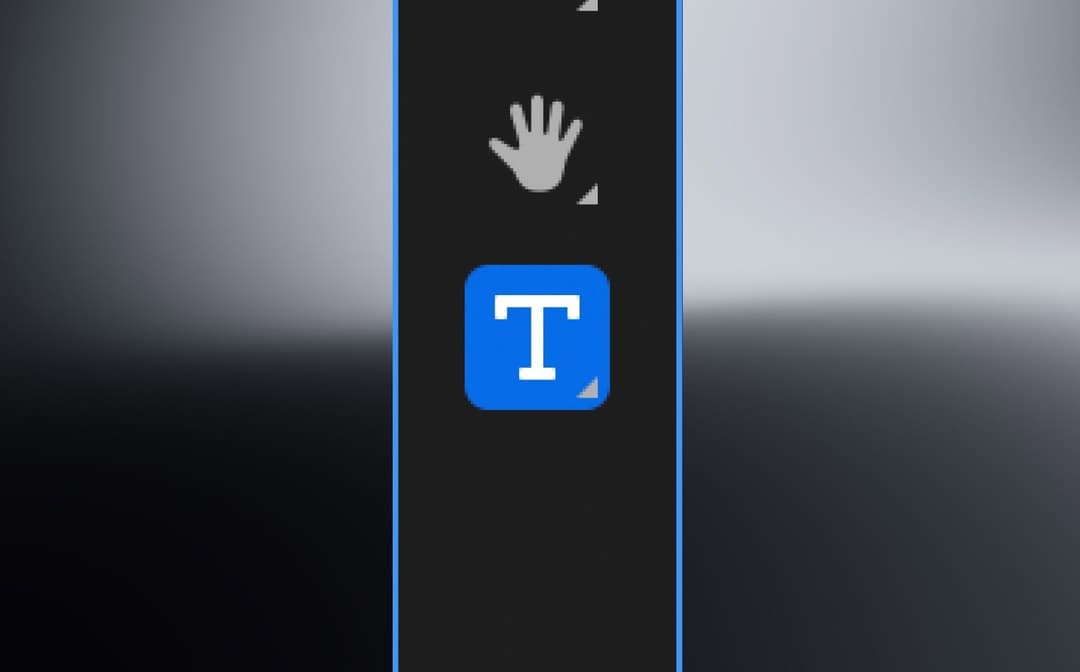
Denis Stefanides
5 mins
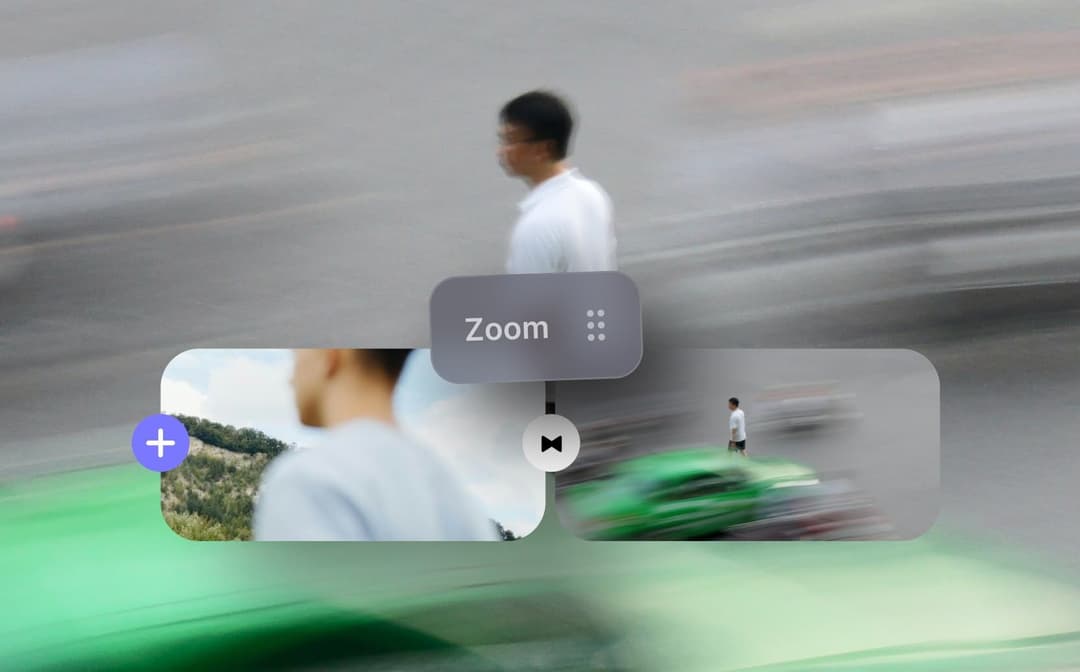
Denis Stefanides
5 mins
