How to Change Aspect Ratio in Premiere Pro (3 Easy Steps)
|
3 mins
|
Jul 9, 2025

- 1. Create or adjust your sequence settings
- 2. Resize your clips inside the new frame
- 3. Export with the correct aspect ratio
- Frequently Asked Questions
- Spotlight FX - Get free transitions, effects and workflow tools
Trying to get your video to fit the right screen size? Whether you're editing for YouTube, Instagram, or just need that clean 1920x1080 look, adjusting the aspect ratio in Premiere Pro is pretty simple once you know where to look.
Here’s how you can do it without getting lost in all the menus.
1. Create or adjust your sequence settings
If you're starting fresh:
- Go to File > New > Sequence
- In the Sequence Presets tab, pick one that’s close (like HD 1080p > HD 1080p 29.97 fps)
- Then switch over to the Settings tab
- Under Frame Size, set it manually (for 1920x1080: Width = 1920, Height = 1080)
- Click OK
If you already have a sequence:
- Right-click your sequence in the Project panel
- Choose Sequence Settings
- Change the Frame Size fields as needed
- Click OK, and confirm if prompted
That’s your base canvas sorted.
2. Resize your clips inside the new frame
Changing the sequence doesn’t automatically resize your footage. So if things look zoomed in or cropped weirdly:
- Select your clip on the timeline
- Go to the Effect Controls panel
- Under Motion, adjust the Scale
You can also right-click a clip and choose:
- Set to Frame Size, Fit to Frame or Fill Frame
Try both and see which gives better results for your footage.
3. Export with the correct aspect ratio
Once everything looks right:
- Go to File > Export > Media
- In the export window, double-check under Video > Basic Video Settings
- Make sure Width and Height match what you want (like 1920x1080)
Then hit Export, and you're done.
Wrap Up
Changing aspect ratio in Premiere Pro isn’t hard once you know where everything lives. Whether you're going widescreen, square, or vertical, just tweak your sequence settings, scale your clips properly, and export with care. Once you've done it a couple of times, it becomes second nature.
Frequently Asked Questions
How do I change to 1920x1080 in Premiere Pro?
- Right-click your sequence and choose Sequence Settings
- Set Frame Size: Width = 1920, Height = 1080
- Click OK and confirm changes
- Adjust clips using Set to Frame Size if needed
How to adjust video aspect ratio?
To adjust aspect ratio:
- Open Sequence Settings
- Change Frame Size values
- Resize clips using Scale under Effect Controls
- Export with matching resolution
This lets you switch between formats like square (1:1), vertical (9:16), or widescreen (16:9).
How do I resize in Premiere Pro?
To resize a clip:
- Select it on the timeline
- Go to Effect Controls > Motion
- Adjust Scale and Position manually
Or right-click and choose "Set to Frame Size" for automatic resizing without pixel loss.
How to adjust screen size in Adobe Premiere Pro?
Screen size is controlled by Sequence Settings:
- Right-click on your sequence > Sequence Settings
- Change Frame Size values as needed
- Resize clips inside that frame using Scale
This affects how your final video looks when exported or previewed.
.jpg&w=256&q=75)
Tom Balev
About the author
Related Posts

Tom Balev
3 mins

Tom Balev
3 mins
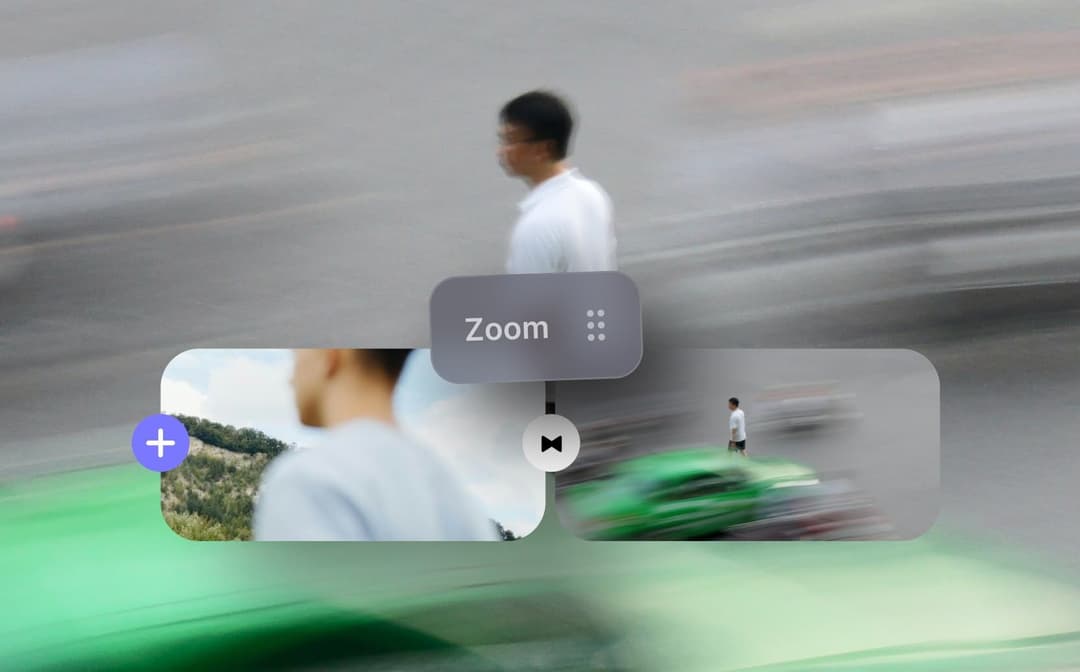
Denis Stefanides
5 mins
