
- 1. Use the Razor Tool
- 2. Use Keyboard Shortcuts
- Bonus Tip: Cutting Only One Track
- Frequently Asked Questions
- Spotlight FX - Get free transitions, effects and workflow tools
Trying to cut a clip in Adobe Premiere Pro but not sure where to start? Whether you're trimming out mistakes, rearranging scenes, or just breaking up long footage, splitting clips is one of the most common edits you'll make.
Good news: it’s super simple once you know where to click.
Here’s how to do it.
1. Use the Razor Tool
This is the most visual and beginner-friendly way to split a clip.
- Open your project and head to the timeline.
- Click on the Razor Tool from the toolbar (it looks like a little razor blade).
- Hover over the clip you want to split.
- Click exactly where you want the cut.
- Switch back to the Selection Tool (press V) when you're done cutting.
Now your single clip is two separate pieces that you can move, trim, or delete individually.
2. Use Keyboard Shortcuts
If you're doing a lot of cuts, this method will save you time.
- Select the clip on your timeline.
- Move the playhead (the blue vertical line) to where you want to split.
- Press Ctrl + K (Windows) or Cmd + K (Mac).
That’s it. The clip splits right at the playhead position. You can keep editing without even switching tools.
Bonus Tip: Cutting Only One Track
By default, Premiere will cut all tracks that are selected. If you only want to split one track:
- Lock any tracks you don’t want affected by clicking the padlock icon next to them.
- Then use either method above.
This helps avoid accidentally slicing up your audio or other layers when you're only trying to cut video.
Wrapping Up
Splitting clips in Premiere Pro is one of those basic skills that makes everything else easier. Once you get comfortable with both methods, you'll be able to edit faster and with more control over your timeline. Whether you're working on YouTube videos or short films, knowing how and where to cut is key.
Now go ahead and slice up that footage like a pro.
Frequently Asked Questions
How to split clips in Adobe Premiere?
You can split clips using two main methods:
- Select the Razor Tool and click on your clip at the desired point.
- Move the playhead and press Ctrl + K (Windows) or Cmd + K (Mac) for a quick cut.
How do I split a video clip?
Move your playhead where you want the cut, then press Ctrl + K (Windows) or Cmd + K (Mac). This splits the selected clip at that point so you can edit each part separately.
How do I cut out part of a clip in Premiere?
- Split the clip before and after the section you want removed.
- Select that middle section.
- Press Delete or Backspace.
- Drag remaining clips together if needed.
How do you split a video into parts in Adobe?
Use either the Razor Tool or keyboard shortcut (Ctrl + K / Cmd + K) at different points along your timeline. Each cut creates separate pieces that can be moved or edited individually.
.jpg&w=256&q=75)
Tom Balev
About the author
Related Posts

Tom Balev
3 mins
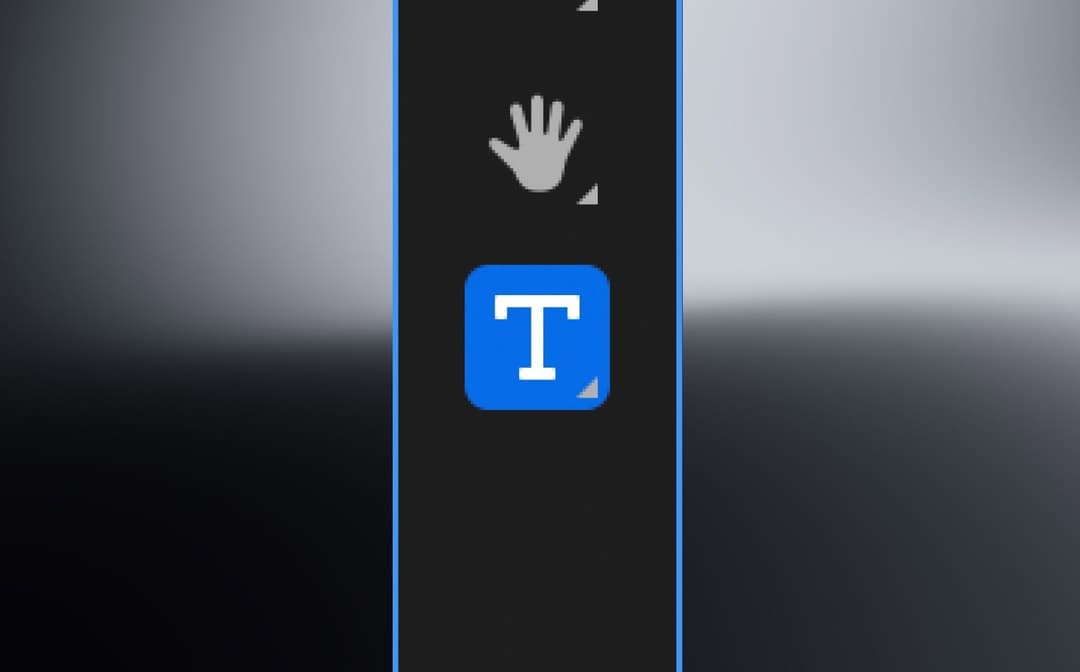
Denis Stefanides
5 mins
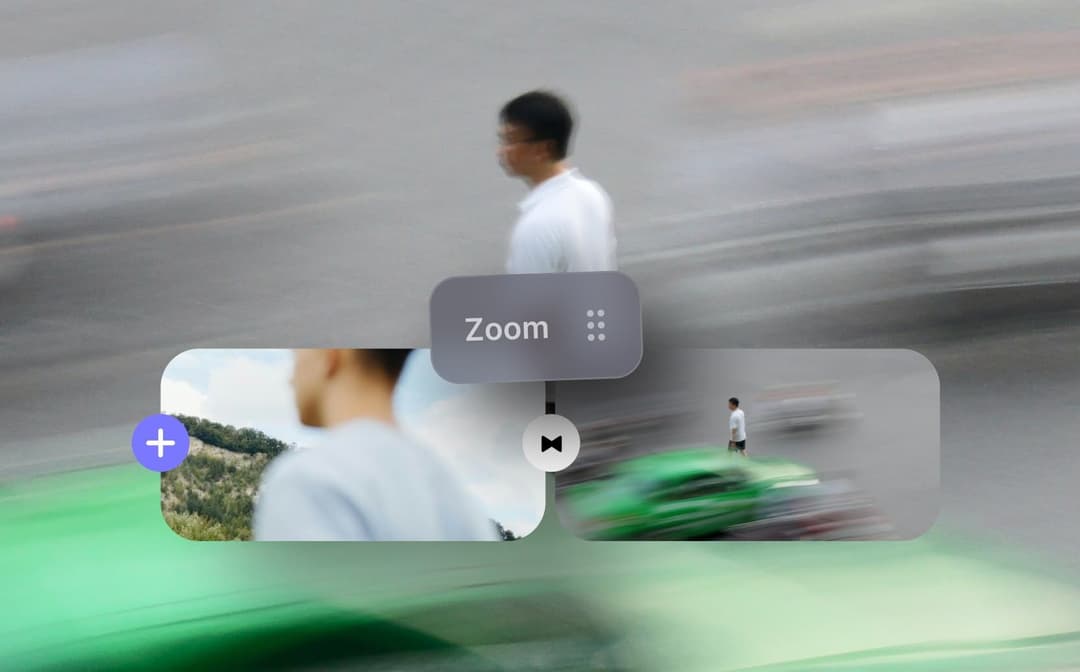
Denis Stefanides
5 mins
