
- 1. Select your clip and open Effect Controls
- 2. Activate animation and add your first keyframe
- 3. Move forward and set a new value
- Frequently Asked Questions
- Spotlight FX - Get free transitions, effects and workflow tools
Trying to animate something in Premiere Pro but not sure how to get started with keyframes? Whether you're adjusting volume, opacity, or position, keyframes are what let you control changes over time.
The good news? Once you know where they live and how they work, it’s actually pretty simple. Here’s how I usually go about it.
1. Select your clip and open Effect Controls
- Click on the clip in your timeline that you want to animate.
- Go to the Effect Controls panel (top left or top right).
- Choose the property you want to animate (like Position, Scale, Opacity, Audio Level, or any effect you've added).
If you don’t see anything in Effect Controls, double-check that your clip is selected, or check if you have it enabled in Window > Effect Controls.
2. Activate animation and add your first keyframe
- Move your playhead to where you want the first change (in this case, at the very beginning of the clip)
- Click the stopwatch icon next to the property name. This turns on keyframing and adds the first keyframe.
- Adjust the value if needed (in this case, we'll leave it at default value 100).
You can also manually click the Add/Remove Keyframe button (the diamond icon) if needed.
3. Move forward and set a new value
- Drag your playhead further down the timeline.
- Change the property value again.
- This creates a second keyframe automatically.
Premiere will now animate between those two points. You can adjust timing by dragging keyframes closer together or further apart inside the Effect Controls panel.
Wrap-up
That’s really all there is to it. Once you've added a couple of keyframes and seen how Premiere animates between them, you'll get a feel for how powerful this can be. Whether you're fading audio in and out or creating smooth motion graphics, it's all built on this same idea: set a starting point, set an ending point, and let Premiere do its thing in between.
Frequently Asked Questions
How do you insert a keyframe?
To insert a keyframe in Premiere Pro:
- Select your clip.
- Open Effect Controls.
- Click the stopwatch next to a property.
- Move your playhead.
- Adjust the value or click the diamond icon.
That adds a new keyframe at that spot.
How do I add a keyframe to my timeline?
You can’t add keyframes directly on the main timeline unless it's for audio levels or opacity via rubber bands. For most properties:
- Select your clip.
- Go to Effect Controls.
- Use the diamond icon next to any animated property.
How do I find keyframes in Premiere Pro?
Keyframes appear inside the Effect Controls panel when animation is enabled for a property. For audio or opacity, they may also show up directly on clips as small diamonds along rubber band lines when expanded vertically on the timeline.
How to open keyframe panel in Premiere Pro?
There’s no separate “keyframe panel,” but most animation happens inside Effect Controls:
- Select your clip.
- Go to Window > Effect Controls (or press Shift+5).
- You’ll see all available properties with their timelines and any existing keyframes there.
.jpg&w=256&q=75)
Tom Balev
About the author
Related Posts

Tom Balev
3 mins

Tom Balev
3 mins
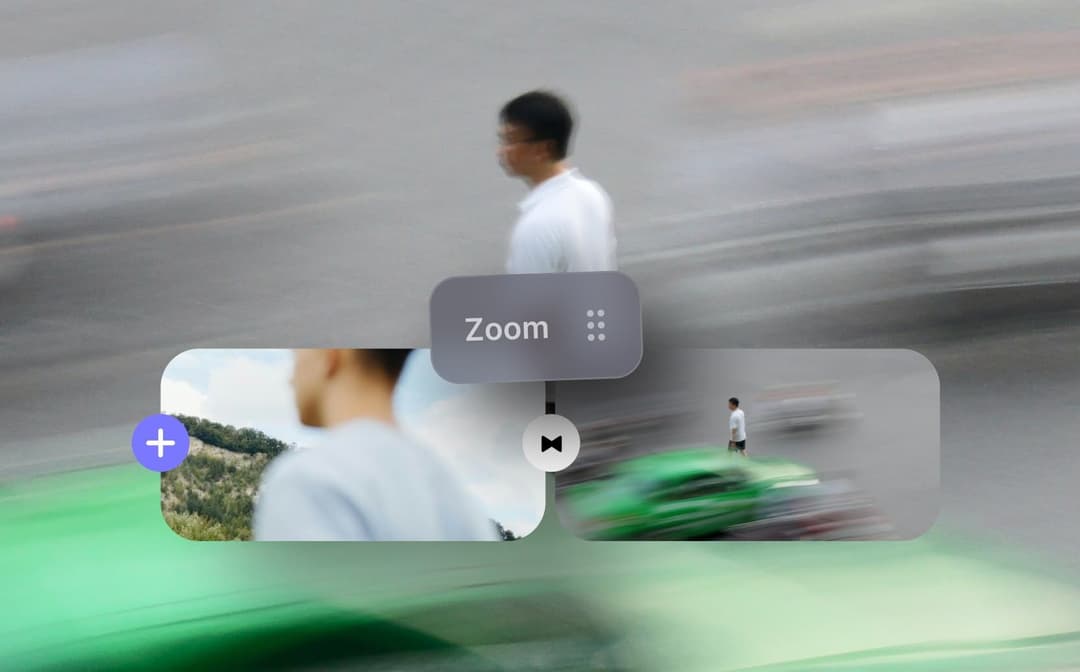
Denis Stefanides
5 mins
