5 Must-Have Premiere Pro Plugins for YouTube Video Editors
|
5 mins
|
Jan 29, 2025
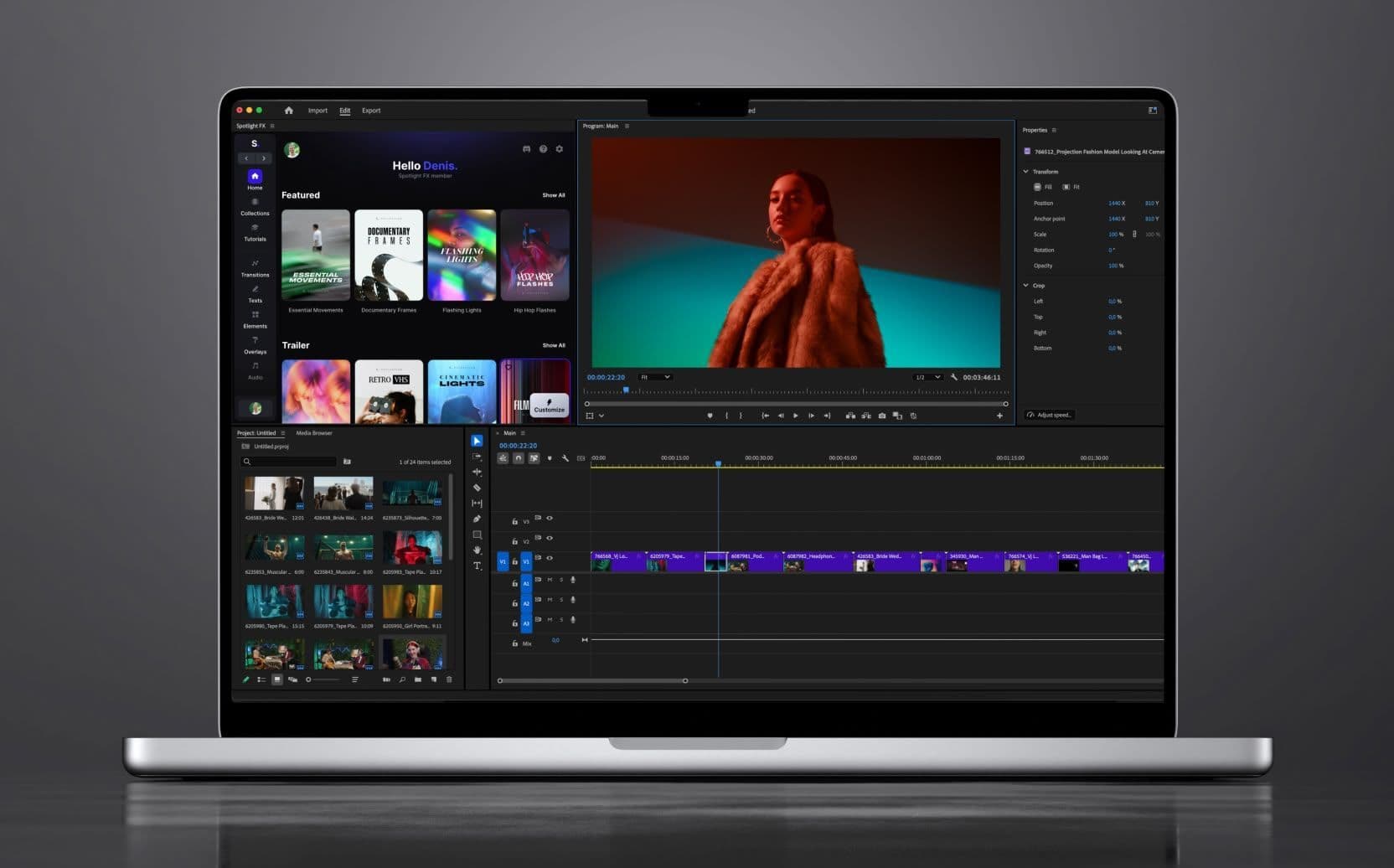
- 1. Spotlight FX: Complete Visual Toolkit for Fast Video Edits
- 2. Captioneer: Quick Subtitles with Animation
- 3. Excalibur: Workflow Automation for Fast Editing
- 4. Framezy: AI-Powered Search for Footage
- 5. Easify: Easy Animations Without Keyframes
- Final Thoughts
- Spotlight FX - Get free transitions, effects and workflow tools
Are you spending too much time editing videos in Premiere Pro? You're not alone. Finding the right tools to make your workflow faster can be a challenge.
This article doesn’t cover every plugin available - it focuses on five essential plugins that many video editors rely on to save time and improve their content. These plugins are practical, easy to use, and can help you finish projects more efficiently.
Let’s get started.
1. Spotlight FX: Complete Visual Toolkit for Fast Video Edits
Spotlight FX is a plugin designed to speed up your editing process in Premiere Pro and After Effects. It offers a massive library of transitions, titles, and effects that you can instantly download and apply to your timeline. Everything works like building blocks, making it easy to create professional-quality visuals quickly.
Why You Need It:
Spotlight FX gives you access to an ever-growing collection of transitions and effects directly within your editing software. It's perfect for editors who need quick, high-quality assets without starting from scratch.
Key Features:
- Access a full library of customizable transitions, titles, and effects
- Download and apply assets instantly to your timeline
- Time-saving workflow tools that automate repetitive tasks
Use Case:
For a YouTube video, you can quickly apply stylized transitions and text animations from Spotlight FX’s library, customizing them to fit your video’s theme. This allows you to create professional-looking edits in minutes without the hassle of searching for or creating assets from scratch.
2. Captioneer: Quick Subtitles with Animation
Captions can make or break a YouTube video, especially if you want to reach a wider audience. With Captioneer, you can quickly transcribe and animate subtitles directly in Premiere Pro. No more manually typing out captions, just use Captioneer’s presets, customize them, and push them straight to your timeline.
Why You Need It:
Captioneer simplifies caption creation by allowing you to add and customize animated subtitles without leaving Premiere Pro. It’s perfect for editors who want fast, professional-looking captions.
Key Features:
- Transcribe and animate captions in the text panel
- Use customizable animated presets
- Import custom .mogrts for personalized animations
Use Case:
Use Captioneer to transcribe the audio, adjust the timing, and instantly apply the subtitles to your timeline. But you want more than basic captions - you import a custom .mogrt you created in After Effects to add animations that match your video’s style. In just minutes, your captions are fully animated and ready, giving your video a unique and professional look.
3. Excalibur: Workflow Automation for Fast Editing
Editing workflows can get repetitive, especially when you're working on a series of YouTube videos. Excalibur steps in to handle those repetitive tasks for you. It lets you create custom keyboard shortcuts for almost any action, automate tasks, and even combine several actions into one command. This way, you spend less time on the manual stuff and more time on the creative side of things.
Why You Need It:
Excalibur takes care of the boring, repetitive tasks that slow down your workflow. Whether you’re trimming clips, applying effects, or making transitions, this plugin lets you do it all faster with custom shortcuts. It’s especially useful if you’re editing multiple videos for your YouTube channel and need to streamline your process.
Key Features:
- Custom keyboard shortcuts for actions in Premiere Pro
- Automate repetitive tasks like trimming or applying effects
- Combine multiple actions into one command
Use Case:
Let’s say you need to trim 20 clips for a YouTube series. With Excalibur, you can set up a shortcut that trims each clip in one go, saving you a lot of time.
4. Framezy: AI-Powered Search for Footage
Scrubbing through hours of footage to find the right shot is probably one of the most tedious parts of editing. That’s where Framezy comes in. This AI-powered plugin lets you search for specific frames, people, or even words by describing what you're looking for. No more endless scrubbing - just type in what you want, and Framezy finds it for you.
Why You Need It:
Framezy uses AI to speed up the footage search process. It’s great if you have a lot of content to sift through, like a vlog or documentary. Just describe the frame or person you’re looking for, and Framezy does the rest.
Key Features:
- Search for specific frames using natural language
- AI-powered face recognition to find people in your footage
- Search for words or phrases spoken in your video
Use Case:
You’re editing a documentary and need to find every instance of a specific person speaking. Instead of manually scrubbing through footage, you just type in what you’re looking for, and Framezy pulls up all the relevant clips instantly.
5. Easify: Easy Animations Without Keyframes
Creating smooth animations in Premiere Pro can be tricky, especially if you’re not used to keyframes. Easify makes this simple by giving you pre-built animations and advanced Bézier curves. This means you can create professional-looking animations without manually setting keyframes, making it perfect for quick YouTube intros or animated text.
Why You Need It:
Easify lets you create animations with just a few clicks. Whether you’re animating text, logos, or other elements, this plugin gives you the flexibility to make professional animations without spending hours adjusting keyframes. You also get control over the motion paths with Bézier curves, so your animations look polished.
Key Features:
- Pre-built animations for text, logos, and more
- Advanced Bézier curves for smooth motion graphics
- Easy customization without complex keyframes
Use Case:
You want to create a quick intro for your YouTube channel with a flying logo. Instead of manually keyframing the motion, you choose a preset animation in Easify, tweak the speed, and you’re done.
Final Thoughts
Don’t forget that great plugins are just one part of the process. You can also improve your editing speed by mastering keyboard shortcuts or organizing your media more efficiently.
And lastly, experiment with these plugins to find the ones that work best for your style. The more you use them, the more they'll become a natural part of your workflow.
Got a favorite plugin that we missed? Let me know on Twitter/X - I’d be happy to chat about it!
Denis Stefanides
About the author
Related Posts
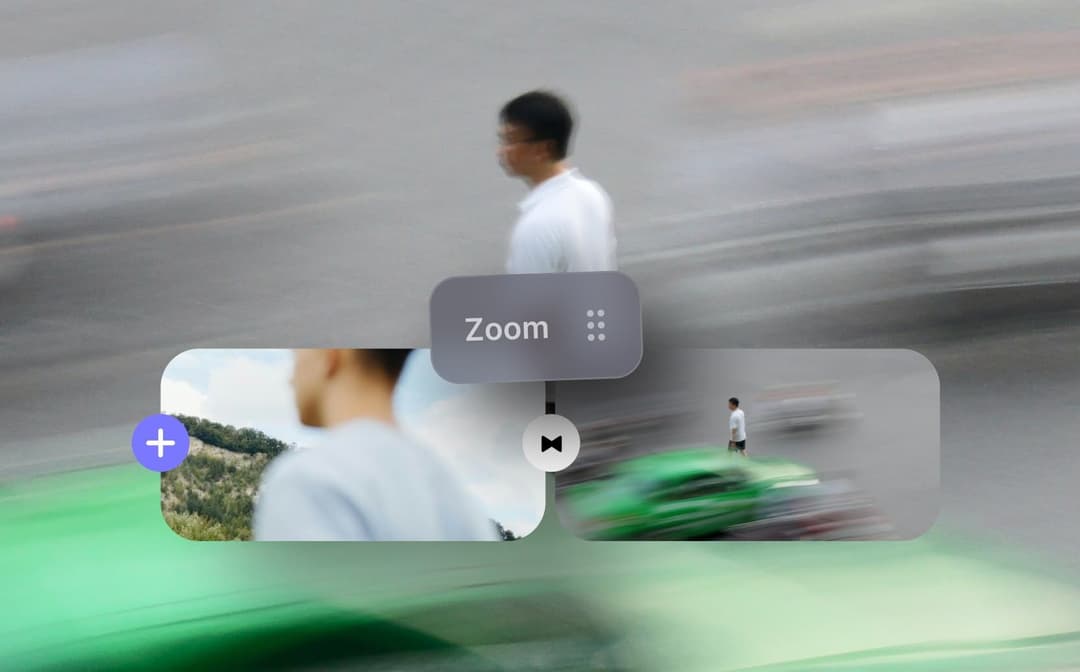
Denis Stefanides
5 mins

Denis Stefanides
8 mins
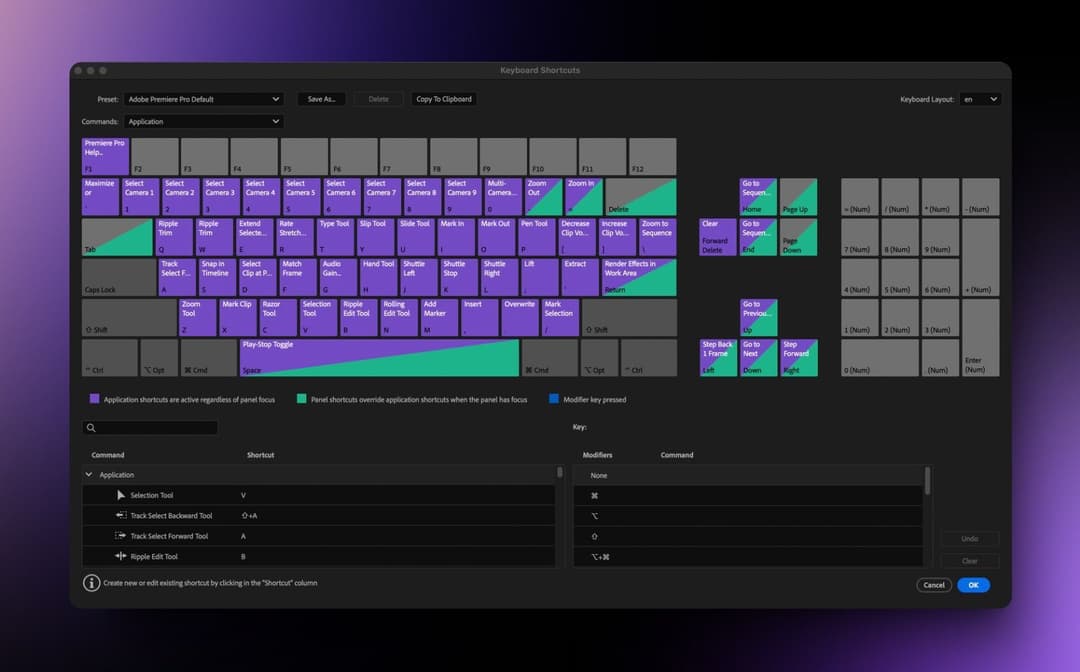
Denis Stefanides
6 mins
