When to Use After Effects vs Premiere Pro for Video Effects: A Friendly Guide
|
10 mins
|
Apr 14, 2025

- First Things First: What Are These Programs, Anyway?
- Premiere Pro Covers Most Editing Needs
- Popular Effects You Don’t Need After Effects For
- When You Need More: After Effects Steps In
- What Makes After Effects Special?
- The Big Question: Which One Should You Use for Video Effects?
- How the Two Work Together
- Some Practical Tips for Beginners
- When to Use Both: A Real-World Workflow
- Some Common Mistakes (And How to Avoid Them)
- Final Thoughts: Which One Is Right for You?
- Spotlight FX - Get free transitions, effects and workflow tools
So, you’ve got some video footage, a creative idea, and a burning question: should you use After Effects or Premiere Pro for your video effects? Maybe you’ve poked around both programs, or maybe you’re still staring at those Adobe icons, wondering which one to click. Trust me, you’re not alone. I remember my first time opening After Effects, I felt like I’d stumbled into a cockpit with way too many buttons. Premiere Pro looked friendlier, but then again, everyone kept telling me After Effects was the real deal for effects.
Let’s break it down together, in plain English, and see when you’d want to use each one. I’ll share a bit of my own experience, some practical tips, and a few gentle warnings so you don’t get stuck in editing limbo. If you’re new to making videos, or even if you’ve been at it a while but haven’t really explored these tools, this should help clear things up.
First Things First: What Are These Programs, Anyway?
Alright, quick intro before we get into the nitty-gritty. Both After Effects and Premiere Pro are made by Adobe, and they’re both used by video creators all over the world. But they’re designed for different things, even though there’s a bit of overlap.
- Premiere Pro is mainly for editing video. Think of it as your timeline-based, cut-and-paste, add-some-titles-and-music kind of program. You lay out your clips, trim them, add some transitions, maybe tweak the colors, and you’re good to go.
- After Effects is more about creating motion graphics and visual effects. It’s where you go if you want to animate text, make things fly around the screen, or add those wild effects you see in music videos or fancy commercials.
If you’re just starting out, it’s easy to think, “Why can’t I just do everything in one program?” Honestly, you can get away with a lot in Premiere Pro, especially if you’re not looking to add super complex effects. But as soon as you want to do something that looks a bit more polished or unique, you’ll probably find yourself opening up After Effects.
Let’s get into some actual scenarios so you can see where one program might make your life easier than the other.
Premiere Pro Covers Most Editing Needs
Let’s say you’ve shot some footage on your phone or camera. Maybe it’s a vlog, a short film, or a video for your business. You want to put everything together, cut out the awkward bits, add some background music, and throw in a couple of titles. This is classic Premiere Pro territory.
Premiere Pro’s timeline is perfect for this. You can drag and drop your clips, move things around, and see everything laid out in a way that just makes sense. It’s like working with building blocks. If you need to add a simple fade in or out, a cross dissolve, or maybe a lower-third title (that’s the little bar with your name or info at the bottom), you can do all of that right inside Premiere Pro.
You can even do some basic color correction, stabilize shaky footage, and add a few built-in effects. Honestly, for a lot of projects, you’ll never need to leave Premiere Pro. I’ve cut everything from quick social media videos to longer interviews in Premiere, and it’s always felt like the right tool for the job.
Popular Effects You Don’t Need After Effects For
So, what kind of effects can you do in Premiere Pro? Here are some examples:
- Transitions: Fades, wipes, slides, and more. You just drag them onto the timeline between your clips.
- Basic Color Grading: Adjust brightness, contrast, saturation, and even use built-in color look-up tables (LUTs) for a certain “look.”
- Motion Controls: You can move your clips around, scale them up or down, rotate them, and even animate these changes over time.
- Simple Text and Graphics: Add titles, lower thirds, or even some animated text using the Essential Graphics panel.
If you’ve ever watched a YouTube video with cool pop-up text or a podcast with names appearing at the bottom, a lot of that can be done right in Premiere Pro. It’s fast, and you don’t have to worry about jumping between programs.
A Quick Tip
If you’re just getting started, don’t stress about making everything perfect. Play around with the built-in effects and transitions. Once you’ve tried it a couple of times, it’ll feel much easier. And if you ever get stuck, there are tons of tutorials out there (seriously, YouTube is a goldmine for Premiere Pro tips).
When You Need More: After Effects Steps In
Okay, picture this: you’re editing a video, and you want to make your logo spin in, or maybe you want to track some text to a moving object in your shot. Or you want to create a sci-fi hologram, animate a map, or add some lightning bolts. This is where After Effects shines.
After Effects is basically the playground for visual effects and motion graphics. You can animate just about anything, text, shapes, images, video layers. If you’ve ever seen those kinetic typography videos (where the words bounce and dance in sync with the music), that’s classic After Effects stuff.
What Makes After Effects Special?
Here’s the thing: After Effects is built around layers and keyframes. You stack things on top of each other, like in Photoshop, and then you animate them over time using keyframes. Want your text to fly in from the left, bounce, and fade out? You can do all of that, and you have control over every little detail.
You can also use effects that just aren’t available in Premiere Pro. For example:
- Motion Tracking: Attach text or graphics to moving objects in your footage.
- Green Screen (Chroma Keying): Remove backgrounds with way more control than you get in Premiere Pro.
- Particle Effects: Think sparks, smoke, rain, or magical glitter. You can customize these in wild ways.
- 3D Animation: You can move layers in 3D space, create shadows, and even import 3D models if you want to get fancy.
- Advanced Compositing: Combine multiple elements together so they look like they’re part of the same shot, even if they weren’t filmed together.
And honestly, that’s just scratching the surface. After Effects is used in everything from blockbuster movies to Instagram ads. It’s super deep, and you can spend years learning new tricks.
Heads Up: The Learning Curve
Here’s a gentle warning: After Effects can be a bit overwhelming at first. Don’t worry if it feels tricky at first, everyone has a learning curve with new software. The interface is packed with buttons and panels, and the workflow is a bit different from Premiere Pro. But once you get the hang of layers and keyframes, it starts to make sense. I remember my first project took forever, but after a few tries, I started to really enjoy the process.
The Big Question: Which One Should You Use for Video Effects?
Alright, so here’s where it gets real. You might be thinking, “Okay, but can’t I just use After Effects for everything?” Technically, you could, but it’s not really built for editing long videos. And Premiere Pro can do more than you might expect, but it’s not meant for complex animations.
Here’s a handy way to think about it:
Scenario | Use Premiere Pro | Use After Effects |
|---|---|---|
Cutting and arranging clips | ✔️ | |
Adding simple transitions | ✔️ | |
Basic titles and lower thirds | ✔️ | |
Color correction and grading | ✔️ | |
Simple motion (move, scale, rotate) | ✔️ | |
Advanced text animation | ✔️ | |
Motion tracking | ✔️ | |
Green screen with fine control | ✔️ | |
Particle effects (smoke, sparks, etc.) | ✔️ | |
Combining multiple elements into one shot | ✔️ | |
Editing long-form content (interviews, vlogs) | ✔️ | |
Creating animated infographics | ✔️ |
So, if you’re just putting together a video with a few simple effects, Premiere Pro is probably all you need. If you want to make something fancier, like animated graphics, tracked text, or Hollywood-style effects, After Effects is the way to go.
How the Two Work Together
Here’s a little secret: you don’t have to pick just one. Adobe designed these programs to work together pretty smoothly. There’s something called “Dynamic Link,” which lets you send clips back and forth between Premiere Pro and After Effects without having to export and re-import files all the time.
Let’s say you’re editing a video in Premiere Pro, and you realize you want to animate your logo in a cool way. You can right-click on the clip, choose “Replace with After Effects Composition,” and it’ll open up in After Effects. You do your animation, save the project, and it updates right in Premiere Pro. No exporting, no fuss.
This is super helpful because you can keep your main editing workflow in Premiere Pro, and only jump into After Effects when you need to do something special. It keeps things organized, and you don’t have to worry about juggling a ton of exported files.
Some Practical Tips for Beginners
If you’re just starting out, here are a few things I wish I’d known sooner:
- Don’t Try to Learn Everything at Once: Both programs are super deep. Start with the basics, cutting clips in Premiere Pro, animating text in After Effects. Build from there.
- Use Templates and Presets: There are loads of free and paid templates for both programs. In After Effects, you can find animated text, logo reveals, and more. In Premiere Pro, there are title templates and transition packs. They’re a great way to get professional results without having to build everything from scratch. If you want everything in one place, Spotlight FX gives you ready-made templates and transitions that work inside both apps.
- Save Often: This sounds basic, but both programs can crash, especially when you’re working with big files or lots of effects. Get in the habit of hitting Ctrl+S or Cmd+S every few minutes.
- Render Previews: If your computer starts to lag or playback gets choppy, try rendering a preview (in Premiere Pro, hit Enter). It’ll make things run smoother. If that doesn't help, try using proxy files. We explain how to set them up in this step-by-step guide: How to Fix Choppy Playback in Premiere Pro (2025).
- Ask for Help: The Adobe community is huge. If you get stuck, there’s probably a forum post, YouTube video, or Reddit thread with exactly the answer you need. For quick answers, r/AfterEffects and r/premiere are active communities where users share fixes, ideas, and honest feedback.
When to Use Both: A Real-World Workflow
Let’s run through a real-world example. Imagine you’re making a travel vlog. Here’s how you might use both programs together:
- Step 1: Import and organize all your footage in Premiere Pro. Do your rough cut, trim out mistakes, arrange the clips, add your music.
- Step 2: Add basic transitions and titles in Premiere Pro. Maybe you want to show the name of each city as you arrive.
- Step 3: For a special segment (like an animated map showing your journey), send that section to After Effects. Animate the path, add little icons, maybe even throw in some particle effects for fun.
- Step 4: Once the animation is done, it appears in your Premiere Pro timeline. You can keep editing, add voiceover, and finish your project.
- Step 5: Export the final video from Premiere Pro. Done!
This way, you get the best of both worlds without making things more complicated than they need to be.
Some Common Mistakes (And How to Avoid Them)
I’ve made my fair share of mistakes, so here are a few things to watch out for:
- Trying to Do Everything in One Program: It’s tempting, but you’ll save time and frustration by using each tool for what it’s good at.
- Ignoring File Organization: When you start sending files back and forth, things can get messy. Keep your project files tidy, and use clear names for your clips and compositions.
- Overusing Effects: It’s easy to go overboard, especially with all the cool options in After Effects. Sometimes less is more. Focus on effects that actually help tell your story or make your message clearer.
- Not Backing Up Projects: I’ve lost work before because I didn’t have a backup. Use cloud storage or an external drive, just in case.
Final Thoughts: Which One Is Right for You?
So, if you’re just putting together a straightforward video, Premiere Pro is probably all you need. If you want to get creative with motion graphics, animation, or complex effects, After Effects is where you’ll want to spend your time.
But honestly, the real magic is in knowing when to use each one. Don’t feel like you have to master both right away. Start with what you need, and branch out as your projects get more ambitious.
If you ever feel stuck between the two, Spotlight FX can help speed things up. It gives you access to drag-and-drop effects, text presets, and animated templates that work inside both apps.
And remember, nobody gets it perfect the first time. Every editor and motion designer I know has made plenty of awkward videos before making something they’re proud of. So don’t stress, just open one of the programs, try something new, and see where it takes you. You might surprise yourself.
If you’ve got questions or want to share your own experience, feel free to reach out or DM me at x.com/DenisStefanides. I’d love to hear what you’re working on.
Denis Stefanides
About the author
Related Posts

Denis Stefanides
22 mins
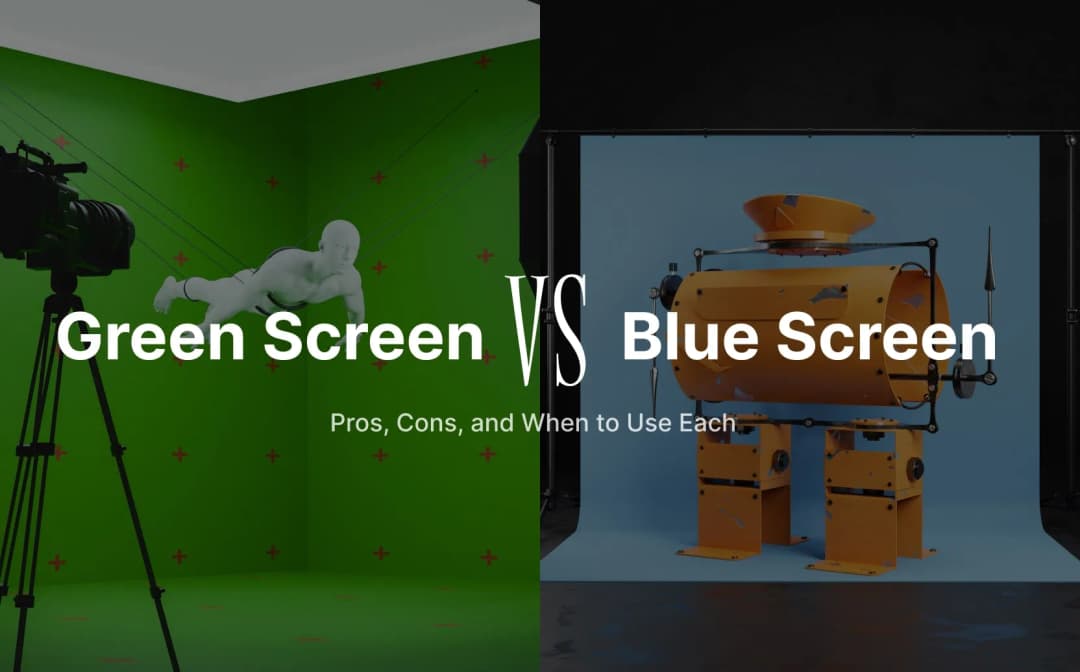
Denis Stefanides
8 mins
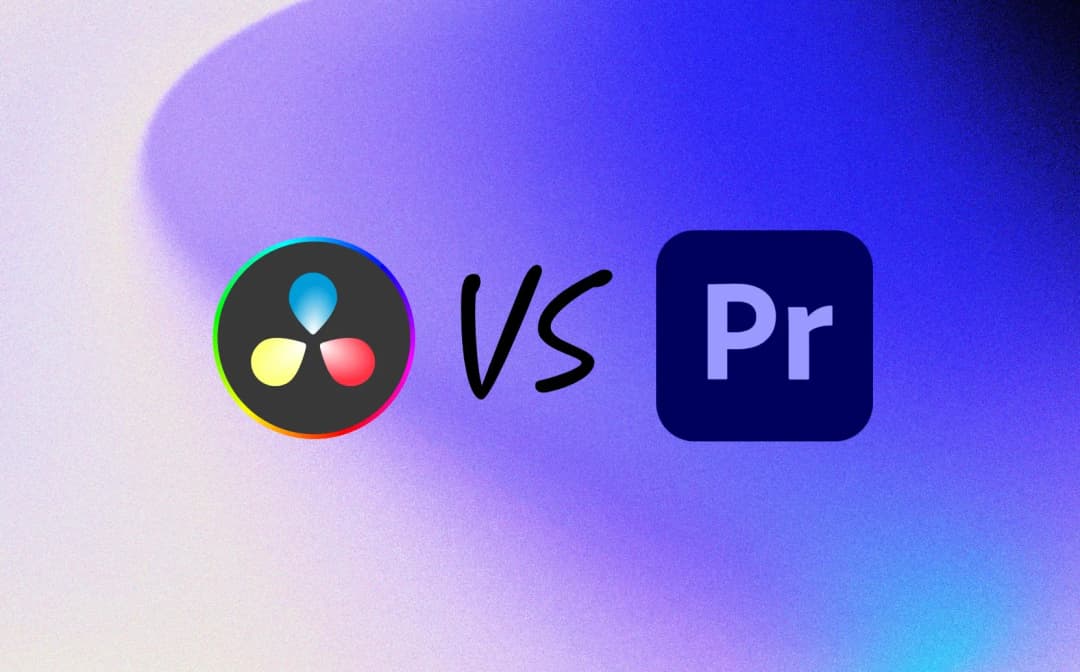
Denis Stefanides
23 mins
