DaVinci Resolve vs Premiere Pro in 2025: Which One’s Right for You?
|
23 mins
|
Apr 24, 2025
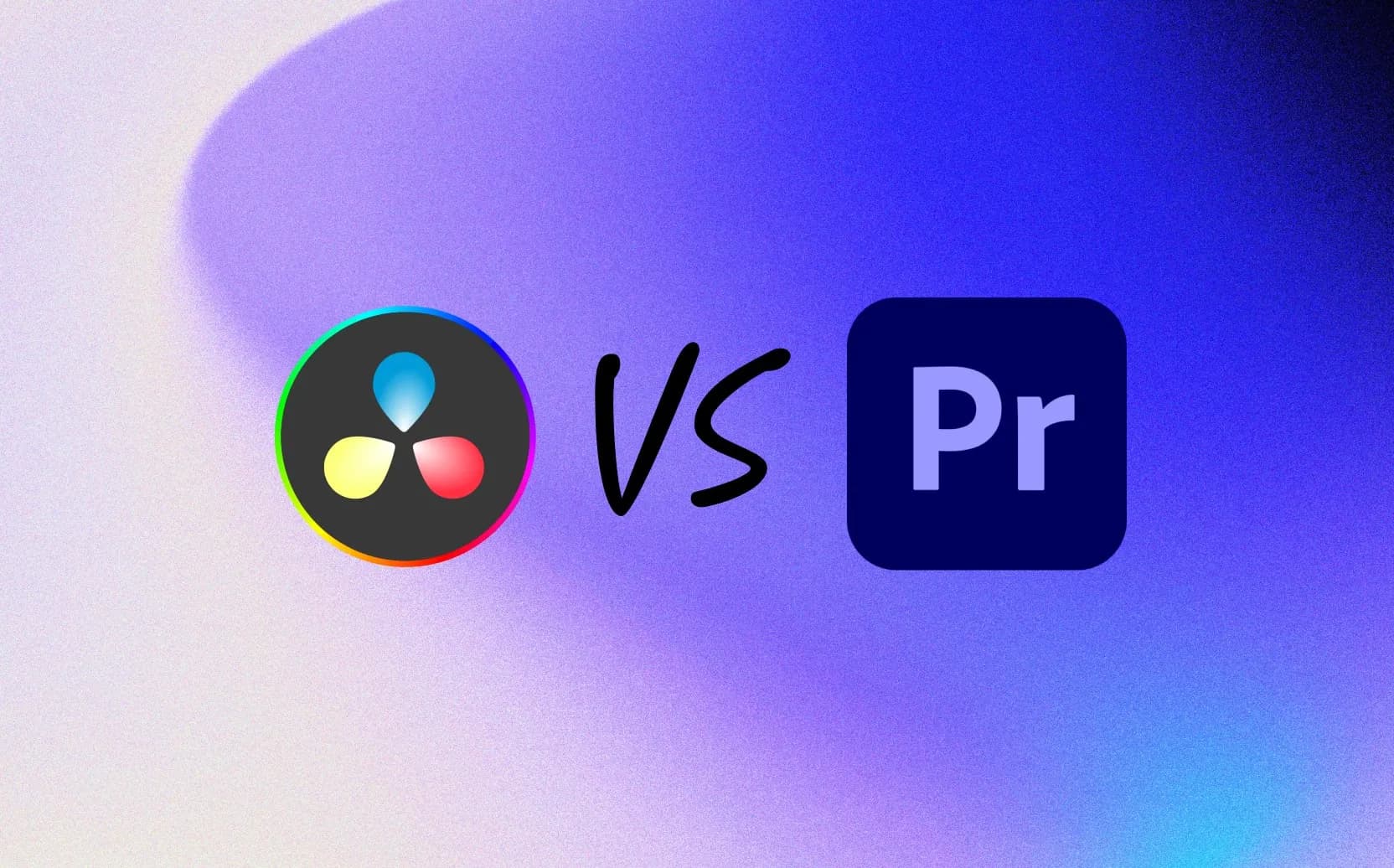
- What Makes Them Different? (Main Features)
- How Fast Do They Run? (Computer Needs)
- What Do They Look Like? (Using the Programs)
- How Easy Are They to Learn?
- How Much Do They Cost?
- How Do They Work With Other Tools?
- Can Teams Use Them Together?
- What Are They Best At? (Good and Bad Points)
- What's New and Coming Next?
- Final Thoughts and Advice {#conclusion}
- Spotlight FX - Get free transitions, effects and workflow tools
DaVinci Resolve and Adobe Premiere Pro are two popular computer programs used for editing videos. Professionals call these Non-Linear Editors, or NLEs. Both programs let you put video clips together, add sound, and finish your video project. But they work differently, have different features, cost different amounts, and connect to other tools in different ways.
DaVinci Resolve started as a tool just for adjusting colors in videos. Now, it does much more. You can edit video, fix colors, add visual effects (like special effects in movies, often called VFX), and work on sound all in one program.
Premiere Pro has been a top choice for a long time. Many people find it easy to use, especially beginners. It works very well with other programs made by Adobe, like After Effects (for moving graphics) and Photoshop (for pictures).
What Makes Them Different? (Main Features)
Both programs have the tools you need to edit video, but they have different ways of doing things and are better at certain tasks. Let's look at the main parts: editing video, changing colors, working with sound, and adding effects or titles.
Editing Video Clips
Putting video clips together is the main job of these programs.
Adobe Premiere Pro:
Premiere Pro is known for being flexible when you're arranging clips on the timeline (the place where you build your video). You can easily drag and drop clips. It works with many types of video files.
- It has tools for trimming (cutting) clips that change depending on what you're doing.
- You can set up your own keyboard shortcuts to work faster.
- It handles editing video from multiple cameras at once (multicam).
- It can automatically find cuts in videos that are already finished (scene edit detection).
- It has a cool feature using Artificial Intelligence (AI) that turns speech into text, letting you edit the video by editing the text.
- It includes some standard effects, like Warp Stabilizer to make shaky video smoother.
- The program window can be customized. You can move different panels (like the project files panel or the timeline) around to set it up how you like. This feels familiar if you've used other Adobe programs.
DaVinci Resolve:
Resolve gives you two main ways to edit: the 'Edit' page and the 'Cut' page.
- The Edit page looks like a traditional editing program. It has precise tools for trimming clips, customizable shortcuts, ways to organize your files, and effects and titles.
- The Cut page is designed to be faster. It has tools like a 'source tape' to quickly look through your footage and smart tools to help you put clips together quickly.
- Resolve also handles multicam editing well.
- It can find cuts automatically (scene edit detection).
- It also has AI text-based editing.
- It has a special editor for controlling animations smoothly (keyframe editor).
- Resolve is set up with different 'Pages' for different jobs (Media, Cut, Edit, Fusion, Color, Fairlight, Deliver). You click buttons at the bottom to switch between these jobs. This keeps things organized but gives you less freedom to change the overall look of the program window.
People often say Premiere Pro feels faster for general editing, like for YouTube videos. Resolve's Edit page gives a lot of control for complex projects, while its Cut page is made for speed.
Changing Colors (Color Grading)
This is where the two programs are most different historically.
DaVinci Resolve:
Resolve is known as the best program for professional color grading (adjusting the look and color of your video). It started as a color tool.
- Its 'Color' page gives you amazing control over colors.
- It uses a 'node-based' system. Think of it like connecting blocks in a flowchart to change colors. This lets you make very complex color changes without messing up your original video. It's flexible and clear.
- It has lots of tools for basic color changes (like brightness, contrast, color balance) and advanced ones (like picking out just one color to change, or drawing shapes to affect only parts of the picture).
- It can track moving objects to apply color changes just to them.
- It has great tools for HDR (High Dynamic Range) video, which has brighter brights and darker darks.
- It includes AI tools like 'Magic Mask' to automatically select people or objects.
- It has tools to make video look like it was shot on old film cameras.
- Even the free version of Resolve has most of these powerful color tools.
Adobe Premiere Pro:
Premiere Pro uses the 'Lumetri Color' panel for color adjustments. This panel is right in the main editing window.
- It provides good tools for basic or medium-level color changes.
- You can use sliders for simple fixes, apply preset looks (called LUTs), adjust curves, and use color wheels.
- You can also pick out specific colors to adjust (HSL secondaries).
- Recent versions have much better color management, making it easier to work with different types of cameras and get consistent color.
- It has an AI 'Color Match' feature to help match colors between different shots.
- While much improved, Lumetri Color still doesn't offer the same level of fine control or the advanced features (especially nodes) found in Resolve.
Resolve gives the most color control, which pros love, but the node system takes time to learn. Premiere's color panel is easier to access while editing but is less powerful. Many editors still send their Premiere Pro projects to Resolve just for the color grading step.
Working with Sound (Audio Post-Production)
How they handle sound is also different.
DaVinci Resolve:
Resolve includes 'Fairlight', which is a complete, professional program for working with sound (called a Digital Audio Workstation or DAW) built right in. You usually don't need another program for audio.
- Fairlight can handle thousands of sound tracks at once with effects.
- It has tools for precise sound editing, recording voiceovers (ADR), and adding sound effects (Foley).
- It comes with many built-in sound effects plugins (like reverb, noise removers, and tools to balance dialogue).
- It has AI tools like 'Voice Isolation' to clean up speech and 'Music Remixer' to change music length.
- It can change the speed of sound without changing the pitch (Elastic Wave).
- It supports advanced sound formats like Dolby Atmos (surround sound).
- It works with special Fairlight sound mixing hardware.
- It supports common third-party sound plugins (VST and AU).
Adobe Premiere Pro:
Premiere Pro has good basic sound tools built-in, like the 'Essential Sound' panel and the 'Audio Track Mixer'.
- The Essential Sound panel simplifies common tasks like cleaning up dialogue or balancing music using helpful presets and AI features.
- AI tools include 'Enhance Speech' (makes dialogue clearer) and 'Remix' (changes music length automatically). 'Auto Ducking' lowers music volume when people talk.
- The Audio Track Mixer looks like a traditional sound mixer.
- For complex sound editing, mixing, or repair, Premiere Pro works closely with Adobe Audition. Audition is a separate, powerful sound program included in the Creative Cloud subscription. You can easily send sound from Premiere Pro to Audition and back.
- Premiere Pro supports third-party sound plugins (VST, VST3, and AU).
Resolve gives you a powerful sound program inside the main editor. Premiere Pro gives you good basic tools and connects smoothly to a separate, specialized sound program (Audition).
Adding Effects and Titles (VFX & Motion Graphics)
Their approaches to visual effects (VFX) and moving titles/graphics (Motion Graphics) also differ.
DaVinci Resolve:
Resolve includes 'Fusion', a very powerful program for creating effects and graphics, as another 'Page'. Fusion uses a node-based system (like the Color page) which is great for complex effects.
- It has a true 3D workspace.
- It includes hundreds of tools for things like removing green screens (keying), tracking movement, drawing masks (rotoscoping), creating particle effects (like smoke or rain), and making titles.
- The node system is powerful but can be harder to learn than layers.
- It supports some third-party effect plugins (OFX).
Adobe Premiere Pro:
Premiere Pro has basic built-in video effects and tools for making titles in the 'Essential Graphics' panel. You can also use templates made in After Effects.
- For anything more advanced, Premiere Pro relies on Adobe After Effects. After Effects is the top program for motion graphics and is also strong for VFX.
- A feature called 'Dynamic Link' connects Premiere Pro and After Effects smoothly. You can put After Effects creations right into your Premiere Pro timeline without exporting first.
- After Effects uses a layer-based system, similar to Photoshop. This often feels easier to understand for designers.
- After Effects has a huge number of third-party plugins and templates available.
Fusion in Resolve gives you strong effects tools inside the main program. After Effects (used with Premiere Pro) is the king of motion graphics and has way more plugins available. If you need complex effects built right in, Resolve is good. If you do a lot of motion graphics or need lots of plugins, the Premiere Pro + After Effects combination is usually preferred.
Main Differences Summary
Feature Area | DaVinci Resolve | Adobe Premiere Pro | Simple Takeaway |
|---|---|---|---|
Video Editing | Two pages (Edit/Cut), precise control, organized | Flexible timeline, easy drag/drop, customizable window | Premiere is often seen as easier/faster for basics. Resolve offers deep control. |
Color Grading | Best-in-class, node-based, deep tools (even free) | Good basic/medium tools in Lumetri panel, layer-logic | Resolve is the king of color. Premiere is easier for quick fixes. |
Sound (Audio) | Full pro sound program (Fairlight) built-in | Good basic tools, needs separate Audition app for pro | Resolve includes pro audio. Premiere relies on another Adobe app (Audition). |
Effects/Titles | Powerful effects program (Fusion) built-in (nodes) | Basic tools, needs separate After Effects app for pro | Resolve includes strong effects. Premiere + After Effects is best for motion titles. |
How Fast Do They Run? (Computer Needs)
How smoothly the software runs is important. Resolve and Premiere Pro use your computer's hardware differently.
Using Your Computer's Power (CPU and GPU)
DaVinci Resolve:
Resolve is very good at using the power of your computer's graphics card (GPU). The paid Studio version can even use multiple GPUs. Many tasks, like color changes, effects, and AI features, run faster with a good GPU. People often find Resolve runs smoothly, especially with high-resolution video like 4K, if they have a strong GPU (especially NVIDIA cards). The free version doesn't use the GPU as much for certain common video types on Windows.
Adobe Premiere Pro:
Premiere Pro uses a mix of the main computer brain (CPU), the graphics card (GPU), RAM (memory), and storage speed. It runs faster with GPU help, but sometimes users report it feels slow or stutters, especially with 4K video unless they use special preview files (proxies). It works well with a CPU feature called Intel Quick Sync (found on many Intel CPUs) which speeds up common video types.
Basically, Resolve relies heavily on a good graphics card. Premiere Pro needs a good balance of all computer parts, and specific CPU features can help a lot. Many users feel Resolve runs smoother overall.
Running on Mac vs. Windows Computers
Both programs work on Macs and Windows PCs.
DaVinci Resolve:
Runs well on both. On Windows, NVIDIA graphics cards often work best. On new Macs with Apple Silicon chips (M1/M2/M3), it runs very efficiently. Sometimes, very high-end Windows PCs might be slightly faster for the most demanding tasks. The free version works slightly differently on Mac vs Windows for some video types.
Adobe Premiere Pro:
Also runs well on both. High-end Windows PCs often get the top speeds in tests. New Apple Silicon Macs run it efficiently too. It doesn't officially work on ARM-based Windows computers (like some newer laptops).
For the absolute fastest speeds, high-end Windows PCs often win. But new Macs offer great speed and efficiency, making them excellent choices too.
What Kind of Computer Do You Need?
Newer software needs stronger computers, especially for 4K video. For 4K editing in 2025, having 32GB of RAM (computer memory) is a good idea for both programs.
DaVinci Resolve (Latest Version):
- OS: Newer macOS (13+) or Windows (10/11). Also runs on Linux.
- RAM: Minimum 16GB (Win/Mac). Recommended 32GB+ for 4K or effects.
- CPU: Newer Intel Core i7 / AMD Ryzen 7 or Apple Silicon (M1/M2/M3+).
- GPU: Needs a graphics card with at least 4GB of memory (VRAM). 8GB+ VRAM is highly recommended, especially for the Studio version or 4K.
- Storage: A fast Solid State Drive (SSD) is recommended for the program and files.
Adobe Premiere Pro (Latest Version):
- OS: Newer macOS (12+) or Windows (10/11).
- RAM: Minimum 8GB. Recommended 16GB (for HD video), 32GB+ (for 4K). (Apple Silicon needs at least 16GB unified memory).
- CPU: Needs a reasonably new processor (Intel 6th Gen+ / AMD Ryzen 1000+). Faster is better (Intel 11th Gen+ / AMD Ryzen 3000+ / Apple M1 Pro+ recommended).
- GPU: Needs a graphics card with at least 2GB memory. Recommended 4GB+ (HD), 6GB+ (4K). (Apple Silicon needs 8GB/16GB unified memory).
- Storage: Needs fast storage (SSD) for the program and your video files.
Resolve really benefits from a powerful graphics card. Both programs run much better with fast SSD storage instead of older hard drives.
What Do They Look Like? (Using the Programs)
How a program looks and feels affects how easy it is to use. Resolve and Premiere Pro have different designs.
Program Design: Pages vs. Panels
DaVinci Resolve:
Resolve organizes tools into different 'Pages' for each major step: Media (getting files), Cut (fast editing), Edit (detailed editing), Fusion (effects), Color (color changes), Fairlight (sound), and Deliver (exporting). You click buttons at the bottom to switch pages. Each page shows only the tools for that job. This keeps things organized but means you can't rearrange the main window layout much. It feels clean but can seem like learning multiple programs at once.
Adobe Premiere Pro:
Premiere Pro uses movable 'Panels'. You have panels for your project files, video previews, the timeline, effects controls, sound mixing, color tools, etc. You can move these panels anywhere, resize them, group them in tabs, or hide them. You can save different layouts for different tasks (like one for editing, one for color). This is very flexible but can look crowded or confusing until you set it up how you like. It looks similar to other Adobe programs like Photoshop.
Resolve uses set pages for organization. Premiere Pro uses flexible panels for customization.
Getting Work Done (Workflow)
DaVinci Resolve:
Switching between editing, color, sound, and effects is very fast – just one click between Pages. This makes it efficient if you do all those tasks yourself. You can customize keyboard shortcuts.
Adobe Premiere Pro:
Efficiency often comes from setting up custom Panel layouts. You can also customize keyboard shortcuts. If you use other Adobe apps, features like 'Dynamic Link' (to After Effects) or sending sound to Audition make workflows smooth, but you are switching between programs.
Resolve is efficient because tasks are in one app. Premiere Pro is efficient through customization and connections to other Adobe apps.
Is It Easy to Find Things?
DaVinci Resolve:
The Pages give you a map, but the tools inside pages like Color, Fusion, and Fairlight can be complex and use different methods (like nodes instead of layers) that take time to learn.
Adobe Premiere Pro:
The interface can look busy at first with many panels. But the basic way it works (timeline, layers) often feels more familiar to people who have used other editing software or Adobe programs. Tools like the Essential Sound panel simplify common tasks.
Premiere Pro often feels easier to start with for basic editing. Resolve might seem harder initially because of its Pages and advanced concepts like nodes, but these allow for its powerful features.
How Easy Are They to Learn?
Learning new software takes time.
Getting Started (Beginners)
Adobe Premiere Pro:
Most people find Premiere Pro easier to learn at the very beginning. Basic editing feels straightforward. If you know other Adobe programs, it will feel familiar. Adobe provides built-in tutorials to help.
DaVinci Resolve:
Resolve can look more complicated at first. You need to learn what each Page does (Edit, Color, Fusion, Fairlight). The node systems for Color and Fusion are different from layers and take practice. So, the learning curve is often seen as steeper. But, the free version lets anyone download and start learning without paying. The 'Cut' page is also designed to be simpler for faster editing.
Premiere Pro might be easier for your first steps in editing. Resolve takes more effort initially but teaches you powerful skills for color, effects, and sound all in one place.
Switching from One to the Other
If you already know one program, switching takes adjustment.
From Premiere Pro to Resolve:
You need to get used to the different Pages instead of one main window. You must learn the node systems for color and effects. You also need to understand Fairlight is a full sound program. The workflow feels different.
From Resolve to Premiere Pro:
You need to get used to managing all the panels and customizing your layout. You'll use layers for effects. You'll learn the Lumetri panel for color. You'll likely need to use other Adobe apps (Audition, After Effects) for advanced sound and effects work. You also have to switch to a subscription payment model.
The biggest challenge is getting used to the different way each program expects you to work (Pages vs. Panels, Nodes vs. Layers, All-in-one vs. Program Suite).
Learning Help (Tutorials, Guides, Community)
Both have lots of help available.
Adobe Premiere Pro:
Has been around longer, so there are tons of tutorials, videos, courses, and books online (YouTube, Skillshare, etc.). Adobe has official guides and tutorials. There's a large online community for asking questions.
DaVinci Resolve:
Also has lots of great tutorials. Blackmagic Design (the company that makes Resolve) offers amazing, detailed training books and videos completely free on their website. These cover everything from beginner to pro level for all parts of the program. Their official online forum is very helpful.
Premiere Pro has more history and maybe more third-party tutorials overall. Resolve stands out for its excellent, free official training materials, which are a huge help for learning its powerful features.
How Much Do They Cost?
Money is always a factor. Resolve and Premiere Pro have very different price tags.
DaVinci Resolve: Free Option and One-Time Purchase
Resolve has a unique pricing setup.
Free Version:
You can download and use DaVinci Resolve completely free. This isn't a limited trial; it includes almost everything! You get pro-level editing, the amazing Color page, the Fusion effects page, and the Fairlight sound page. You can export high-quality video (up to 4K Ultra HD). The main things missing are some advanced AI features, some fancy effects plugins, support for using multiple graphics cards, and some high-end delivery formats.
Studio Version:
If you need everything, you can buy DaVinci Resolve Studio for a one-time payment of around $295 USD. Once you buy it, you get all future updates for free, forever. Studio adds the advanced AI tools (like Magic Mask, Voice Isolation), more effects, support for multiple GPUs (for more speed), 3D video tools, advanced HDR color tools, faster handling of certain video types, support for higher resolutions (like 8K), and advanced teamwork features. Sometimes, this version comes free when you buy a Blackmagic camera.
Adobe Premiere Pro: Subscription Only
Premiere Pro is only available through a monthly or yearly subscription. You cannot buy it outright.
Subscription Options:
- Premiere Pro Plan: Costs about $23 USD per month (if paid yearly). This gives you Premiere Pro, plus some extras like Adobe Express (for social media graphics), Frame.io (for sharing video drafts and getting feedback - includes 100GB storage), and Adobe Fonts.
- Creative Cloud All Apps Plan: Costs about $60 USD per month (if paid yearly). This gives you Premiere Pro plus over 20 other Adobe programs, including After Effects (effects/titles), Audition (sound), Photoshop (images), Illustrator (graphics), and more. This is usually the best value if you need several Adobe programs. It also includes more cloud storage and Frame.io.
- Other Plans: Adobe offers cheaper plans for students and teachers.
Cost Over Time
- Short Term: Premiere Pro's monthly fee might seem cheaper at first glance than buying Resolve Studio.
- Long Term: Resolve Studio is much cheaper in the long run. Because it's a one-time purchase with free updates, it usually costs less than paying for Premiere Pro for about 1.5 years. After that, Resolve Studio costs nothing more, while the Premiere Pro subscription payments continue every month or year.
Resolve's free version is amazing value. Resolve Studio is great value if you plan to use it for years. Premiere Pro makes sense if you need many other Adobe apps (using the All Apps plan) and prefer paying monthly or yearly.
Price and Feature Summary
Feature | DaVinci Resolve (Free) | DaVinci Resolve Studio | Premiere Pro (Single App) | Premiere Pro (All Apps) |
|---|---|---|---|---|
Cost | $0 | ~$295 (One time, free updates) | ~$23/month (Subscription) | ~$60/month (Subscription) |
Editing Tools | Yes | Yes | Yes | Yes |
Pro Color Tools | Yes (Most) | Yes (All + Advanced) | Good Basic/Medium Tools | Good Basic/Medium Tools |
Pro Sound Tools | Yes (Fairlight) | Yes (Fairlight + Extras) | Basic Tools | Basic Tools |
Pro Effects Tools | Yes (Fusion) | Yes (Fusion + Extras) | Basic Tools | Basic Tools |
Advanced AI Tools | No / Very Limited | Yes | Yes (Various Features) | Yes (Various Features) |
Use Multiple GPUs | No | Yes | No | No |
Max Video Size | 4K UHD @ 60fps | 8K+ @ 120fps | Depends on Computer | Depends on Computer |
Needs Other Apps? | No (All-in-one) | No (All-in-one) | Often Needs Audition/AE | Includes Audition/AE etc. |
Included Apps | Just Resolve | Just Resolve Studio | Premiere + Express, Frame.io | 20+ Adobe Apps, Frame.io |
How Do They Work With Other Tools?
How well an editor connects with other software and hardware is important.
Working with Own Brand Tools
DaVinci Resolve:
Works extremely well with hardware made by the same company, Blackmagic Design. This includes special keyboards for editing, control panels with knobs and wheels for color grading, and sound mixers for Fairlight. Using these can make work much faster and more precise. Resolve also works smoothly with Blackmagic cameras.
Adobe Premiere Pro:
Works extremely well with other software in the Adobe Creative Cloud suite. You can easily move work between Premiere Pro, After Effects, Audition, Photoshop, Illustrator, etc. Features like Dynamic Link make this very smooth. It also connects to Adobe Stock (for buying stock video/music) and Frame.io (for review/feedback).
Resolve's strength is working tightly with its own hardware. Premiere Pro's strength is working tightly with other Adobe software.
Working with Other Companies' Plugins
Plugins are add-ons that give software new features.
DaVinci Resolve:
Uses a standard called OpenFX (OFX) for video effect plugins from companies like Boris FX or Red Giant. Important: You need the paid DaVinci Resolve Studio version to use these OFX plugins; the free version does not support them. For sound plugins, Resolve supports common types like VST and AU.
Adobe Premiere Pro:
Uses its own system for video plugins. But because Premiere Pro is so popular, almost all major plugin makers create versions for it and After Effects. For sound plugins, Premiere Pro supports VST, VST3, and AU. The number of video plugins available for Premiere Pro/After Effects is much larger than for Resolve/Fusion.
Both support common sound plugins. For video effects, Premiere/AE has more plugins available. Resolve uses a standard format (OFX) but requires the paid Studio version to use them.
Using Special Hardware (Control Surfaces, Video Output)
DaVinci Resolve:
Works best with Blackmagic's own control surfaces (keyboards, color panels, audio mixers) and video output cards (for showing video accurately on special monitors). It might work with some hardware from other companies too.
Adobe Premiere Pro:
Works with hardware from many different companies. It supports standard control surface types (like Mackie Control) for sound mixing and video output cards from companies like AJA and Blackmagic Design.
Resolve offers the best experience with its own hardware. Premiere Pro offers more flexibility to use hardware from various brands.
Can Teams Use Them Together?
Video projects often involve multiple people working together.
DaVinci Resolve: Blackmagic Cloud for Teams
Resolve uses Blackmagic Cloud for teamwork.
- Multiple users (editors, colorists, sound mixers) can work on the exact same project at the same time, even from different locations.
- Changes made by one person show up for others quickly.
- It has features like locking parts of the project so people don't overwrite each other's work, built-in chat, and ways to share files.
- You need a free Blackmagic Cloud account. Some advanced features might require Resolve Studio or Cloud storage subscriptions.
- It also allows streaming your video output for remote review.
Adobe Premiere Pro: Team Projects and Frame.io
Premiere Pro uses Team Projects and the built-in Frame.io panel.
- Team Projects lets multiple editors work on the same project stored in the cloud. Usually, people work on copies and sync their changes. It locks sequences so only one person edits a sequence at a time.
- Frame.io is excellent for sharing video drafts and getting feedback. Clients or team members can leave comments and drawings directly on the video timeline inside Premiere Pro. This is included with the subscription (basic tier).
- Frame.io also helps share files and works with 'Camera to Cloud' (sending files directly from cameras on set).
Real-Time Teamwork
Resolve's system is unique because multiple people doing different jobs (like editing and color) can work on the same timeline simultaneously. Premiere Pro's Team Projects usually involves syncing changes made on separate copies.
For getting feedback from clients, Frame.io (in Premiere Pro) is a very polished and widely used tool. Resolve has its own review tools, but Frame.io is more established.
Resolve seems great for teams working very closely together inside the same program. Premiere Pro + Frame.io is great for teams, especially when sharing work externally for review and feedback.
What Are They Best At? (Good and Bad Points)
Let's summarize the main good and bad points.
DaVinci Resolve: Good Points and Bad Points
Good:
- Best for Color: Top choice for professional color grading.
- Pro Sound Included: Has Fairlight sound program built-in.
- Strong Effects Included: Has Fusion effects program built-in.
- Runs Smoothly: Often performs well, especially with good GPUs (Studio).
- Amazing Price: Powerful free version, cheap one-time Studio purchase.
- All-in-One: Handles editing, color, effects, sound in one app.
- Good Teamwork: Allows real-time work on the same project.
- Smart AI Tools: Studio version has many helpful AI features.
- Works with Blackmagic Gear: Great connection to their hardware.
Bad:
- Harder to Learn: Takes more time, especially nodes and different Pages.
- Less Familiar Layout: Page structure might feel strange at first.
- Fewer Motion Title Options: Fusion less focused on motion graphics than After Effects.
- Less Window Customization: Can't rearrange the main layout as much.
- Free Version Limits: Needs Studio for AI, third-party video plugins, best performance on Windows.
Adobe Premiere Pro: Good Points and Bad Points
Good:
- Easier to Learn: Often simpler for beginners to start editing.
- Flexible Layout: Can arrange panels exactly how you like.
- Works Great with Adobe Apps: Best choice if you use Photoshop, After Effects etc.
- Industry Standard: Widely used, lots of trained users available.
- Best for Motion Titles (with AE): Top choice when used with After Effects.
- Good Teamwork & Review: Team Projects + Frame.io are well-tested.
- Huge Learning Library: Tons of tutorials and plugins available.
- Helpful AI Tools: Features like Text-Based Editing, Enhance Speech.
Bad:
- Subscription Only: Costs money every month/year, adds up over time.
- Can Be Slow: Sometimes feels laggy, needs a powerful computer.
- Color Tools Less Advanced: Lumetri panel not as deep as Resolve's Color page.
- Needs Other Apps: Often requires Audition/After Effects for best results.
- Window Can Get Crowded: Easy to make the layout messy if not careful.
Which One Should You Choose?
- Making Indie Films / Need Perfect Color? Resolve is often preferred (great color, all-in-one, good price).
- Making YouTube / Social Media Videos? Premiere Pro is popular (easy to use, fast editing, works with Photoshop). Resolve is also excellent (free, good color).
- Working in TV / Big Companies? Premiere Pro is common (established workflows). Resolve is growing fast, especially if color is important.
- Doing Lots of Visual Effects? Resolve + Fusion is good for effects inside the editor. Premiere Pro + After Effects is better if you need lots of motion graphics or plugins.
- Working in a Team? Premiere Pro + Frame.io is great for sharing with clients. Resolve is good for teams working on the same project at once.
- On a Tight Budget / Just Starting? DaVinci Resolve Free is the best place to start (costs $0). Premiere Pro is easier initially but costs money right away.
Resolve is amazing for color, sound, and effects all in one place, with great value. Premiere Pro is easier to start with, works perfectly with other Adobe apps, and is great for motion graphics (with After Effects). Sometimes, pros use both!
What's New and Coming Next?
These programs change fast, adding new features, especially using AI and cloud connections.
Recent New Features (Resolve 19/20, Premiere Pro 25.x)
DaVinci Resolve: Added lots of AI tools.
- AI: Tools to track things automatically, reduce noise better, clean up voice recordings, turn text into timelines, make subtitles automatically, automatically switch cameras in multicam edits based on who's talking, automatically mix sound, separate parts of dialogue, make video look like old film, and more. (Many AI tools need the Studio version).
- Other: New color tools, better editing features, better ways to work with teams using Blackmagic Cloud.
Adobe Premiere Pro: Focused on new AI, better color, and faster speed.
- AI: New 'Generative Extend' (beta) uses AI to magically add time to the start or end of clips. Better search finds clips based on what's in them or said in them. AI can translate captions. Improvements to existing AI like Text-Based Editing and Enhance Speech.
- Color: Major update to how it handles color, making it easier and more consistent.
- Speed/Use: Made faster in several areas (like exporting), improved look of the program.
Both programs are racing to add helpful AI features to automate slow tasks (like making transcripts, masking, cleaning audio) and add creative options. They are also improving areas where the other was stronger (Premiere improving color, Resolve improving editing).
AI Tools Compared
DaVinci Neural Engine (Resolve Studio): Needs the paid Studio version. Powers many AI tools across editing, color, effects, and sound (like Magic Mask, Voice Isolation, Smart Reframe, Text-Based Editing). Runs mostly on your computer's GPU.
Adobe Sensei / Firefly (Premiere Pro): Uses Adobe's AI. Features include Text-Based Editing, Enhance Speech, Remix, Auto Reframe, Caption tools. New Firefly AI adds Generative Extend and smart search. Some Firefly features might need an internet connection and use special 'credits' from your subscription.
Resolve currently seems to have AI tools spread across more different tasks within the program. Adobe is adding powerful new generative AI (like extending clips) and search.
Who Uses What? Market Trends
Premiere Pro is still very common in TV, marketing, and online video creation. Resolve is the standard for color grading and is getting hugely popular for films, TV shows, and independent creators/YouTubers because it's powerful and affordable. Many pros and studios now use both programs for different tasks.
Resolve's free version and powerful features have really shaken up the market. It's no longer just a color tool; it's a full editor competing directly with Premiere Pro.
Final Thoughts and Advice {#conclusion}
Choosing between DaVinci Resolve and Adobe Premiere Pro in 2025 isn't about finding the single "best" editor. It's about finding the best editor for you and your projects. Both are amazing tools used by top professionals.
Quick Summary of Differences
- How they work: Resolve = All-in-one program with Pages. Premiere = Main hub needing other Adobe apps for some tasks.
- Best features: Resolve = Color, Sound (Fairlight). Premiere = Motion Graphics (with After Effects), works smoothly with other Adobe apps.
- Speed: Resolve often feels smoother (needs good GPU). Premiere speed varies (needs balanced computer).
- Cost: Resolve = Free option, cheap one-time Studio buy. Premiere = Subscription only (more costly long term).
- Learning: Premiere = Easier start. Resolve = Steeper curve, but powerful skills in one app.
- Teamwork: Resolve = Real-time work in one project. Premiere = Great review/feedback with Frame.io.
- AI: Both adding lots of helpful AI tools.
How to Choose? Ask Yourself:
- What's my budget? (Free/one-time buy vs. subscription?)
- What's most important? (Perfect color? Easy motion titles? Working with Photoshop?)
- Do I use other Adobe apps? (Yes = Premiere fits well. No = Resolve might be simpler).
- How will I work with others? (Real-time team editing? Sending drafts for client feedback?)
- What computer do I have? (Strong GPU helps Resolve. Balanced system for Premiere).
- How much time can I spend learning? (Want easy start? Willing to learn complex system?)
The Future of Editing
The competition between Resolve and Premiere Pro is great for video creators, leading to better software for everyone. Resolve has grown from just a color tool into a powerful, affordable, all-in-one choice. Premiere Pro continues to be popular for its ease of use and connection to the Adobe world, while adding new features quickly.
There's no single right answer. The best choice depends on you. Many pros even learn both! As these programs keep adding AI and cloud features, they'll likely get even more powerful. But their main ways of working (all-in-one vs. software suite) will probably stay the key difference guiding your choice.
Denis Stefanides
About the author
Related Posts
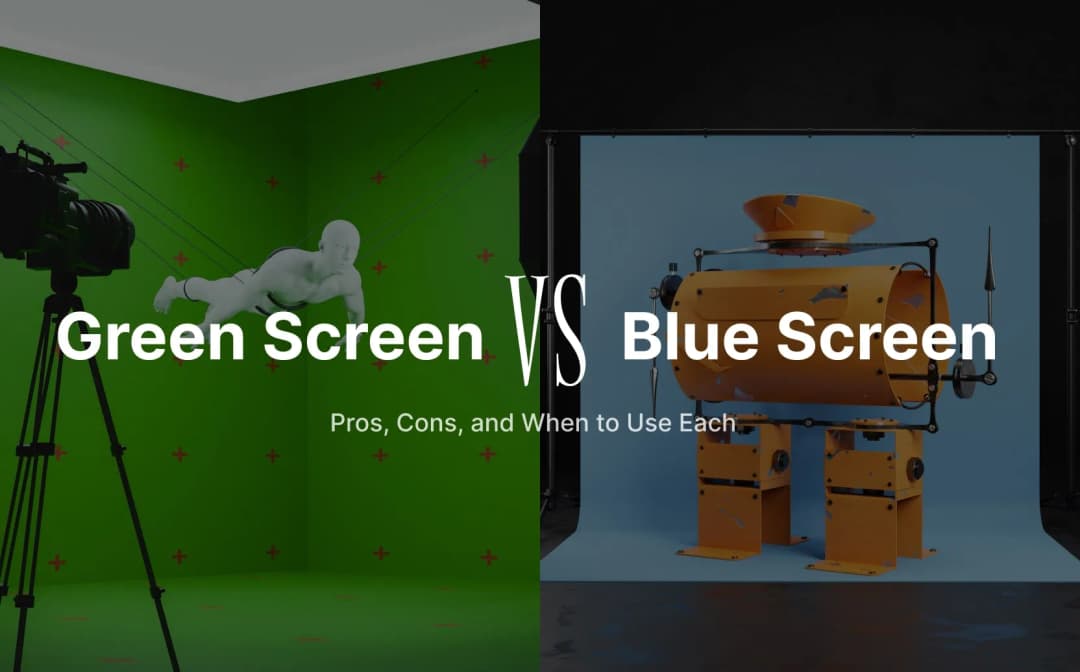
Denis Stefanides
8 mins

Denis Stefanides
15 mins

Denis Stefanides
10 mins
