Final Cut Pro vs Premiere Pro in 2025: Which Video Editor Should Mac Users Choose?
|
15 mins
|
Apr 25, 2025

- What's New in 2025? FCP 11.1 & Premiere Pro 25.2 Features
- Which is Faster? FCP vs. PP on Modern Macs
- Which is Easier to Learn? Interface and Workflow
- How Much Do They Cost? Pricing Compared
- How Do They Work with Other Apps? Ecosystem Comparison
- What's the 2025 Verdict for Mac Editors?
- Final Thoughts & Trying Them Out
- Spotlight FX - Get free transitions, effects and workflow tools
Choosing video editing software for a Mac in 2025 can feel like a significant decision, particularly for those just starting. Powerful options are available, but two names often dominate the conversation: Apple's Final Cut Pro (FCP) and the industry standard, Adobe Premiere Pro (PP). For someone learning video editing, perhaps for school, YouTube, or personal projects, a key question arises: Is Final Cut Pro still a strong choice compared to Premiere Pro, which many professionals use? This post addresses that question, focusing on the Final Cut Pro vs Premiere Pro comparison specifically for Mac users.
This guide breaks down the key differences between the latest versions available in 2025, Final Cut Pro version 11.1 (released March 2025) and Premiere Pro version 25.2 (released April 2025).
What's New in 2025? FCP 11.1 & Premiere Pro 25.2 Features
Both Apple and Adobe have actively added new capabilities to their video editors, with a significant focus on using Artificial Intelligence (AI) to make editing quicker and simpler.
Final Cut Pro 11.1's New Features (Released March 2025)
Final Cut Pro's recent updates, specifically version 11.0 (November 2024) and 11.1 (March 2025), introduced impressive AI-powered tools and workflow improvements.
- AI Tools (Magnetic Mask & Image Playground): A notable feature introduced in FCP 11.0 and refined in 11.1 is the Magnetic Mask. It acts like an intelligent selection tool for video, using AI to automatically detect and isolate people, objects, or shapes from the background, even during movement, without needing a green screen. This saves considerable time compared to the traditional method of manual rotoscoping (tracing frame-by-frame) and enables effects like background replacement or subject-specific adjustments. Apple suggests using a Mac with Apple Silicon (M1 chip or newer) for optimal performance. Version 11.1 also incorporated Image Playground, which uses Apple Intelligence (on compatible Macs) to generate unique images from text descriptions directly within FCP.
- Automated Captions (Transcribe to Captions): Creating accessible videos or content for social media often requires captions. FCP 11.0 added Transcribe to Captions, using AI to analyze audio and automatically generate accurate captions. This feature requires a Mac with Apple Silicon and macOS Sequoia or later but significantly reduces the time needed for captioning.
- Simplified Effects (Adjustment Clips): Applying consistent color correction or effects across multiple clips previously required copying and pasting. FCP 11.1 introduced Adjustment Clips. Placing this special clip above a timeline section allows applied effects to automatically affect all underlying clips, speeding up the workflow.
- Other Additions: FCP 11 also brought support for editing Spatial Video from Apple Vision Pro or newer iPhones (requires Apple Silicon), the ability to edit at higher frame rates (90, 100, 120 fps) for smooth slow-motion, new built-in effects and transitions, and general performance and stability enhancements.
Premiere Pro 25.2's Updates (Released April 2025)
Adobe also delivered substantial updates. Premiere Pro 25.2 includes its own set of powerful AI features and enhancements.
- AI Clip Stretching (Generative Extend): If a clip needs to be slightly longer, Generative Extend, powered by Adobe Firefly AI, allows users to add extra frames seamlessly to the start or end. By clicking and dragging the clip's edge, the AI generates new, blended frames. This is useful for extending reaction shots, smoothing transitions, or lengthening background audio.
- Smart Search (Media Intelligence): Finding specific shots within hours of footage is easier with the Media Intelligence Search panel. Users can type descriptions in natural language (e.g., "person walking dog") and the AI analyzes visuals, dialogue, and metadata to locate matching clips quickly.
- Easy Translations (Translate Captions): The Translate Captions feature aids in reaching global audiences. Premiere Pro can automatically translate captions (generated internally or imported like .srt files) into numerous languages (around 27 mentioned) using its Speech to Text technology.
- Improved Color Handling (Improved Color Management): Working with footage from various cameras, especially professional formats like Log or RAW, is simplified with the Improved Color Management system in Premiere Pro 25.2. It handles different color spaces automatically, aiming for consistent, high-quality color with fewer manual adjustments.
- Mac Performance Boost (Hardware Acceleration): For Mac users with Apple Silicon, Premiere Pro 25.2 added specific performance improvements, including Hardware Acceleration for Canon Cinema RAW Light footage. This can lead to significantly faster editing and exporting (up to 10x faster exports mentioned) for this format. Support for the latest ARRIRAW formats was also added.
- Other Useful Features: The update improved support for MKV files, added the ability to embed Content Credentials for authenticity verification, and introduced Dynamic Audio Waveforms that visually update with volume adjustments.
The AI Arms Race
These updates clearly show that both Final Cut Pro and Premiere Pro are integrating AI deeply into the editing process in 2025. This signifies a major shift in video editing software evolution. Both FCP 11.x and PP 25.x have introduced AI tools targeting tasks traditionally considered time-consuming or requiring advanced skills. Complex masking, transcription, captioning, footage searching, and even subtle clip length adjustments are now automated or significantly aided by AI, leveraging technologies like Apple Intelligence and Adobe Firefly. This trend potentially lowers the barrier for beginners, allowing them to achieve more polished results faster and making both platforms attractive starting points.
Which is Faster? FCP vs. PP on Modern Macs
Software speed is critical, especially with high-resolution video or complex effects. On Macs, particularly those with Apple Silicon, performance differences often exist between Final Cut Pro and Premiere Pro.
Apple Silicon Power
Modern Macs utilize Apple's custom chips (M1, M2, M3, M4 series). These chips are designed to work efficiently with macOS and Apple's software, including Final Cut Pro. FCP, developed by Apple for Apple hardware, benefits from this tight integration. Premiere Pro runs natively on Apple Silicon Macs and utilizes their power, but FCP's specific tailoring often results in faster and smoother operation on Macs.
Performance Benchmarks (Rendering, Exporting)
Tests consistently indicate that Final Cut Pro generally renders effects and exports final videos much faster on Macs. For complex projects or high-resolution formats like ProRes, FCP can be two to five times faster, sometimes even more. One test demonstrated FCP exporting a complex 4K project about five times faster than Premiere Pro on identical Mac hardware. Another measured FCP's export speed near 1 GB per second, significantly faster than Premiere Pro. While Premiere Pro's Mac performance is respectable and has improved, FCP's deep optimization typically provides a raw speed advantage for rendering and exporting. Premiere Pro sometimes depends more on the graphics card (GPU), which can be beneficial on high-end PCs, but on Macs, FCP's integration with the entire system, including Apple's dedicated Media Engine for video tasks, often proves more efficient.
Handling Tough Edits (Multicam, High-Res Footage)
Multicam editing involves syncing and cutting between multiple camera feeds. FCP excels in this area on Macs. Tests show FCP smoothly handling a high number of 4K video streams (e.g., 40 streams of 4K ProRes 422) while using minimal computer memory (RAM, around 2.2 GB in one test). Premiere Pro often struggles with high multicam stream counts on Macs, potentially dropping frames with fewer streams (10-15) and consuming substantially more RAM (over 40 GB for 30 streams in the same test). This makes FCP a more efficient choice for multicam work on Mac.
General stability is also a factor. Final Cut Pro is frequently cited as being very stable and less likely to crash, though new versions like FCP 11 had some initial bugs requiring fixes. Premiere Pro has a reputation for being potentially less stable, with users reporting occasional crashes, especially with complex projects or after major updates.
Optimization vs. Universality
These performance differences stem from a fundamental trade-off. Final Cut Pro's speed on Macs results from its optimization for a single environment: Apple's macOS and Apple Silicon. It utilizes specific Apple technologies like the Metal graphics API and the Media Engine. This focused integration allows for significant performance gains.
Premiere Pro must function across different operating systems (macOS, Windows) and support diverse hardware (various CPUs, GPUs). Developing for this broad landscape requires a more generalized approach, making it harder to achieve the same peak optimization on any single platform as a native application like FCP. Therefore, if maximum speed and efficiency on a Mac are paramount, FCP's optimization offers a clear advantage. However, if cross-platform compatibility or collaboration with Windows users is necessary, Premiere Pro's universality is a major benefit, even with potential performance trade-offs on Mac.
Which is Easier to Learn? Interface and Workflow
For beginners, ease of use is as crucial as power. Final Cut Pro and Premiere Pro present different interfaces and workflows, largely due to their distinct timeline approaches.
The Great Timeline Debate: Magnetic vs. Tracks
- Final Cut Pro's Magnetic Timeline: FCP employs a unique "Magnetic Timeline". Clips behave somewhat like magnets; moving or trimming one causes others to automatically shift and connect, preventing gaps or accidental overwrites. The main video resides on a "Primary Storyline," with other elements (titles, music, B-roll) connected above or below. FCP also uses "Roles" (labels like Dialogue, Music, Effects) for organizing audio and video types.
- Premiere Pro's Track-Based Timeline: Premiere Pro uses the traditional timeline layout found in most professional Non-Linear Editors (NLEs). Video and audio clips are placed manually on separate horizontal "tracks". Moving or trimming requires careful management to maintain sync and avoid overwriting content on other tracks. This system provides high flexibility in arranging and layering clips and audio.
Which is Easier for Beginners?
Arguments exist for both sides regarding beginner-friendliness.
- FCP's Case: Many find FCP easier initially. Its interface appears cleaner and less cluttered. The Magnetic Timeline helps prevent common beginner errors like leaving black gaps. For users familiar with Apple's iMovie, FCP feels like a natural progression, sharing similar concepts. It generally presents fewer initial panels and options.
- PP's Case: While potentially more complex initially, Premiere Pro's track-based system is standard in many other professional (e.g., Avid, DaVinci Resolve) and consumer editors. Its interface concepts might feel familiar to users of other Adobe software (Photoshop, After Effects). The interface is highly customizable, allowing users to arrange panels as desired, and offers pre-configured workspaces for different tasks (Color, Audio).
The key differentiator, the Magnetic Timeline, can be challenging for those accustomed to traditional tracks. Learning FCP might involve "unlearning" old habits. Some experienced editors find it less intuitive or restrictive.
Organizing Your Media
Keeping media organized is vital.
- FCP: Uses Libraries (main container), Events (folders for shoots/dates), and Projects (timelines). It relies heavily on metadata, allowing keywords and ratings for clips or clip ranges for powerful searching. Smart Collections automatically group clips based on criteria. The "Hover Scrub" feature enables quick skimming of footage in the browser. FCP is often praised for its robust organization.
- PP: Uses a traditional folder-like "Bin" system within the Project panel. Bins can be nested. Labels and metadata can be applied for sorting and searching. Some users, especially on large projects, find the bin structure more straightforward. The new AI-powered Media Intelligence search adds another way to find clips by content.
Workflow Philosophy
The differences in timeline and interface reflect distinct editing philosophies. Final Cut Pro, with its Magnetic Timeline and simpler initial view, emphasizes speed, fluidity, and automatic prevention of sync issues. It attempts to anticipate editor needs, sometimes sacrificing fine-grained manual control. Premiere Pro, with traditional tracks and a customizable layout, prioritizes flexibility and user control, adhering to established editing conventions. It grants full authority over clip placement but requires more manual effort to manage sync.
The "easier" interface depends on the user. A newcomer might find FCP's assistance less intimidating. Someone desiring complete manual control or skills applicable to other industry software might prefer Premiere Pro's traditional approach, despite its initial complexity. The choice reflects a preference for either an automated flow (FCP) or detailed manual control (PP).
How Much Do They Cost? Pricing Compared
A major practical difference lies in the payment models.
Final Cut Pro: Pay Once, Own It
Apple sells Final Cut Pro via a one-time purchase of $299.99 through the Mac App Store. This license allows indefinite use on compatible Macs and includes all future feature updates at no extra cost. For instance, FCPX buyers received the FCP 11 upgrade free. Apple offers a generous 90-day free trial.
Premiere Pro: The Subscription Route
Adobe Premiere Pro requires an ongoing Adobe Creative Cloud subscription. Options include:
- Premiere Pro Single App: Access to Premiere Pro (and Adobe Express Premium). Typically around $22.99/month with an annual commitment. A month-to-month option is usually higher (around $34.49/month).
- Creative Cloud All Apps: Includes Premiere Pro plus over 20 other apps (Photoshop, After Effects, Illustrator, Audition, etc.). Typically around $59.99/month for individuals with an annual commitment.
- Student and Teacher Discount: Significant discounts are available, often making the All Apps plan around $19.99/month for the first year.
All subscriptions include updates, cloud storage (100GB+), Adobe Fonts, Adobe Stock assets (sometimes limited), and Frame.io features. Premiere Pro offers a shorter 7-day free trial.
Which is Better Value for Students/Beginners?
The value differs. FCP's higher upfront cost becomes cheaper long-term due to no recurring fees. It pays for itself versus the single-app PP plan in about 13 months. PP's lower monthly entry cost, especially with student discounts, can be easier initially. The subscription provides constant updates and access to the powerful Adobe suite (with the All Apps plan). However, costs accumulate, and stopping payments means losing software access.
Business Model Reflection
These pricing strategies reflect Apple's and Adobe's core businesses. Apple is primarily a hardware company; selling powerful, exclusive software like FCP at a one-time price adds value to the Mac platform, driving hardware sales and loyalty. Free updates reinforce this.
Adobe is a software-as-a-service (SaaS) company focused on the Creative Cloud subscription. This model provides predictable revenue and bundles numerous industry-leading applications, creating a valuable and integrated ecosystem. Regular updates are key to the subscription's value.
The user's choice involves cost and payment philosophy. FCP is a capital investment (ownership). PP is an ongoing operational expense (access to service/ecosystem). Value depends on prioritizing long-term savings/ownership (FCP) or short-term affordability/broad tool access (PP).
How Do They Work with Other Apps? Ecosystem Comparison
Video editing often involves other software for graphics, audio, and exporting. Integration impacts workflow efficiency.
Final Cut Pro's Apple Family
FCP integrates closely with other Apple professional creative apps:
- Motion: Apple's app for sophisticated 2D/3D motion graphics, titles, and effects. Motion creations can be saved as templates for FCP. Published controls allow editors to customize templates (text, colors) directly in FCP. "Round-tripping" enables seamless switching between FCP and Motion for updates.
- Compressor: Apple's advanced encoding/exporting tool. It integrates with FCP for more export presets, custom settings in FCP's share menu, post-export automation (e.g., email), and distributed encoding (using other network Macs for faster exports).
- Logic Pro: FCP projects can be sent to Logic Pro for high-end audio mixing and production.
- Third-Party Plugins & Extensions: FCP supports a healthy ecosystem of third-party plugins, templates, and effects (Boris FX, MotionVFX, FxFactory). It also supports Workflow Extensions for integrated services like Frame.io, Shutterstock, and Simon Says.
Premiere Pro's Adobe Creative Cloud Crew
PP's main integration strength is its connection to the Adobe Creative Cloud suite:
- After Effects (AE): The industry standard for motion graphics and visual effects. Dynamic Link allows placing AE compositions directly onto the PP timeline without pre-rendering. Changes in AE update automatically in PP, creating an efficient workflow for complex graphics (though some report occasional Dynamic Link stability issues, and complex comps might still need rendering for smooth playback).
- Audition: Adobe's powerful digital audio workstation. Clips or sequences can be sent from PP to Audition for detailed cleaning, mixing, and mastering, with changes updating back in PP. Audition offers deeper audio tools than PP's built-in ones.
- Photoshop & Illustrator: PP integrates smoothly with Photoshop (images) and Illustrator (vector graphics). Files can be imported directly, and the "Edit Original" command opens them in their native app for changes that automatically update in PP.
- Frame.io: Acquired by Adobe, Frame.io is a leading cloud-based video review and collaboration platform, deeply integrated into PP via a dedicated panel. Editors can upload sequences for review; collaborators leave timecode-specific comments/annotations that appear as markers on the PP timeline, speeding up revisions. Frame.io also facilitates fast file transfers and Camera to Cloud workflows. This is a major advantage for teams, especially remote ones.
- Adobe Stock: Direct access within PP to browse, license, and download Adobe Stock assets (music, video, templates).
Ecosystem Depth vs. Specialization
Premiere Pro leverages the breadth of Creative Cloud, covering nearly all digital creation aspects. Companion apps like After Effects and Photoshop are industry standards. This integration within one subscription provides a comprehensive toolkit, valuable for complex projects or professional settings.
Final Cut Pro's ecosystem is focused on Apple's pro apps (Motion, Compressor, Logic Pro). These are powerful and optimized for the Apple environment but less ubiquitous than Adobe counterparts. Motion is powerful but generally considered less capable for the most complex VFX than After Effects. FCP often relies on third-party plugins. Premiere Pro's built-in Frame.io integration offers a more integrated collaboration workflow than FCP's reliance on extensions or traditional methods.
The choice depends on needs. If workflows heavily use After Effects, Photoshop, or require robust team collaboration, the Adobe ecosystem offers significant advantages (likely favoring the All Apps plan). If the focus is Mac editing speed/stability, and users are comfortable with Motion, Compressor, Logic Pro, or third-party plugins, the FCP ecosystem is capable and often more performant.
What's the 2025 Verdict for Mac Editors?
After comparing features, performance, usability, price, and ecosystems, how does Final Cut Pro fare against Premiere Pro for Mac users in 2025?
Summarizing the Showdown
The Final Cut Pro vs Premiere Pro debate in 2025 reveals two capable but distinct editors. FCP leverages tight Apple hardware integration for outstanding Mac performance and stability. Its Magnetic Timeline and simpler interface can be faster and more intuitive for some, especially beginners, and its one-time price offers great long-term value. Premiere Pro, the industry standard, provides unparalleled cross-platform compatibility and deep integration with the vast Adobe Creative Cloud ecosystem (especially After Effects and Frame.io). Its traditional timeline is familiar, and its feature set is deep, though it carries a subscription cost and can be less performant on Macs than FCP. Both are rapidly adopting AI.
Comparison Table
Feature | Final Cut Pro (11.1) | Adobe Premiere Pro (25.2) |
|---|---|---|
Price | $299.99 (One-time) | ~$22.99/mo+ (Subscription) |
Platform | Mac Only | Mac & Windows |
Ease of Use | Simpler UI, Magnetic Timeline | Traditional UI, Customizable |
Performance (on Mac) | Highly Optimized, Often Faster | Good, Improving (can be resource-intensive) |
Key AI Features | Magnetic Mask, Transcribe | Generative Extend, Media Search |
Ecosystem Integration | Motion, Compressor, Logic Pro | After Effects, Audition, Frame.io, etc. |
Best For | Solo Mac users, Speed, Budget-conscious (long-term) | Collaboration, Adobe Suite users, Industry Standard |
Free Trial | 90 Days | 7 Days |
Final Cut Pro in 2025: Pros & Cons for Mac Users
Pros:
- Outstanding speed and performance on Apple Silicon Macs
- Generally very stable operation
- Clean interface, potentially less intimidating for beginners
- Excellent media organization tools
- Magnetic Timeline can speed up editing (once learned)
- Excellent long-term value (one-time price, free updates)
- Useful new AI features (Magnetic Mask, Transcribe)
- Tight integration with Motion and Compressor
Cons:
- Mac only, limiting cross-platform collaboration
- Magnetic Timeline can be a hurdle for traditional editors
- May need companion apps or plugins for some advanced tasks covered by Adobe suite
- Adobe ecosystem offers broader integration
- Built-in collaboration less robust than PP + Frame.io
Premiere Pro in 2025: Pros & Cons for Mac Users
Pros:
- Industry standard, highly transferable skills
- Cross-platform (Mac/Windows) for collaboration
- Extremely flexible and customizable interface
- Unmatched integration with Adobe Creative Cloud (esp. After Effects)
- Powerful, integrated collaboration via Frame.io
- Frequent updates with new features (incl. AI)
- Very deep feature set for complex projects
- Wide format compatibility
Cons:
- Subscription model leads to ongoing costs
- Often slower and less memory-efficient than FCP on Mac
- Can be less stable than FCP sometimes
- Interface can seem complex for beginners
- May need more powerful Mac hardware to run as smoothly as FCP
The "Right" Choice is Personal
Ultimately, there isn't one "best" video editor for all Mac users in 2025. Final Cut Pro and Premiere Pro excel differently, catering to varied priorities and workflows. FCP has clear advantages in performance, stability, and long-term cost for Mac-committed users. Premiere Pro offers superior cross-platform compatibility, Adobe suite integration, industry prevalence, and collaboration tools.
The ideal choice depends entirely on individual circumstances. A student creating solo YouTube content on a MacBook, prioritizing speed and budget, might find FCP perfect. Another student aiming for a film/TV career, needing collaboration (potentially with Windows users), or doing extensive After Effects work might find Premiere Pro (especially with student pricing) more strategic, despite subscription costs or potential Mac performance trade-offs.
Quick Guidance
- Consider Final Cut Pro if: You work only on Mac, prioritize speed/performance, prefer a one-time purchase, edit mostly solo, and are open to the Magnetic Timeline. It's great for content creators and personal projects.
- Consider Premiere Pro if: You need Windows collaboration, rely heavily on After Effects/Photoshop/Audition, require top-tier collaboration tools (Frame.io), prefer a traditional track-based workflow, or are learning for industries where PP dominates. The subscription (esp. student plan) might be more accessible short-term.
Final Thoughts & Trying Them Out
Both Final Cut Pro 11.1 and Premiere Pro 25.2 are remarkably powerful video editors for Mac users in 2025. The idea that FCP isn't "viable" is incorrect; it remains incredibly strong, especially for Mac users prioritizing performance and value. Its Apple hardware optimization gives it a distinct speed advantage. Premiere Pro maintains its industry-standard status, offering unmatched flexibility via cross-platform support and deep Adobe Creative Cloud ties.
The best software is the one fitting your needs. Reading comparisons helps, but hands-on experience is key. The most effective way to decide is to use the free trials. Download FCP's 90-day trial and PP's 7-day trial. Import footage, try basic edits, experiment with effects, and export a short project in both. Notice which interface feels more intuitive, which workflow seems faster, and which program makes editing feel more enjoyable. The tool you like using is the one you'll master.
Denis Stefanides
About the author
Related Posts

Denis Stefanides
13 mins
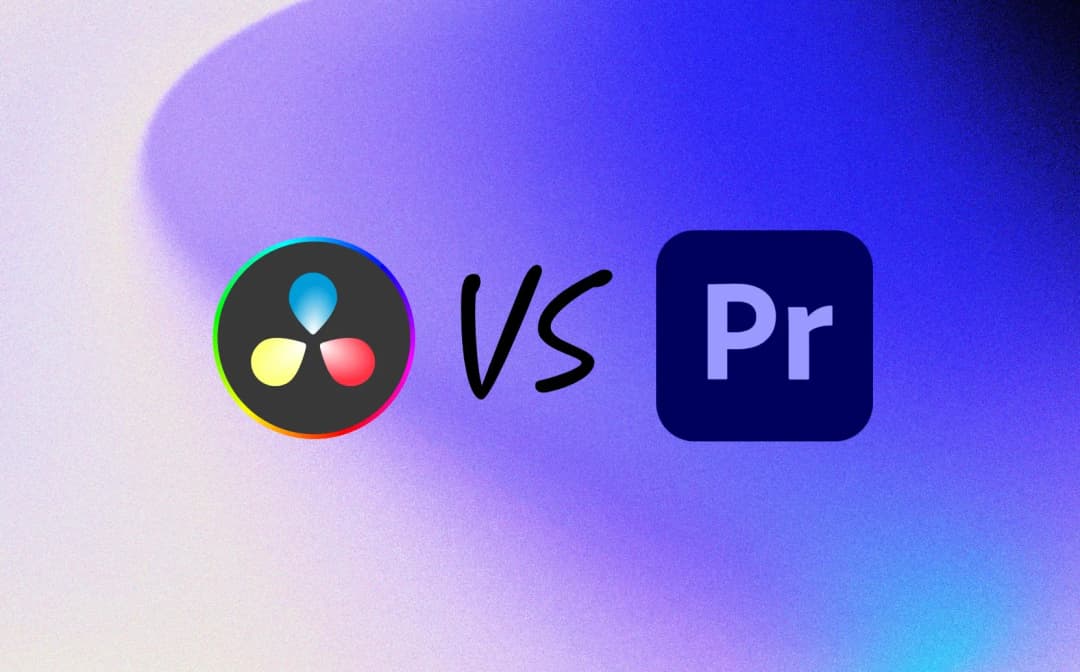
Denis Stefanides
23 mins

Denis Stefanides
10 mins
