
- 1. Import and prepare your footage
- 2. Double-click the layer to open the Layer panel
- 3. Select the Roto brush tool
- 4. Define your selection
- 5. Move frame by frame and refine
- 6. Freeze your selection
- 7. Return to Composition panel and apply effects
- Frequently Asked Questions
- Spotlight FX - Get free transitions, effects and workflow tools
Trying to separate a person or object from a busy background? That’s where rotoscoping comes in. It lets you isolate subjects in your footage, even if they’re moving around.
The most common way to do this in After Effects is with the Roto brush tool, which helps you create detailed masks without drawing them manually on every frame. But sometimes, you’ll still need to go frame by frame for accuracy.
Here’s how to do it :
1. Import and prepare your footage
- Open After Effects and create a new project.
- Import your video file (File > Import > File).
- Drag the clip into a new composition.
Make sure your footage is trimmed and ready before starting. Rotoscoping can be time-consuming, so it’s best to work only with the section you need.
2. Double-click the layer to open the Layer panel
This step is important because the Roto brush tool only works inside the Layer panel, not the main Composition panel.
- Double-click your video layer in the timeline.
- This opens it in its own Layer panel tab.
Now you're ready to start using the Roto brush.
3. Select the Roto brush tool
- Go to the top toolbar and click on the Roto brush Tool (or press Alt+W on Windows / +W on Mac).
- Your cursor will now look like a green circle brush.
Use this brush to paint over the subject you want to keep.
4. Define your selection
- Click and drag over your subject with the green brush.
- To remove unwanted areas, hold Alt (Windows) / (Mac) and paint with a red brush.
- After Effects will automatically generate a mask around your selection.
Don’t worry if it’s not perfect right away. You’ll refine it next.
5. Move frame by frame and refine
Here’s where you go frame by frame:
- Use Page Down or Right Arrow key to move forward one frame at a time.
- Adjust your selection as needed using green (add) or red (subtract) brushes.
- Repeat this process until you've covered all frames where your subject moves or changes shape.
If you want to preview how your rotoscope looks in motion, hit Spacebar to play through the sequence. This helps you catch any flickering edges or missed spots that are easier to see in real time.
If you're working with fast motion or hair detail, expect more adjustments per frame.
6. Freeze your selection
Once you're happy with your entire selection:
- Click Freeze in the Roto brush panel.
- This locks in all your work so After Effects doesn’t re-analyze it each time you preview or render.
Freezing may take some time depending on clip length and complexity.
7. Return to Composition panel and apply effects
Now that your subject is isolated:
- Go back to the Composition panel.
- You can now add effects, change backgrounds, or apply color grading just to that masked area.
This is where rotoscoping really pays off creatively.
In this example, the layer beneath the rotoscoped layer is the original video, which has been desaturated to create an effect where the woman remains in color, while the background appears in black and white.
Conclusion
Rotoscoping in After Effects takes patience, especially when going frame by frame. But once you get used to refining selections with the Roto brush tool, it becomes much more manageable. Just remember: short clips are easier, freezing saves time, and small brush adjustments go a long way toward clean results.
Frequently Asked Questions
How to rotoscope frame by frame in After Effects?
- Select your footage layer and double-click it.
- Choose the Roto brush Tool (Alt+W on Windows / +W on Mac).
- Paint over your subject.
- Use Page Down or Right Arrow key to move one frame at a time.
- Refine each frame as needed before freezing.
How do you do rotoscoping?
Rotoscoping involves isolating part of a video using tools like masks or brushes. In After Effects, use the Roto brush Tool inside the Layer panel, paint over your subject, then adjust selections across frames until complete before freezing them for final use.
How to add rotoscope effect?
To create a rotoscope effect:
- Use Roto brush Tool on your subject.
- Isolate them from background.
- Add stylized effects like posterize, glow, or cartoon filters.
- Composite over new backgrounds or animations for an artistic look.
What is the shortcut for Roto brush in After Effects?
The shortcut for selecting the Roto brush Tool is:
- Alt+W on Windows
- +W on Mac
Use this after double-clicking a layer so you're working inside its Layer panel directly.
.jpg&w=256&q=75)
Tom Balev
About the author
Related Posts

Tom Balev
2 mins
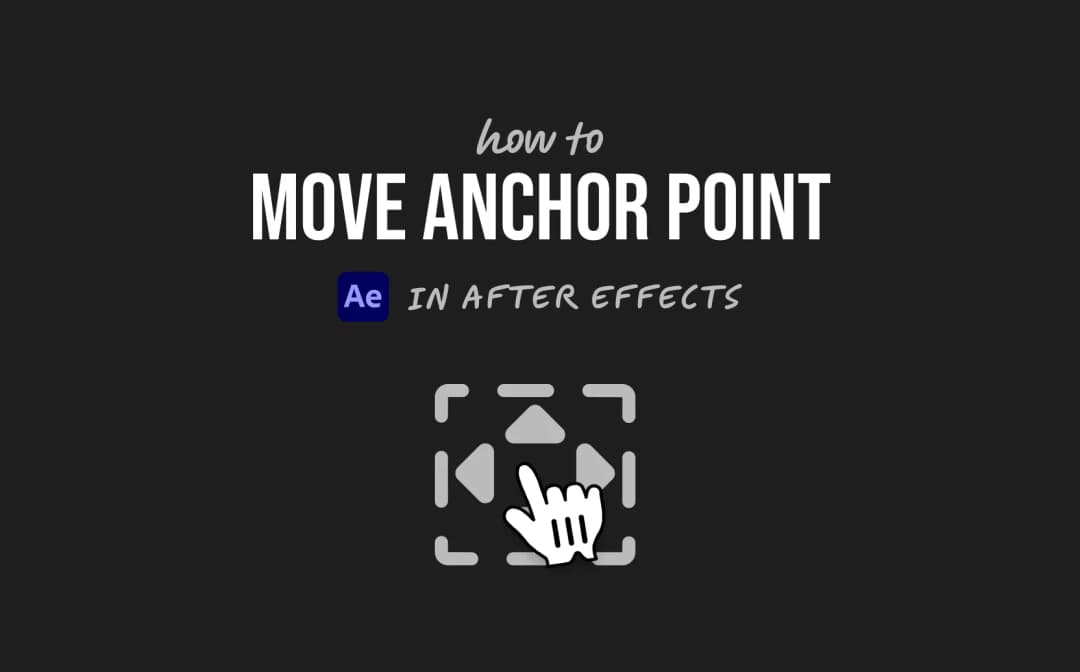
2 mins

Denis Stefanides
4 mins
