
- 1. Select the Layer You Want to Adjust
- 2. Activate the Pan Behind Tool
- 3. Drag the Anchor Point Where You Want It
- 4. Bonus: Move It Even Faster With a Free Script
- Frequently Asked Questions
- Spotlight FX - Get free transitions, effects and workflow tools
Trying to rotate or scale an object in After Effects, but it’s pivoting from the wrong spot? That’s because of the anchor point. The anchor point is basically the center of transformation for any layer. If it’s off, your animations won’t behave how you expect.
The good news? Moving it is easy once you know where to look. Here’s how to do it properly without shifting your entire object.
1. Select the Layer You Want to Adjust
Click on the layer in your timeline that you want to modify. This could be a shape, text, image, or precomp. Make sure it's highlighted before moving on.
2. Activate the Pan Behind Tool
This is the key step.
- Press Y on your keyboard (both Windows and Mac)
- Or click on the Pan Behind (Anchor Point) Tool in the top toolbar
This tool lets you move just the anchor point without affecting the layer's position.
3. Drag the Anchor Point Where You Want It
Click and drag directly on the anchor point in your composition panel. You’ll see a small circle with crosshairs, that’s what you're moving.
You can place it anywhere: center of an object, bottom edge for a bounce effect, or even outside the layer for creative rotations.
Once you're done:
- Press V to switch back to your regular selection tool
- Or just continue animating with your new anchor point location
4. Bonus: Move It Even Faster With a Free Script
If you’re adjusting anchor points often, our free Anchor Point Mover script can save you a lot of time. It works with all layer types (footage, shapes, solids, and text) and lets you snap the anchor point with one click. You can also check out this blog post featuring the best free scripts for After Effects to learn more.
You can reposition the anchor point even after keyframes are set, so your animation stays intact without any unexpected jumps. It also handles shape layers properly, letting you move both the anchor point and the individual shapes inside without breaking alignment.
Frequently Asked Questions
How to freely move an anchor point?
Use the Pan Behind Tool by pressing Y on your keyboard. Then click and drag the anchor point anywhere within your composition panel. This lets you reposition it without affecting where your object sits on screen.
How do I move the centre point of an object in After Effects?
The center point is controlled by the anchor point. To move it, select your layer, activate the Pan Behind Tool (Y), and drag the anchor point to a new location within or around your object.
How do you move the anchor point without moving the object in After Effects?
Use the Pan Behind Tool (Y) instead of adjusting values manually. This tool allows you to reposition only the anchor point while keeping your object's position fixed within your scene.
How do you move the anchor point in Adobe?
In Adobe After Effects, select a layer, then activate the Pan Behind Tool by pressing Y or clicking its icon at the top. Drag the visible anchor point circle wherever you'd like inside your comp window.
Related Posts

Denis Stefanides
4 mins

Denis Stefanides
8 mins
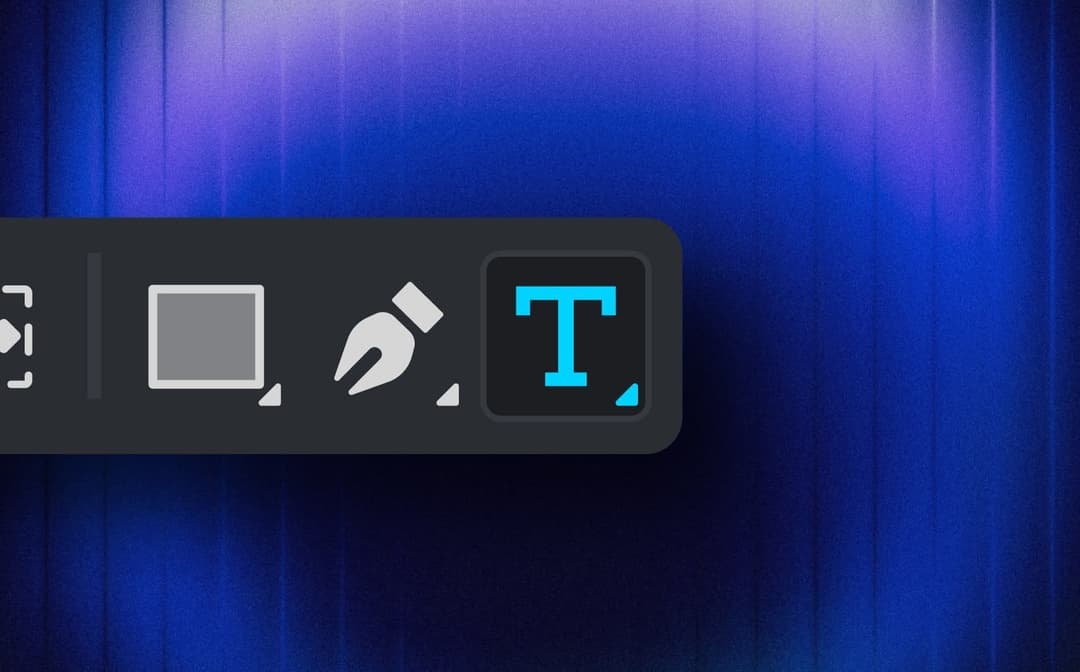
Denis Stefanides
7 mins
