How to Cut a Clip in After Effects (Step-by-Step for Beginners)
|
8 mins
|
May 13, 2025

- Step 1. Understand how layers and the timeline actually work
- Step 2. Use the split shortcut to cut a layer at the playhead
- Step 3. Trim clips using in and out points
- Step 4. Pre-compose to cut inside a nested comp
- Step 5. Cutting and trimming audio layers
- Step 6. When to use Premiere instead
- Frequently Asked Questions:
- Spotlight FX - Get free transitions, effects and workflow tools
Trying to cut or trim a clip in After Effects but can’t figure out how? You’re not the only one. If you're coming from Premiere Pro or another timeline editor, After Effects can feel... weird. There's no razor tool. No obvious way to chop up a clip. And no tracks in the traditional sense.
But once you understand how layers and compositions work, it clicks. You’ll be able to cut, trim, split, and isolate exactly what you want - without breaking your timeline or losing sync.
Here’s a step-by-step beginner’s guide to cutting clips in After Effects, written like a friend walking you through it. We’ll cover every technique, shortcut, and gotcha along the way.
Step 1. Understand how layers and the timeline actually work
Before you cut anything, it's important to know that After Effects doesn’t use traditional video tracks. Instead, everything lives on layers inside a composition. Think of it more like Photoshop’s layer system than a traditional video editor.
Each video or image you drag into the timeline becomes its own layer. These layers can overlap in time or stack visually on top of each other.
So when you want to “cut” something in After Effects, you're not slicing a timeline across multiple tracks. You're trimming or splitting individual layers.
Step 2. Use the split shortcut to cut a layer at the playhead
Here’s the most direct way to cut something in After Effects:
- Select the layer you want to cut.
- Move the time indicator to the spot you want the cut to happen.
- Press +Shift+D (Mac) or Ctrl+Shift+D (Windows).
The clip is now split into two layers - one before the playhead and one after. You can delete, move, or adjust each piece separately.
This is how you “split a clip” in After Effects. It's different from trimming, which we’ll cover next.
Step 3. Trim clips using in and out points
Sometimes you don’t need to split a clip - you just want it to start or end at a different time.
That’s where trimming comes in:
- Move the playhead to where you want the clip to start.
- Press Alt+[ (Windows) or +[ (Mac) to set a new in point.
- Move to where you want it to end.
- Press Alt+] (Windows) or +] (Mac) to set a new out point.
This tells After Effects to only play part of the layer, even though the whole file still exists.
You can also trim by manually dragging the layer’s edges in the timeline. But once you get used to the shortcuts, they’re much faster.
Pro tip for Premiere users: You can reassign the trim or split commands to single-key shortcuts like C or D if you miss your Premiere workflow. Just go to Edit > Keyboard Shortcuts and customize it to match your muscle memory.
Step 4. Pre-compose to cut inside a nested comp
Let’s say you have a complex animation and you want to trim part of it without touching the main composition. This is where pre-composing helps.
Here’s how to do it:
- Select the layers you want to group.
- Right-click > Pre-compose or Ctrl+Shift+C (Windows) or +Shift+C (Mac).
- Inside that new comp, trim or split as much as you like.
- Back in your main comp, that pre-comp is now treated as a single layer.
This is a great way to non-destructively cut or edit a section without cluttering your main timeline.
Why pre-comps are useful:
- They let you isolate effects or cuts.
- You can reuse them in other comps.
- You avoid breaking complex setups by keeping edits self-contained.
Step 5. Cutting and trimming audio layers
You can cut audio just like video. The same shortcuts apply.
- Use +Shift+D / CTRL+Shift+D to split audio.
- Use Alt+[ and Alt+] to trim it.
If you can’t hear anything on preview, press 0 on the numpad to trigger a RAM preview with sound. Scrubbing the timeline won’t play audio.
Step 6. When to use Premiere instead
After Effects is powerful, but not always ideal for clip-heavy projects. If you find yourself trying to edit an entire video with lots of scene changes, audio syncing, and interview cuts, consider doing the base edit in Premiere Pro first.
Use After Effects for motion graphics, compositing, or specific shots. Then bring those comps back into Premiere via Dynamic Link or by exporting rendered clips.
Frequently Asked Questions:
How do I cut part in Adobe After Effects?
Move the playhead to where you want to cut, select the layer, and press +Shift+D (Mac) or Ctrl+Shift+D (Windows). That splits the layer into two separate pieces.
What is the command to split a clip in After Effects?
The shortcut is +Shift+D on Mac or CTRL+Shift+D on Windows. Just make sure a layer is selected in the timeline, or nothing will happen.
Why can't I cut clips in After Effects?
The most common reasons are:
- No layer is selected.
- You're focused on the wrong panel (like the Project panel).
- Your shortcut might be overridden or different on your keyboard layout.
Check your Keyboard Shortcuts to be sure.
How do you cut something out in After Effects?
There are two types of cutting:
- To cut time (split the layer): Use +Shift+D (Mac) or Ctrl+Shift+D (Windows) to split the selected layer into two at the playhead.
- To trim the visible portion of a layer: Use +[ and +] (Mac) or Alt+[ and Alt+] (Windows) to hide everything before or after the trimmed points without splitting the layer.
- To cut out part of the image (visual cut): Use a mask with the Rectangle Tool or Pen Tool to isolate just the part of the frame you want to show.
Each method gives you control over what appears and when, depending on whether you are adjusting time or visuals.
Can I use the razor tool like in Premiere Pro?
There’s no actual razor tool in After Effects. But you can split clips using +Shift+D or CTRL+Shift+D. If you want it to feel more like Premiere, you can map that shortcut to C (the old Razor Tool key) under Edit > Keyboard Shortcuts.
How do I trim multiple clips at once?
You can select multiple layers and use the same trim shortcuts (Alt+[ or Alt.+]). Just make sure you’ve selected all the clips you want to affect.
What if I want to undo a cut?
Just press +Z or CTRL+Z. After Effects treats each split or trim as an action you can undo like any other.
Denis Stefanides
About the author
Related Posts

Denis Stefanides
10 mins
.jpg&w=1080&q=75)
Denis Stefanides
5 mins
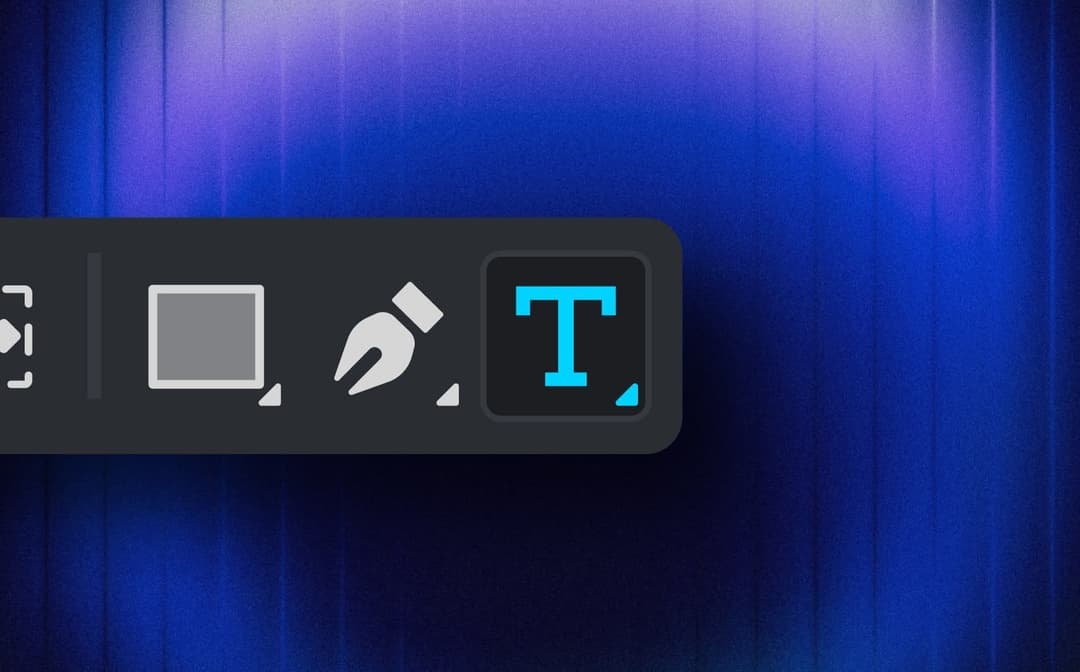
Denis Stefanides
7 mins
