
- 1. Select the Layer You Want to Mask
- 2. Choose a Masking Tool
- 3. Adjust Your Mask Settings
- 4. Apply Effects Inside or Outside Your Mask
- Frequently Asked Questions
- Spotlight FX - Get free transitions, effects and workflow tools
Trying to isolate part of your footage or apply an effect to just one area? That’s where masking comes in. Whether you're cutting out a shape or focusing an effect on one region, masks let you control what’s visible and where effects show up.
Here’s how you can create and use masks in After Effects without getting overwhelmed.
1. Select the Layer You Want to Mask
Start by choosing the layer you want to apply the mask to. This could be a video clip, solid, image, or even a text layer.
Click on the layer in your timeline so it’s active before you draw anything. If no layer is selected, After Effects will create a new shape layer instead of masking your existing one.
2. Choose a Masking Tool
You have two main options:
- Shape Tools (Rectangle, Ellipse): Great for simple geometric masks.
- Pen Tool: Best for custom shapes or detailed cutouts.
You can find both tools in the top toolbar. To access them quickly:
- Shortcut for Shape Tool: Q (Windows and Mac)
- Shortcut for Pen Tool: G (Windows and Mac)
Click and drag on your composition panel to draw the mask. If you're using the Pen Tool, click points around your subject to outline it manually.
3. Adjust Your Mask Settings
Once your mask is drawn, expand the layer dropdown in the timeline and open the “Masks” section.
Here you can adjust:
- Mask Path: Change or animate the shape.
- Mask Feather: Soften edges.
- Mask Opacity: Control transparency.
- Mask Expansion: Grow or shrink the area.
You can also change the mask mode from “Add” to “Subtract” if you want to hide instead of reveal that area.
4. Apply Effects Inside or Outside Your Mask
To limit an effect only within your masked area:
- Apply your effect as usual.
- In the Effect Controls panel, find “Compositing Options.”
- Click “+” next to “Mask Reference.”
- Choose your mask from the dropdown list.
Now that effect will only appear inside (or outside) that specific mask based on its mode.
Frequently Asked Questions
What is the shortcut for mask in After Effects?
There isn’t a single shortcut just for creating a mask, but you can use tool shortcuts:
- Press Q (Windows and Mac) to cycle through shape tools like Rectangle or Ellipse.
- Press G (Windows and Mac) for the Pen Tool used for custom masks.
How do I turn a layer into a mask?
To use one layer as a mask for another:
- Place it directly above your target layer.
- Right-click on the lower layer and choose “Alpha Matte [Layer Above]” under Track Matte.
- The top layer now acts as a mask based on its shape or transparency.
How to do a clipping mask in After Effects?
After Effects uses Track Mattes instead of clipping masks:
- Put your masking layer above your content layer.
- On your content layer, set Track Matte to “Alpha Matte.”
- The content will only show where the top layer is visible.
How do you apply effect only to mask?
To apply an effect inside just one masked area:
- Add a mask on your layer.
- Apply any effect from the Effects panel.
- In Effect Controls, open “Compositing Options.”
- Enable “Mask Reference” and select your desired mask.
This keeps effects limited to that specific region only.
.jpg&w=256&q=75)
Tom Balev
About the author
Related Posts
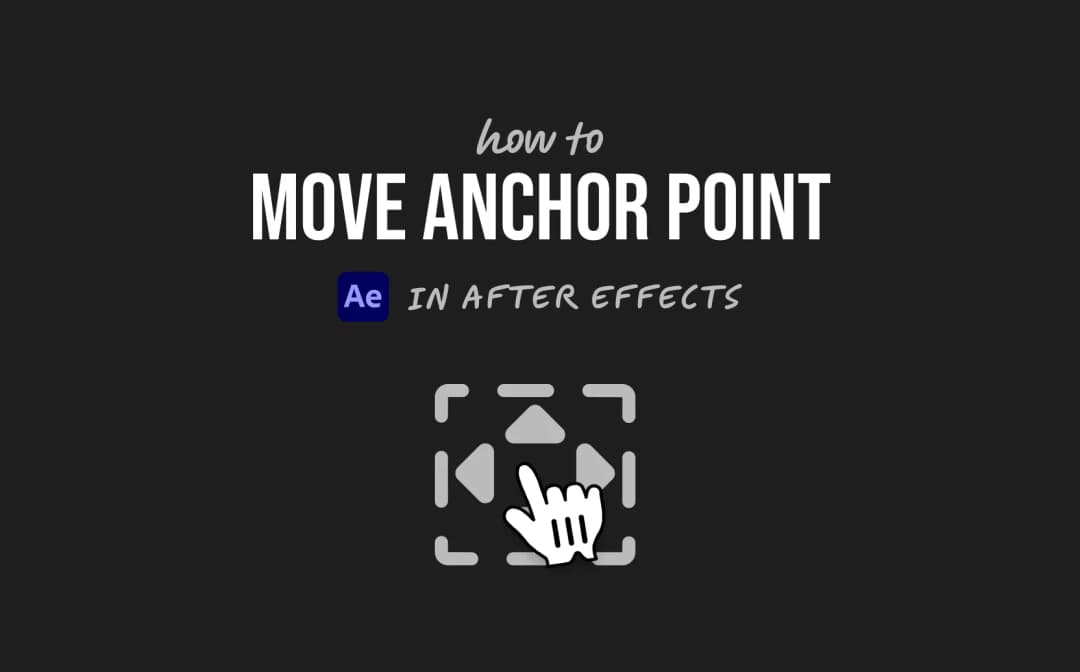
2 mins

Denis Stefanides
4 mins

Denis Stefanides
8 mins
