
- 1. Identify the Missing File
- 2. Right-Click and Choose "Replace Footage"
- 3. Relink Multiple Files Efficiently
- Frequently Asked Questions
- Spotlight FX - Get free transitions, effects and workflow tools
Working on a project and suddenly see the dreaded “missing file” warning in After Effects? It happens more often than you'd think. Maybe you moved a folder, renamed a file, or switched computers. Either way, After Effects can’t find what it needs.
The good news? Relinking is quick once you know where to look. Here’s how to get everything back on track.
1. Identify the Missing File
When After Effects can’t locate a file, it will show a popup alerting you that one or more files are missing. You’ll also see a warning icon next to the missing item in the Project panel.
To check which files are missing:
- Look for items marked with a missing icon and color bars next to their name.
- Go to File > Dependencies > Find Missing Footage to view all missing assets at once.
2. Right-Click and Choose "Replace Footage"
Once you’ve found the missing file:
- Right-click on the missing item in the Project panel.
- Select Replace Footage > File.
- Navigate to where the file is now located on your computer.
- Click Open.
After Effects will reconnect that file and update all instances of it across your compositions.
3. Relink Multiple Files Efficiently
If several files are missing from the same folder:
- Start by relinking one of them using Replace Footage.
- If After Effects recognizes that others are in the same location, it may automatically relink them too.
- If not, repeat the process for each one manually.
For large projects with many assets, keeping your folder structure consistent is key. Try not to move or rename files once they’re imported into your project.
Conclusion
Relinking files in After Effects is simple once you know where to look. Just right-click, point AE to the new location, and you’re back in business. Keeping your assets organized from the start can save you time later on.
Frequently Asked Questions
How do I relink a missing file in After Effects?
Right-click the missing item in the Project panel and choose Replace Footage > File. Then locate the correct file on your system and click Open. This reconnects the asset across all compositions where it's used.
How to relink a clip in After Effects?
To relink a clip, right-click it in the Project panel and select Replace Footage > File. Find the clip’s new location on your drive and confirm. This updates all uses of that clip throughout your project.
How to relink offline files in After Effects?
Go to File > Dependencies > Find Missing Footage to view offline items. Then right-click each one and choose Replace Footage > File, navigating to its current location on your computer or drive.
How to relink PSD in After Effects?
Right-click the missing PSD layer or comp in the Project panel and select Replace Footage > File. Locate your updated or moved PSD file and click Open. AE will update all layers linked from that PSD automatically if nothing else changed.
.jpg&w=256&q=75)
Tom Balev
About the author
Related Posts

Tom Balev
3 mins
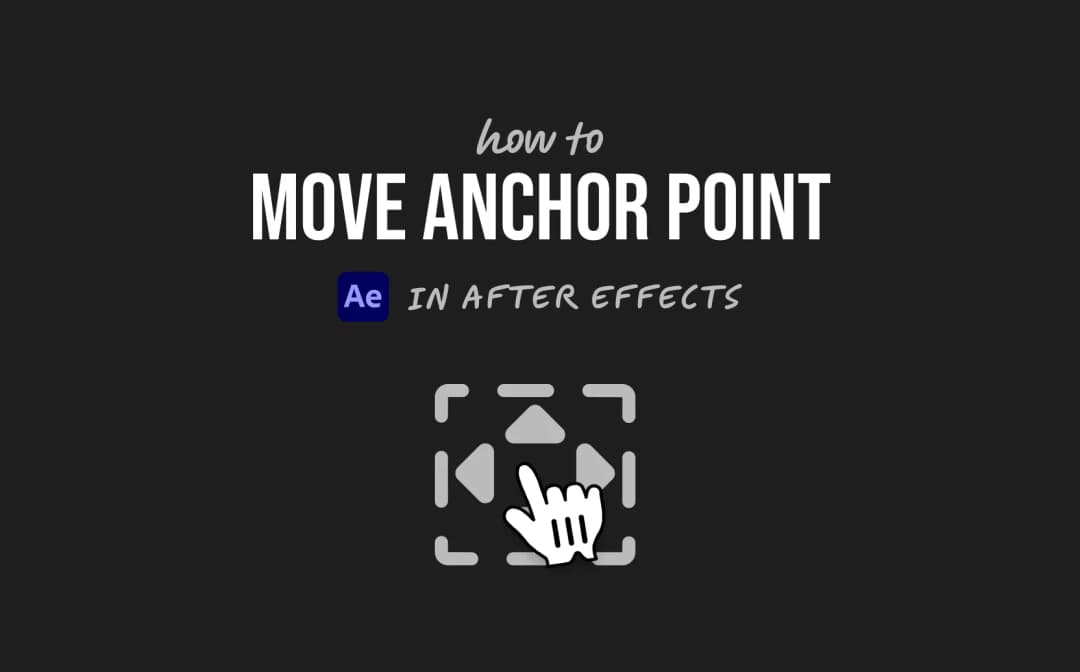
2 mins

Denis Stefanides
4 mins
