How to Copy and Paste Keyframes in After Effects (2 Simple Steps)
|
2 mins
|
Jun 12, 2025

- 1. Select and copy the keyframes
- 2. Paste them onto another layer or time
- Frequently Asked Questions
- Spotlight FX - Get free transitions, effects and workflow tools
If you’ve ever animated something in After Effects and thought, “I wish I could just reuse this,” good news, you totally can. Copying and pasting keyframes is super easy, and once you get the hang of it, it’ll save you a ton of time.
Here’s the quick way to do it.
1. Select and copy the keyframes
First, find the layer with the animation you want to reuse. Press U on your keyboard (with the layer selected) to reveal all properties that have keyframes.
Now click and drag around the keyframes you want to copy. They’ll turn blue when selected. Once they’re highlighted:
- Press Ctrl + C (Windows) or Cmd + C (Mac)
That’s it, they’re copied.
2. Paste them onto another layer or time
Move your playhead to where you want the animation to start. Then select the layer where you want to paste the keyframes.
Now press:
- Ctrl + V (Windows) or Cmd + V (Mac)
The copied keyframes will appear starting at that point in time. As long as you're pasting into a compatible property (like Position onto another Position), it should work without any issues.
If nothing shows up after pasting, double-check that:
- The destination layer is selected
- The property exists or is already active
- You’re pasting into a matching type of property
Frequently Asked Questions
How to copy and paste keyframe in AE?
Select your keyframes by clicking and dragging over them, then press Ctrl + C (Windows) or Cmd + C (Mac). Move your playhead, select the target layer, then press Ctrl + V or Cmd + V to paste them.
How do you copy and paste a keyframe?
Click on the timeline where your keyframe is located, select it, then use Ctrl/Cmd + C to copy. Move your playhead, select the new layer if needed, then press Ctrl/Cmd + V to paste it at that spot.
How to copy and paste animation in After Effects?
To copy an entire animation:
- Press U on the animated layer
- Select all visible keyframes
- Copy with Ctrl/Cmd + C, then select another layer
- Paste with Ctrl/Cmd + V
Make sure both layers share similar properties for best results.
How to repeat keyframes in After Effects?
You can repeat animations by copying existing keyframes and pasting them later on the timeline. Or use expressions like loopOut("cycle") for automatic looping without manual duplication.
.jpg&w=256&q=75)
Tom Balev
About the author
Related Posts

Tom Balev
2 mins
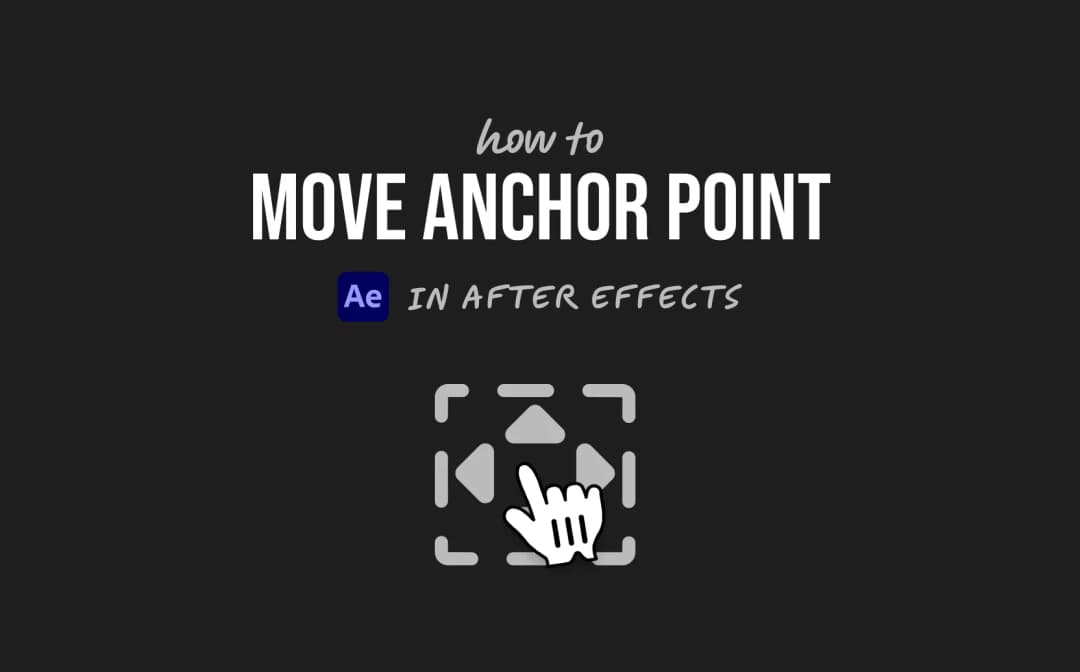
2 mins

Denis Stefanides
8 mins
