
- 1. Select the Layer You Want to Animate
- 2. Add Your First Keyframe
- 3. Add Keyframes in Effect Controls Panel
- Frequently Asked Questions
- Spotlight FX - Get free transitions, effects and workflow tools
Trying to animate something in After Effects but not sure where to start? Keyframes are the foundation of animation inside AE. They let you define values at specific points in time, so the software can animate between them.
Whether you're adjusting position, scale, opacity, or effects, it all starts with adding that first keyframe. Here's how you do it.
1. Select the Layer You Want to Animate
First, make sure your layer is selected in the timeline. This could be a text layer, shape layer, solid, or even an imported video or image.
Once selected, press one of these shortcut keys to reveal common properties:
- P for Position
- S for Scale
- R for Rotation
- T for Opacity
If you're working with effects instead of transform properties, skip ahead to step 3.
2. Add Your First Keyframe
Follow these steps:
- Click the stopwatch icon next to the property you want to animate (like Position). This adds your first keyframe at that moment.
- Move the playhead forward in time.
- Change the value of that property (for example, drag the layer to a new position).
- After Effects will automatically create a second keyframe when you change the value.
That’s it. You’ve just created a basic animation!
3. Add Keyframes in Effect Controls Panel
If you're animating an effect, open the Effect Controls Panel by selecting your layer and going to Window > Effect Controls.
Find the effect property you want to animate and click its stopwatch icon. That adds a keyframe at your current time.
Change the value later in time and AE will insert another keyframe automatically.
You can also right-click on any property name and choose Add Keyframe, but using the stopwatch is faster once you get used to it.
Frequently Asked Questions
How do I insert a keyframe?
- Select your layer in the timeline.
- Use shortcut keys like P (Position), T (Opacity), or others to reveal properties.
- Move the playhead to your desired time.
- Click the stopwatch icon next to the property to insert a keyframe.
How do I add a keyframe to my timeline?
- Select the layer you want to animate.
- Press P, S, R, or T to reveal Position, Scale, Rotation, or Opacity.
- Move the playhead where you want the animation to start.
- Click the stopwatch icon next to the property to add a keyframe.
How do you add a keyframe to effect controls?
- Select your layer and go to Window > Effect Controls.
- Find the effect you want to animate.
- Click the stopwatch icon next to any adjustable setting.
- This adds a keyframe at your current time indicator position.
How do I paste a keyframe in After Effects?
- Select one or more existing keyframes by clicking them (hold Shift for multiples).
- Press Ctrl+C (Windows) or Cmd+C (Mac) to copy.
- Move your playhead where you want them pasted.
- Press Ctrl+V (Windows) or Cmd+V (Mac) to paste them into place.
.jpg&w=256&q=75)
Tom Balev
About the author
Related Posts
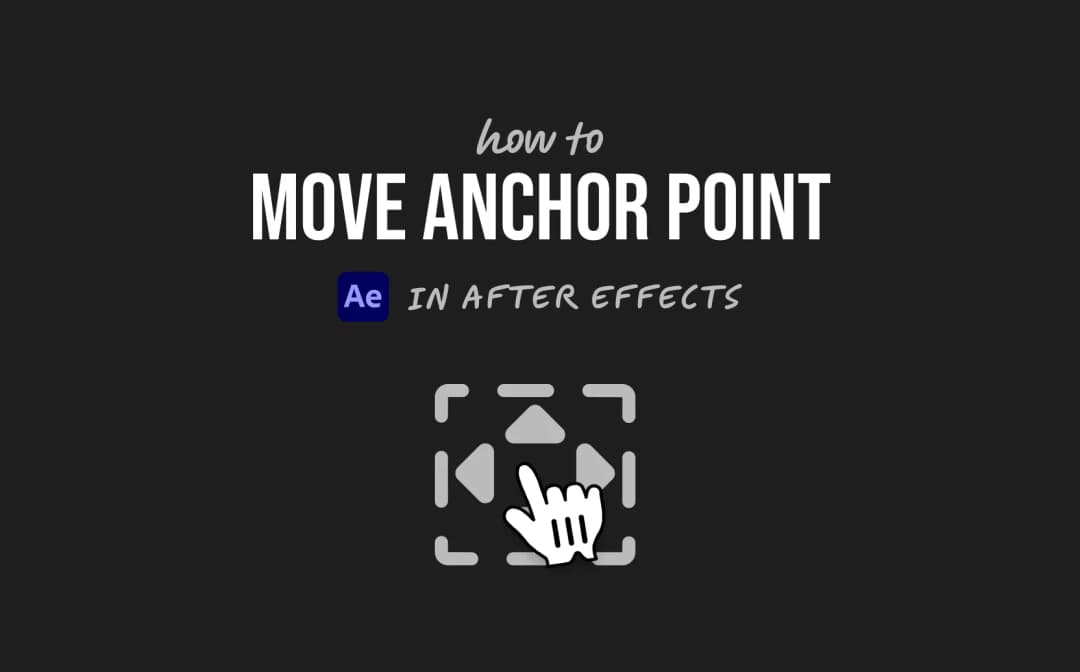
2 mins

Denis Stefanides
4 mins
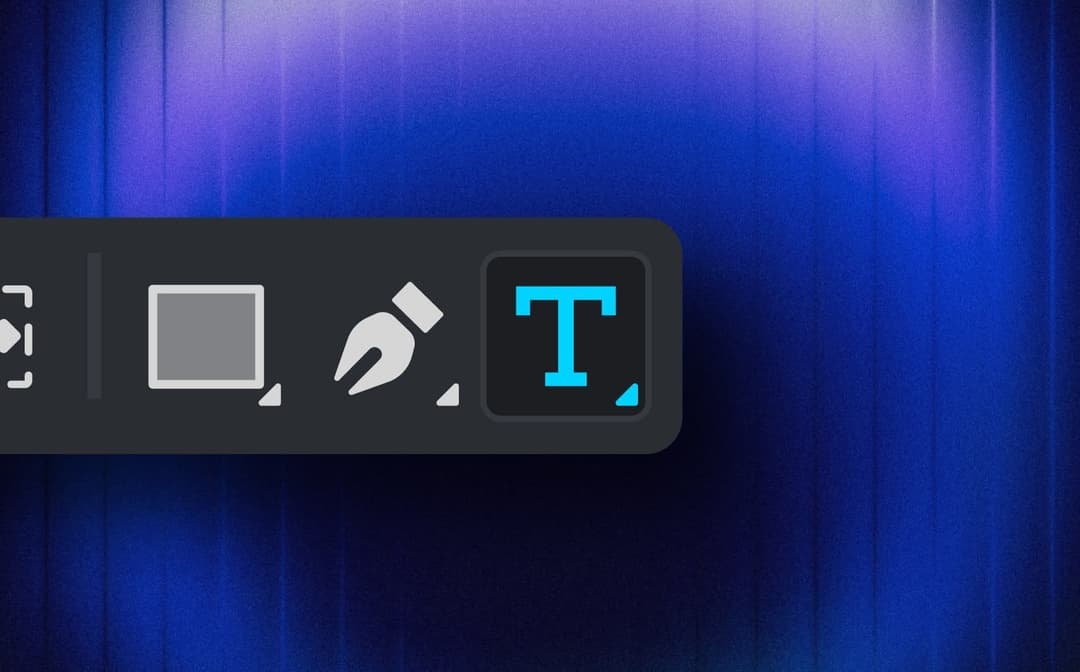
Denis Stefanides
7 mins
