
- 1. Open the Effects Panel
- 2. Drag and Drop an Effect onto Your Clip
- 3. Adjust Settings in Effect Controls
- Frequently Asked Questions
- Spotlight FX - Get free transitions, effects and workflow tools
Trying to give your video that extra polish or a unique look? Adding effects in Premiere Pro is one of the easiest ways to do that. Whether you're going for a cinematic color grade, a glitch transition, or just cleaning up audio, Premiere has tons of built-in options.
Here’s how you can start adding effects without getting overwhelmed.
1. Open the Effects Panel
First things first, you need to find where all the effects live.
- Go to the Window menu at the top.
- Make sure Effects is checked.
- This opens up the Effects panel, usually docked on the left or right side of your workspace.
Inside, you’ll see folders like Video Effects, Audio Effects, Transitions, and more. You can browse through them or use the search bar if you already know what you're looking for (like “Gaussian Blur” or “Lumetri”).
2. Drag and Drop an Effect onto Your Clip
Once you've found an effect you want to use:
- Click and drag it directly onto the clip in your timeline.
- Or, select your clip first, then double-click the effect in the panel.
That’s it. The effect is now applied. You won’t always see a big change right away because many effects need tweaking before they’re noticeable.
3. Adjust Settings in Effect Controls
Now it’s time to customize things a bit.
- Select your clip in the timeline.
- Go to the Effect Controls panel.
- You’ll see all active effects listed there, including any default ones like Motion or Opacity.
- Expand each effect dropdown and tweak settings like intensity, position, color, etc.
You can also keyframe most settings if you want them to change over time (like fading in or animating blur).
Wrap-Up
Adding effects in Premiere Pro is super straightforward once you know where everything lives. Just open up that Effects panel, drag what you need onto your clip, and fine-tune it using Effect Controls. Once you’ve played around with a few different ones, it becomes second nature.
Now let’s clear up some common questions people have when starting out.
Frequently Asked Questions
How do I import effects into Premiere Pro?
To import third-party effects or presets:
- Go to Effects panel, right-click inside and choose Import Presets.
- Select a .prfpset file from your computer.
- The new presets will appear under Presets in your Effects panel.
How do I add an effects layer in Premiere Pro?
Premiere doesn’t have traditional “effects layers,” but you can use an adjustment layer:
- Go to File > New > Adjustment Layer.
- Drag it above your clips on the timeline.
- Apply any effect to this layer and it will affect all clips underneath it.
How to add filters in Premiere Pro?
Filters are just another name for visual effects like color correction:
- Open the Effects panel.
- Search for filters like “Lumetri Color” or “Tint.”
- Drag them onto your clip and adjust settings under Effect Controls.
How do I add effects in a video clip?
To apply an effect directly on a video clip:
- Open the Effects panel.
- Drag any effect (like Blur or Sharpen) onto your video clip on the timeline.
- Use Effect Controls to adjust how it looks or behaves on that specific clip.
.jpg&w=256&q=75)
Tom Balev
About the author
Related Posts

Tom Balev
3 mins

Tom Balev
3 mins
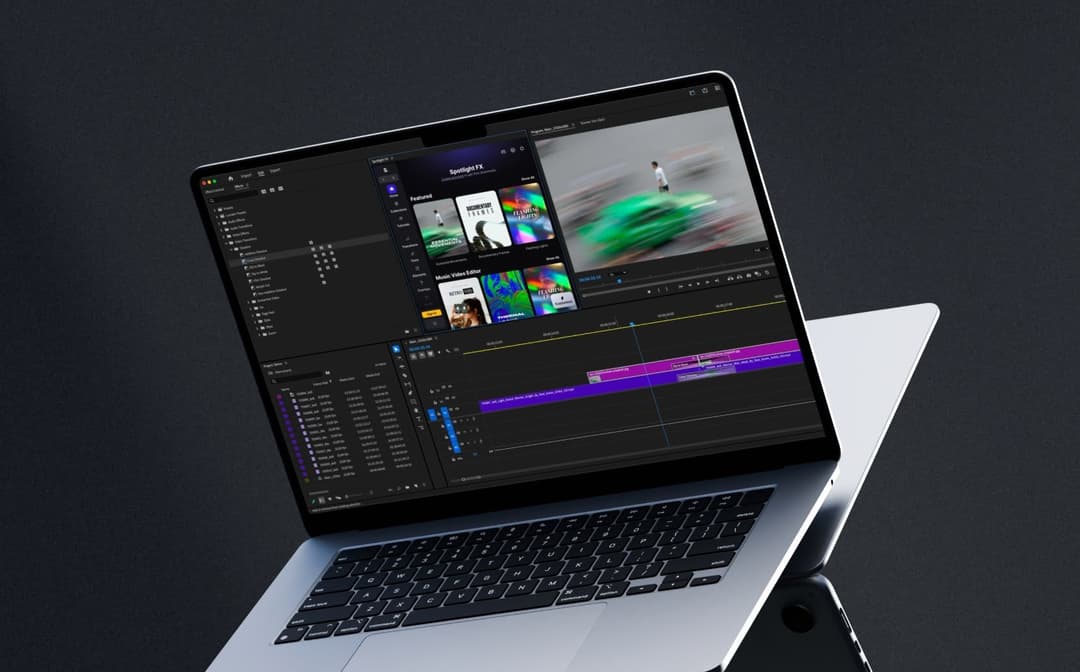
Denis Stefanides
7 mins
