How to Remove Green Screen in After Effects (3 Easy Steps)
|
2 mins
|
Jun 4, 2025

- 1. Import Your Footage
- 2. Apply the Keylight Effect
- 3. Clean Up the Edges
- Frequently Asked Questions
- Spotlight FX - Get free transitions, effects and workflow tools
Working with green screen footage in After Effects? Whether you're editing interviews, YouTube videos, or short films, removing the green background is one of the first things you'll need to do.
The good news? After Effects comes with a powerful built-in tool called Keylight, which makes this process pretty straightforward.
Here’s how you can remove a green screen in just three steps.
1. Import Your Footage
Start by bringing your green screen clip into After Effects:
- Open your project or create a new one.
- Go to File > Import > File and select your video.
- Drag the clip onto the timeline or into a new composition.
Make sure your subject is clearly separated from the green background for best results.
2. Apply the Keylight Effect
Now it’s time to key out the green:
- Select your clip in the timeline.
- Go to Effect > Keying > Keylight (1.2).
- In the Effect Controls panel, click on the Screen Color eyedropper.
- Click on the green area in your footage.
You’ll instantly see most of the background disappear. If it doesn’t look clean yet, don’t worry, we’ll fix that next.
3. Clean Up the Edges
To refine your key:
- In Screen Matte, open up options like Clip Black and Clip White. Adjust these sliders until your subject looks solid but natural.
- Use Screen Shrink/Grow to tighten or expand the edges slightly.
- Add a small amount of Screen Softness if needed, especially around hair or fine details.
- If needed, add a new background by dragging an image or video below your keyed clip in the timeline.
And that’s it! Once you’ve done this a couple of times, it becomes second nature.
Frequently Asked Questions
How do you get rid of the green screen in After Effects?
Use the built-in Keylight effect:
- Import your footage
- Apply Keylight (Effect > Keying > Keylight)
- Use the eyedropper on green
- Adjust matte settings for cleanup
- Add a new background if needed
How can I remove a green screen?
In most editing tools like After Effects, use chroma keying:
- Apply a keying effect (like Keylight)
- Select the green color
- Tweak settings for edge cleanup
- Replace with new background
How to remove background without green screen in After Effects?
Use rotoscoping:
- Select your layer
- Choose Roto Brush Tool (Alt + W on Windows, Option + W on Mac)
- Paint over subject
- Refine edges and freeze frame
- Add new background below
How do I remove the background in After Effects?
You can either use:
- Keylight, if there’s a solid color like green
- Roto Brush, for more complex backgrounds without solid colors
Both methods let you isolate subjects and replace backgrounds easily.
Removing a green screen might seem tricky at first, but once you get comfortable with Keylight and matte adjustments, it becomes part of your regular workflow.
.jpg&w=256&q=75)
Tom Balev
About the author
Related Posts

Tom Balev
2 mins

Tom Balev
3 mins
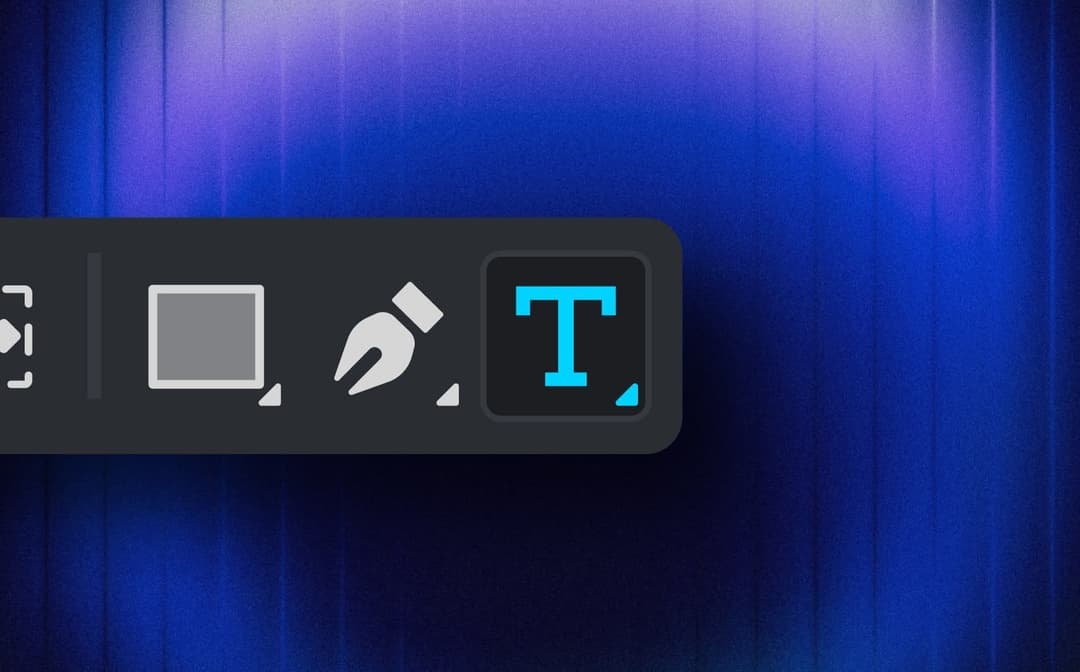
Denis Stefanides
7 mins
