
- 1. Set up your composition
- 2. Import your audio track
- 3. Add and animate your lyrics
- 4. Add the next lines of lyrics
- 5. Export your lyric video
- Frequently Asked Questions
- Spotlight FX - Get free transitions, effects and workflow tools
Trying to make a lyric video that actually looks good? Whether you're working on a music project or just want to try something creative, After Effects gives you everything you need. The key is breaking it down into manageable steps so it doesn’t feel overwhelming.
This is the same process I’ve used for indie artists and YouTube creators who wanted something more polished than just plain subtitles. Once you do it once, it gets way easier the next time around.
Let’s walk through it step by step.
1. Set up your composition
Start by opening After Effects and creating a new composition.
- Go to Composition > New Composition
- Set your resolution (1920x1080 is standard), frame rate (24 or 30 fps), and duration (match your song length)
- Name your comp something simple like “Lyric Video” so it’s easy to keep track of
This will be your main workspace where all the animation happens.
2. Import your audio track
Next, bring in the song you're using:
- Go to File > Import > File , and select your audio file (MP3 or WAV works fine)
* Or just drag and drop the audio file straight into the Project panel from your desktop or folder - Drag it into the timeline
- Press L twice (L L) on your keyboard to reveal the waveform
This lets you see where each word or beat hits so you can sync your lyrics more accurately.
3. Add and animate your lyrics
This part takes some time but gives you full control over how everything looks and moves.
- Use the Type Tool (Ctrl+T / Cmd+T) to add text
- Click anywhere on the preview window and type out one line of lyrics
- In the Properties tab, change the font, position, scale etc.
- Move the playhead where that lyric starts
Now instead of just fading in the whole layer, let’s animate the text using Animator > Opacity so it fades in word by word or letter by letter.
- With your text layer selected, twirl it open and click Animate > Opacity
- Set Opacity to 0% (this makes everything invisible at first)
- Under the new Animator group, twirl open Range Selector > Start, then keyframe the Start value from 0% to 100% over time
This creates a smooth fade-in effect where each character (or word, depending on settings) appears gradually. You can adjust timing and easing to match the rhythm of your song.
Repeat this process for each line of lyrics, syncing them with the waveform so they show up right on beat.
4. Add the next lines of lyrics
Once you’ve animated your first line, you don’t need to start from scratch every time. You can reuse that animation to keep things consistent and save a ton of time.
Here’s a quicker way to add more lines:
- Trim the first text layer so it ends right after the animation finishes
- Duplicate it by pressing Ctrl+D / Cmd+D
- Move the duplicate forward in the timeline to where the next lyric line starts (use the waveform as a guide)
- Press U to reveal keyframes, then drag them so they match the new timing
- Double-click the text layer in the preview window and change the words
This way, all your new lines will have the same animation style as the first one. It keeps everything looking clean and saves you from redoing keyframes over and over.
Repeat this process for each line until your full song is covered.
5. Export your lyric video
Once everything looks good and lines up with the music:
- Go to File > Export > Add to Render Queue
- In Render Queue, click “Output Module” and choose H.264 under Format Options
- Set your output file name and location
- Hit “Render”
You’ll end up with an MP4 file ready for YouTube, Instagram, TikTok or wherever you're sharing it.
Final Thoughts
Making a lyric video in After Effects might seem like a lot at first, but once you get into a rhythm (especially syncing lines with waveforms) it becomes pretty straightforward. The best part is how much creative freedom you have compared to basic subtitle tools or templates.
Whether you're doing this for yourself or someone else’s music project, you'll be surprised how professional it can look with just a little effort and timing.
Frequently Asked Questions
How to put text on video in After Effects?
- Select the Type Tool (Ctrl+T / Cmd+T)
- Click anywhere on screen and type
- Use Selection Tool (V) to move/resize
- Adjust font settings in Character panel
- Animate using keyframes if needed
This is how most lyric videos start, just adding one line at a time over audio.
How do I make lyrics appear word by word?
To animate lyrics word by word:
- Create separate text layers for each word
- Sync each layer’s appearance using keyframes
- Use opacity or position animation
- Time them based on waveform peaks
- Repeat across all lines
It takes more time but gives full control over timing and style.
Is there an automatic way to sync lyrics in After Effects?
Not fully, but there are some tools that help:
- After Effects 2025 Beta includes an early version of auto-captions that transcribes audio into timed captions.
- You can find this by right-clicking an audio file and choosing “Create Captions from Audio.”
- For more advanced control, third-party plugins like TypeMonkey, Lyric Video Maker, or Autotype can automate parts of this process using pre-written lyrics.
These tools won’t replace manual syncing completely but can save time if you're working on longer songs.
Can I use Premiere Pro instead of After Effects?
Yes! Premiere Pro has built-in auto-captioning tools that work great for basic lyric videos:
- Import audio
- Go to Text panel > Transcribe Sequence
- Generate captions automatically
- Style them as needed
It’s faster but less customizable than After Effects when it comes to animation and design flexibility.
How do I convert audio into visual captions?
In After Effects:
- Import audio into timeline
- Manually add text layers synced with waveform
- Or use AE Beta’s “Create Captions from Audio” feature
In Premiere Pro:
- Use auto-transcription under Text panel
- Generate captions directly from speech
Both methods let you turn spoken words into timed visuals but AE gives more room for creative animation afterward.
Do I need any plugins?
You don’t need plugins, but they help if you're doing this often:
- TypeMonkey: Automates animated typography synced with sound
- Lyric Video Maker: Designed specifically for building lyric videos fast
- Autotype: Great for typewriter-style effects
They’re especially useful when working with long songs or tight deadlines.
.jpg&w=256&q=75)
Tom Balev
About the author
Related Posts

Tom Balev
2 mins

Denis Stefanides
8 mins
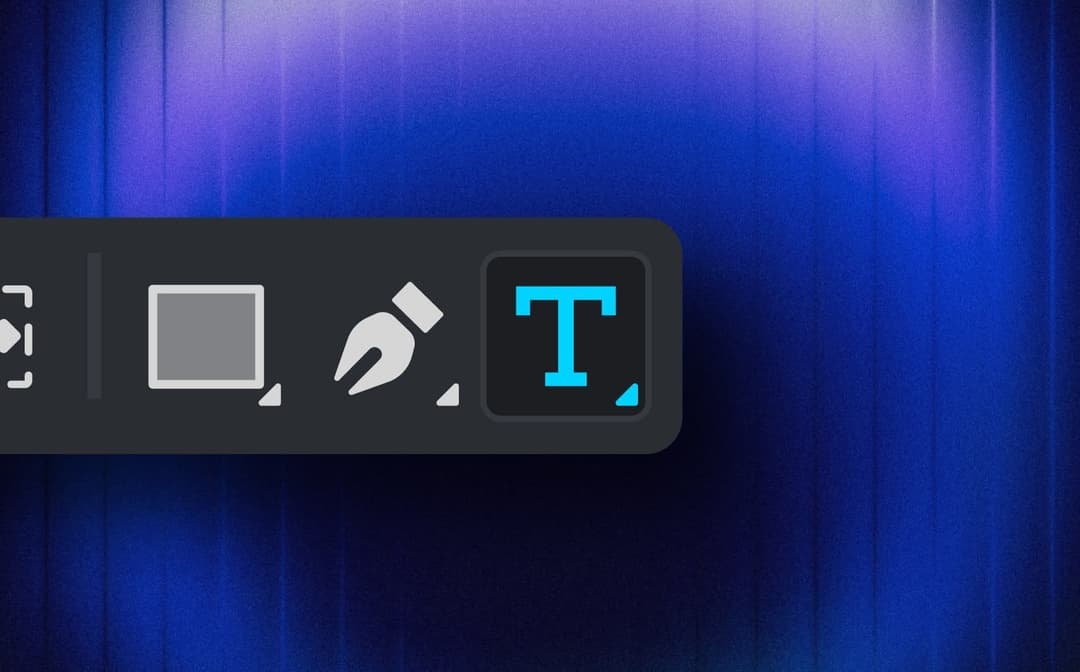
Denis Stefanides
7 mins
