How to Make 3D Text in After Effects (No Plugins Needed)
|
3 mins
|
Jun 19, 2025

- 1. Create your text layer
- 2. Enable 3D for the text layer
- 3. Add a camera for better control
- 4. Add lights for depth and shadows
- Frequently Asked Questions
- Spotlight FX - Get free transitions, effects and workflow tools
Trying to give your text some extra depth in After Effects? Whether you're going for a bold title or just want something that looks a little more dynamic, making 3D text is totally doable with the tools already built into the program.
You don’t need any fancy plugins or third-party stuff. Just a few clicks and tweaks, and you’ll have text that looks like it’s got real dimension.
Here’s how to do it.
1. Create your text layer
Start by opening up After Effects and creating a new composition. Then:
- Go to the Toolbar and select the Type Tool
(Shortcut: Ctrl+T on Windows or Cmd+T on Mac) - Click anywhere in the comp window and type out your text
- Use the Character panel to adjust font, size, spacing, or color
This is your base layer, so get it looking how you want before moving on.
2. Enable 3D for the text layer
To turn your flat text into a layer that can move in 3D space:
- In the Timeline, find your text layer
- Look for the cube icon under the switches column
(Press F4 if you don’t see it) - Click that cube icon to enable 3D for the layer
Now you’ll be able to rotate or move your text along X, Y, and Z axes. Before doing so, make sure you have Selection tool enabled by pressing V.
3. Add a camera for better control
To view your 3D text from different angles:
- Go to Layer > New > Camera
- Choose a preset like “35mm” or “50mm” depending on how dramatic you want things
- Click OK
You can now orbit around your scene or animate camera movements for more dynamic shots. Enable Orbit Tool by pressing 1 on your keyboard.
4. Add lights for depth and shadows
Lighting helps give your 3D text realistic highlights and shadows:
- Go to Layer > New > Light
- Pick a light type (Spot or Point usually works well)
- Adjust intensity, color, and position until it looks right
- Make sure your text layer accepts lights (it usually does by default)
And that’s it! You’ve got full-on 3D text inside After Effects without needing any plugins.
Frequently Asked Questions
How to make a text 3D After Effects?
- Create a new composition
- Add a text layer
- Enable the 3D switch (click the cube icon)
- Add lights and camera
- Switch renderer to Cinema 4D if you want extrusion
That’s all you need!
How to make a 3D text effect?
To create a basic 3D effect: turn on the layer's 3D switch, add lighting and shadows with spotlights or point lights, then animate rotation or position along Z-axis. For full extrusion, use Cinema 4D renderer and adjust Geometry Options.
How to convert text into 3D?
Enable the cube icon next to your text layer in After Effects' timeline. Then switch from Classic 3D to Cinema 4D renderer under Composition Settings. This unlocks Geometry Options where you can add depth through extrusion.
Can you create 3D in After Effects?
Yes! After Effects supports basic 3D features like rotating layers in space, adding cameras/lights, and even extruding shapes using Cinema 4D renderer. While it's not as advanced as full-on modeling software, it's great for motion graphics work.
.jpg&w=256&q=75)
Tom Balev
About the author
Related Posts

Tom Balev
2 mins

Tom Balev
2 mins
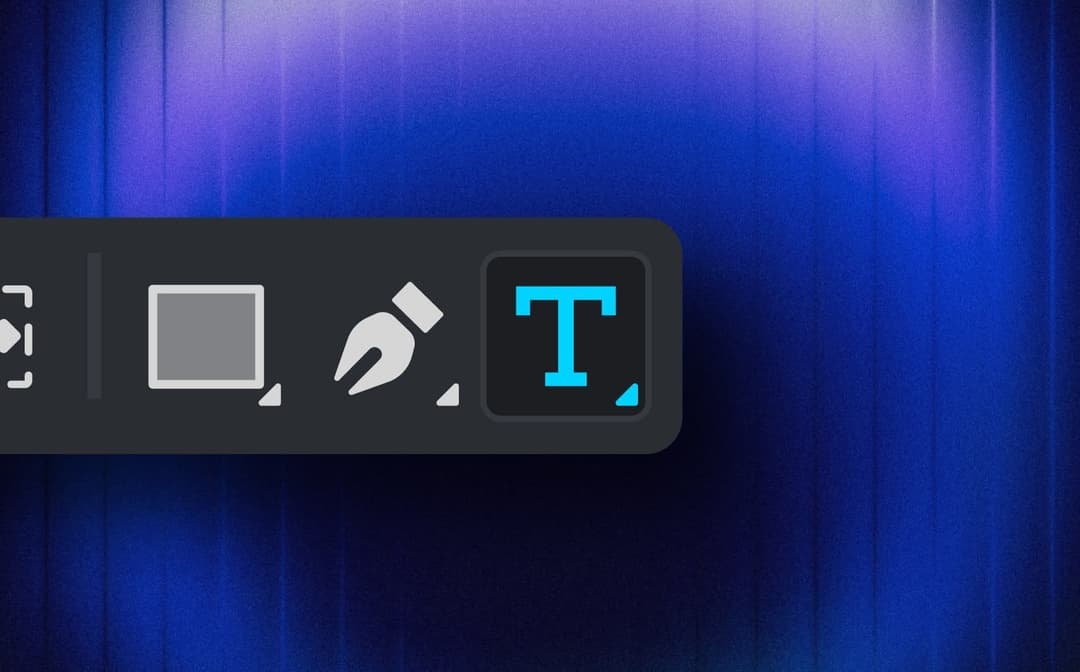
Denis Stefanides
7 mins
