
- 1. Select the Type Tool
- 2. Type Your Text
- 3. Animate or Position Your Text
- Frequently Asked Questions
- Spotlight FX - Get free transitions, effects and workflow tools
Want to add titles, captions, or animated typography in After Effects? Whether you're working on a YouTube intro or a motion graphic project, adding text is one of the first things you'll need to do.
The good news? It’s pretty simple once you know where everything is. This is the same process I used when I started creating lower thirds and animated titles for client videos.
Here’s how you can do it too.
1. Select the Type Tool
Once your composition is open:
- Go to the top toolbar and click on the Type Tool
- Or use the shortcut: Ctrl + T (Windows) or Cmd + T (Mac).
- Click anywhere inside your composition panel.
This creates a new point text layer where you can start typing right away. If you want paragraph-style text instead, click and drag with the Type Tool to create a bounding box first.
2. Type Your Text
Start typing directly into the comp panel. A new text layer will automatically appear in your timeline.
You can now customize it using the Character, Paragraph or Properties panels:
- Change font, size, color, tracking, and more.
- Align your text left, center, or right.
- Adjust line spacing if you're working with multiple lines.
If you don’t see these panels, go to Window > Paragraph / Character / Properties to enable them.
3. Animate or Position Your Text
Once your text is in place, you can animate it using built-in text animators:
- Click on Add Animator under the Text Animation.
- Choose a property you want to animate (like Position, Opacity, Scale, etc.).
- This will add an Animator section under your text layer.
- Use keyframes to animate the selected property over time.
This method gives you precise control over how each letter or word animates, without needing to apply presets or effects.
Quick Tip:
If you just want to animate the entire text layer (not individual characters), you can use standard transform properties:
- Press P for Position
- Press S for Scale
- Press T for Opacity
- Press R for Rotation
Then set keyframes directly on those properties to create basic animations like fade-ins or movement.
Frequently Asked Questions
How to add font to After Effects?
To add a new font in After Effects:
- Download and install the font on your system.
- Restart After Effects if it was open.
- The new font will now appear in the Character panel's font list.
How do I type in After Effects?
- Click on the Type Tool (T).
- Click inside your composition window.
- Start typing when you see the blinking cursor.
- A new text layer will be created automatically as soon as you begin typing.
How do I add text to an expression in After Effects?
To add static text inside an expression:
- Use quotation marks around your string like "Hello World".
- Assign it using text.sourceText = "Your Text" inside an expression field.
This lets you programmatically set or change visible text.
How do I import text into a layer in After Effects?
You can copy-paste plain or formatted text from external sources into an existing text layer:
- Select the Type Tool.
- Click into your existing layer.
- Paste using Ctrl + V (Windows) or Cmd + V (Mac).
If you're importing subtitles or scripts, consider using third-party plugins that support .srt files for better control over timing and formatting.
.jpg&w=256&q=75)
Tom Balev
About the author
Related Posts

Denis Stefanides
8 mins
.jpg&w=1080&q=75)
Denis Stefanides
5 mins
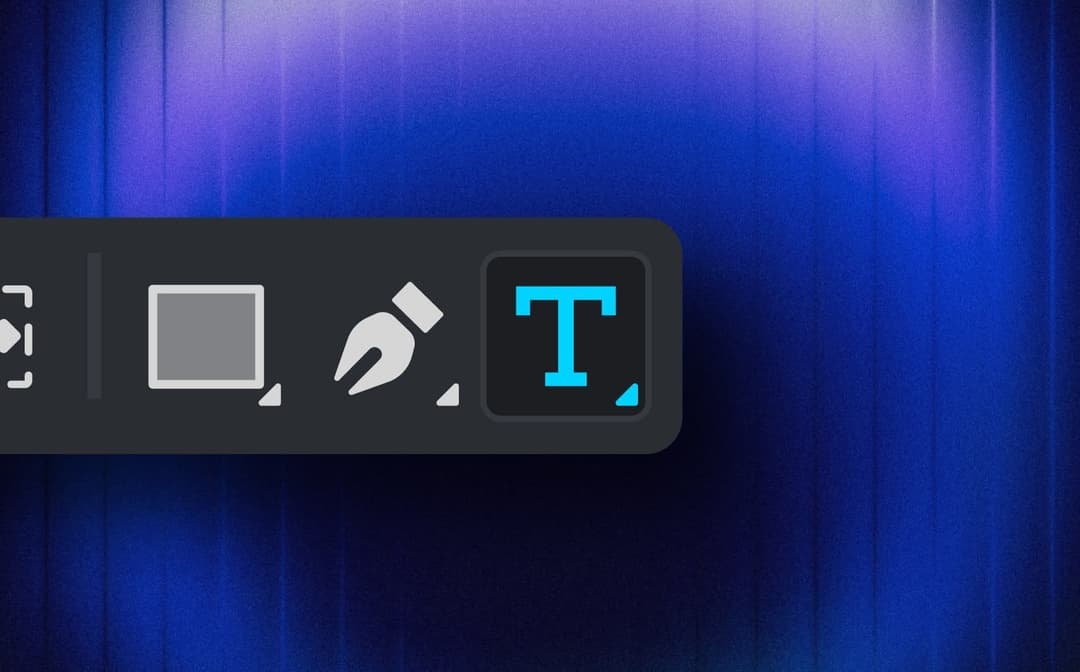
Denis Stefanides
7 mins
