
- 1. Turn on Motion Blur for Your Layer
- 2. Enable Motion Blur for the Composition
- 3. Adjust Shutter Angle if Needed
- Frequently Asked Questions
- Spotlight FX - Get free transitions, effects and workflow tools
Trying to make your animations feel less robotic and more like real-life movement? That’s where motion blur comes in. It adds that slight streak or softness when objects move fast, making everything look smoother and more natural.
If your animation feels a bit too stiff right now, don’t worry. Adding motion blur in After Effects is super simple once you know where to look. Let’s walk through it together.
1. Turn on Motion Blur for Your Layer
First things first, you need to enable motion blur on the layer you want it applied to.
- In your timeline panel, look for the column with three overlapping circles (that’s the Motion Blur switch).
- If you don’t see it, click the “Toggle Switches/Modes” button at the bottom of the timeline until it appears.
- Click the empty box next to your layer under that column. A little icon will appear showing it’s turned on.
That tells After Effects, “Hey, I want this layer to have motion blur.”
2. Enable Motion Blur for the Composition
Turning it on for the layer isn’t enough by itself. You also need to activate it globally for your comp.
- At the top of the timeline panel, click the “Enable Motion Blur” button (it looks like those same three overlapping circles).
- Once it's lit up, motion blur will actually render when you preview or export.
Now you're good to go! You should start seeing that nice blurry trail when things move quickly across the screen.
3. Adjust Shutter Angle if Needed
Want more or less blur? You can tweak how strong it looks by adjusting the shutter angle.
- Go to Composition > Composition Settings.
- Click on the Advanced tab.
- Under Shutter Angle, increase or decrease the value.
A higher number (like 180–720) gives you more blur.
A lower number gives you a sharper look with less streaking.
Most people stick around 180 degrees since that mimics real camera behavior, but feel free to play around until it looks right for your project.
Frequently Asked Questions
How do you do motion blur in After Effects?
To apply motion blur:
- Enable motion blur on your layer by clicking its switch in the timeline.
- Turn on global motion blur using the top switch above your layers.
- Adjust shutter angle under Composition Settings if needed.
How do you add motion blur effect?
You can add a motion blur effect by enabling it per layer and turning on global motion blur in your comp settings. For more control, use effects like CC Force Motion Blur or RSMB (from revisionfx) for advanced results.
How do you add motion in After Effects?
To add movement:
- Select a layer and press P for Position or R for Rotation.
- Click the stopwatch icon to set a keyframe.
- Move forward in time and change values to animate between keyframes.
How to add blur layer After Effects?
To create a blurred layer:
- Select your layer and go to Effect > Blur & Sharpen > Gaussian Blur (or Fast Box Blur).
- Increase blurriness value as needed.
- You can also duplicate a layer and apply heavy blur for background separation effects.
.jpg&w=256&q=75)
Tom Balev
About the author
Related Posts
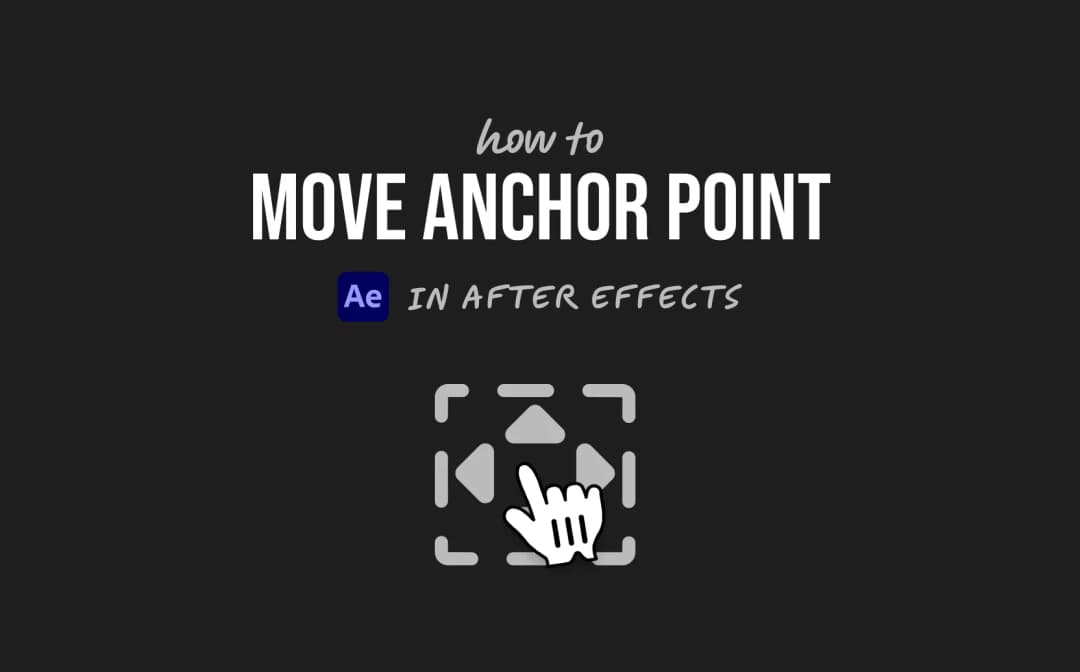
2 mins
.jpg&w=1080&q=75)
Denis Stefanides
5 mins
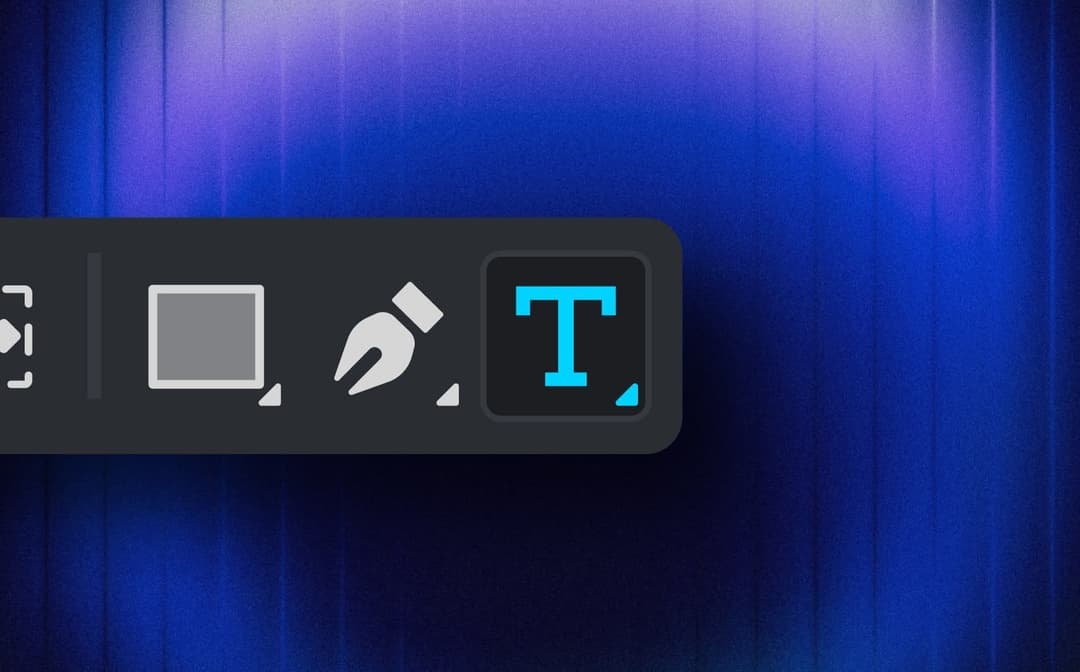
Denis Stefanides
7 mins
