
- 1. Use Point Tracking with the Tracker Panel
- 2. Use Mocha AE for Surface and Planar Tracking
- 3. Use 3D Camera Tracking for Full Scenes
- Frequently Asked Questions
- Spotlight FX - Get free transitions, effects and workflow tools
Trying to follow movement in a shot or stick something onto a moving object? That’s where tracking comes in. Whether you're adding text that follows a car or replacing a screen on a phone, tracking helps your elements stay locked in place as the footage moves.
After Effects gives you a few different ways to do this, depending on what you're trying to track. Let’s go through the most common ones so you can get started without feeling lost.
1. Use Point Tracking with the Tracker Panel
This is the quickest way to track simple motion, like following a person’s head or an object moving across the screen.
Here’s how:
- Select your footage layer.
- Go to Window > Tracker to open the Tracker panel.
- Click Track Motion.
- In the Layer panel, adjust the track point over something with contrast (like an edge or corner).
- Hit Analyze Forward (the play button) and let it do its thing.
- Once it’s tracked, click Edit Target, choose what layer you want the data applied to (like a null), then hit Apply.
Now anything parented to that target layer will follow the motion.
2. Use Mocha AE for Surface and Planar Tracking
If you’re trying to track something flat like a phone screen or sign on a wall, Mocha AE is your best bet. It comes bundled with After Effects and handles surface tracking way better than point tracking.
To use it:
- Select your footage layer.
- Go to Animation > Track in Mocha AE.
- Inside Mocha, draw a shape around the area you want to track (like a screen).
- Hit Track Forward.
- Once it finishes, go back to After Effects and click Save & Close.
- Use Mocha Pro plugin or export tracking data from Mocha and paste it onto a corner pin effect.
This method is great for screen replacements or anything that needs perspective changes.
3. Use 3D Camera Tracking for Full Scenes
If your camera is moving through space (not just panning), you’ll want 3D Camera Tracking so you can place elements into the scene realistically.
Here’s how:
- Select your footage layer.
- Go to Animation > Track Camera.
- Wait while After Effects analyzes your scene (this can take a minute).
- Once done, hover over the colored tracking points until you see one that fits where you want your object.
- Right-click and choose Create Null and Camera or another option like “Text and Camera.”
Now you’ve got a virtual camera that matches your real one, so anything added will feel like it belongs there.
Frequently Asked Questions
How do I track a scene in After Effects?
Use 3D Camera Tracker for full scene tracking:
- Select your clip.
- Go to Animation > Track Camera.
- Let it analyze automatically.
- Right-click on points and choose Create Null and Camera.
- Add text or layers that match the tracked space.
How to track in AF?
You can use:
- Point Tracking via Tracker panel for simple motion
- Mocha AE for surface/planar tracking
- 3D Camera Tracker for full scene movement
Each tool fits different needs depending on what you're trying to follow.
How to track surface in After Effects?
Use Mocha AE:
- Select footage > Animation > Track in Mocha AE
- Draw shape around surface
- Track forward
- Save & Close
- Apply data using corner pin or export options
It works best for screens, signs, or flat surfaces with perspective shifts.
How to trace in After Effects?
If you're trying to trace shapes:
- Use Auto Trace: Layer > Auto Trace (great for turning alpha/masks into paths)
- Or manually trace using Pen Tool on Shape Layers
Auto Trace helps convert video outlines into editable paths quickly.
Tracking might seem intimidating at first, but once you've done it once or twice, it starts making sense fast, especially when you see how powerful it is for adding stuff that actually sticks where it's supposed to!
.jpg&w=256&q=75)
Tom Balev
About the author
Related Posts

Tom Balev
2 mins
.jpg&w=1080&q=75)
Denis Stefanides
5 mins
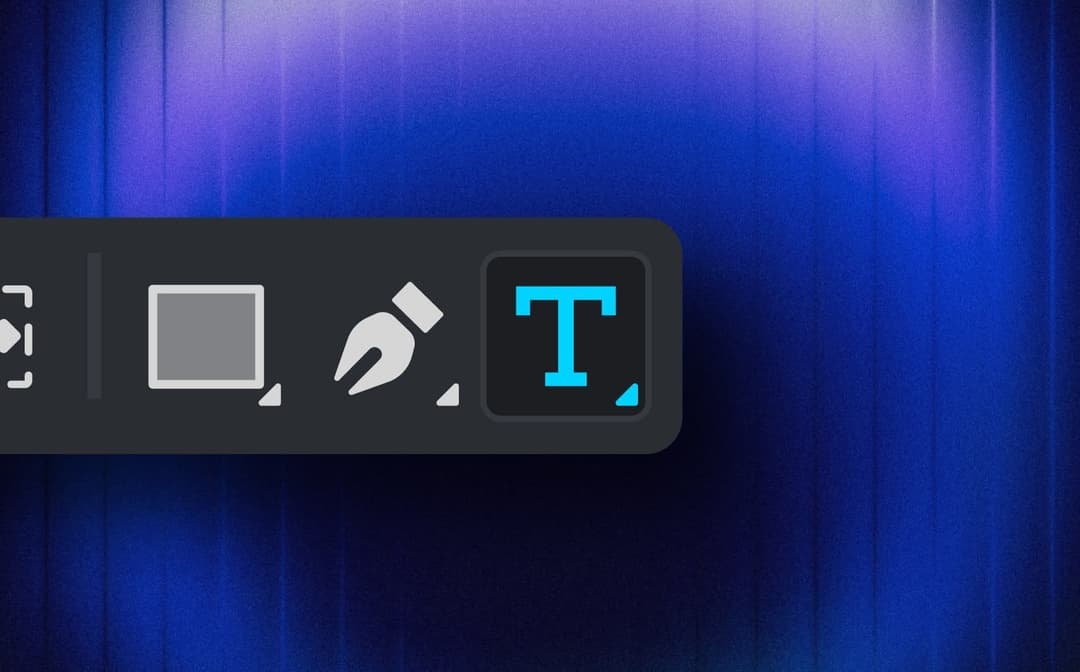
Denis Stefanides
7 mins
