
- 1. Select your text layer
- 2. Go to the Properties tab
- 3. Choose a new font
- Frequently Asked Questions
- Spotlight FX - Get free transitions, effects and workflow tools
Trying to make your text stand out a bit more in your video? Whether you're adding subtitles, titles, or lower thirds, picking the right font can make a huge difference. The good news is, changing fonts in Premiere Pro is actually really straightforward once you know where to go.
Note: In Premiere Pro 2025+, the Essential Graphics panel has been replaced by the Properties panel. Graphics are now called Graphics Templates, and all text controls are found under the Properties tab.
1. Select your text layer
First things first, make sure you’ve already added some text using the Type Tool (T). If not:
- Click on the Type Tool in the toolbar (or press T)
- Click anywhere on your Program Monitor and start typing
Once your text is on screen, click on it with the Selection Tool (V) so it’s highlighted. You’ll see a blue box around it when it’s selected.
2. Go to the Properties tab
With your text layer selected, head over to the Properties tab. This is where all your text styling options live.
If you don’t see it:
- Go to Window > Properties to make sure it’s enabled
Inside the Properties panel, you’ll find settings for font, size, alignment, spacing, and more.
3. Choose a new font
Now just scroll down within the Properties panel until you see Text settings.
- Click on the current font name to open a dropdown list
- Pick a new font from the list
- You can also adjust size, bold/italic style, and other formatting here
As soon as you select a new font, your text updates instantly in the preview window.
And that’s all there is to it!
Frequently Asked Questions
How do I change the font of text in Premiere Pro?
To change the font of text in Premiere Pro 2025+:
- Select your text layer in the timeline
- Go to Window > Properties
- Scroll to the Text section
- Open the font dropdown and pick a new font
- Adjust size, style, and spacing as needed
- Everything updates in real time inside the Program Monitor.
Where are the fonts in Premiere Pro?
Fonts are located in the Properties panel under the Text section. Once you select a text layer in the timeline, you’ll see the font dropdown along with controls for size, style, alignment, and spacing.
How do I use custom fonts in Premiere Pro?
To use a custom font in Premiere Pro:
- Install the font on your computer
- Restart Premiere Pro if it was open
- Select your text layer
- Go to the Properties panel
- The new font will appear in the font dropdown
Premiere automatically pulls from all installed system fonts.
How do I change the font in Adobe Pro?
If you're using Adobe Acrobat Pro, go to:
- Edit PDF > Format panel
- Select your text
- Choose a new font from the dropdown
If you meant Premiere Pro, use the Properties panel with a selected text layer to access font settings.
.jpg&w=256&q=75)
Tom Balev
About the author
Related Posts

Tom Balev
3 mins

Tom Balev
3 mins
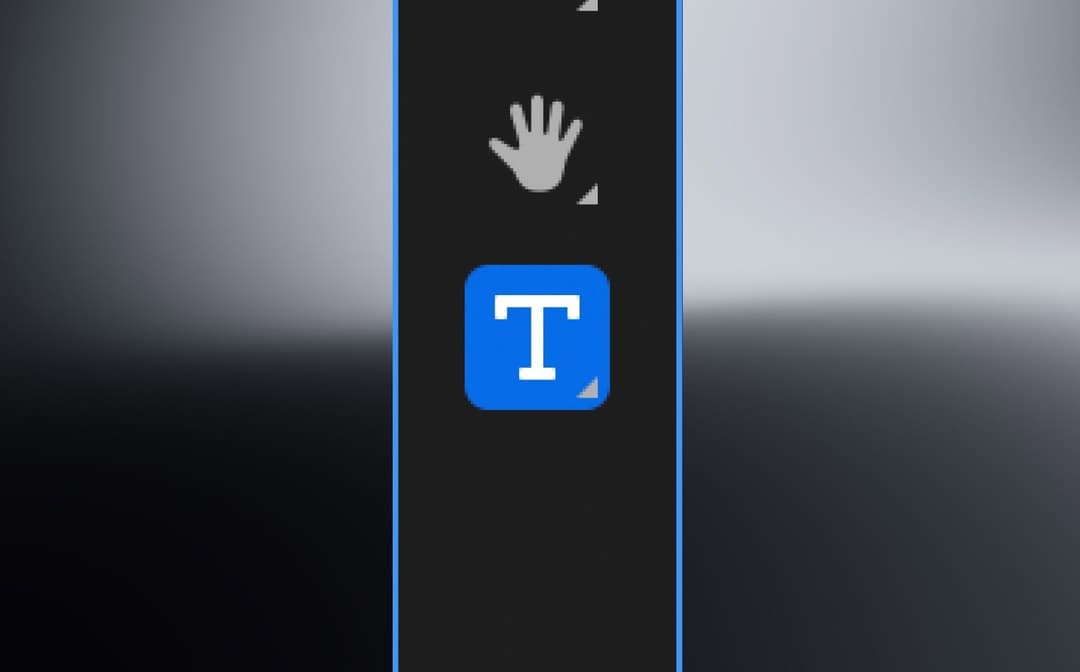
Denis Stefanides
5 mins
