How to Add an Expression in After Effects (3 Easy Steps)
|
2 mins
|
Jun 17, 2025

- 1. Select the property you want to control
- 2. Enable expressions with a shortcut
- 3. Type or paste your expression
- Frequently Asked Questions
- Spotlight FX - Get free transitions, effects and workflow tools
Expressions in After Effects are a lifesaver when you want something to animate automatically or stay linked to another property. Whether you're syncing movement, creating loops, or just avoiding keyframe overload, expressions make it all way easier.
Let’s walk through how to add one without overcomplicating things.
1. Select the property you want to control
First, pick the layer and property where you want the expression. For example, if you want a bouncing ball effect on position:
- Click the layer
- Press P for Position (or T for Opacity, R for Rotation, etc.)
This reveals the property so you're ready for the next step.
2. Enable expressions with a shortcut
Now it’s time to activate expressions:
- Hold Alt (Windows) or Option (Mac)
- Click the stopwatch icon next to the property
You’ll see a little text box appear with some default code like transform.position. That means it's ready for your custom expression.
3. Type or paste your expression
You can now type directly into that box or paste something from your clipboard.
To paste:
- Click inside the expression field
- Use Ctrl + V (Windows) or Cmd + V (Mac)
- Press Enter on your numeric keypad or click outside the box
That’s it! Your expression is live and will update automatically as needed.
Quick example: Looping animation
If you want something like a looping wiggle on position:
- wiggle(2,30)
This makes it move randomly twice per second with 30 pixels of variation. No keyframes needed.
Frequently Asked Questions
How do you enter an expression in After Effects?
- Select your layer and reveal the property.
- Hold Alt (Windows) or Option (Mac), then click the stopwatch.
- Type your expression into the text field that appears.
- Click outside or press Enter on numeric keypad to apply.
How do I paste an expression in After Effects?
After enabling expressions by Alt/Option-clicking the stopwatch:
- Copy your expression from any source.
- Click inside the text field.
- Press Ctrl + V (Windows) or Cmd + V (Mac).
- Hit Enter on numeric keypad or click away to confirm.
How do I add a position expression in After Effects?
- Select your layer and press P for Position.
- Hold Alt (Windows) or Option (Mac), then click the stopwatch.
- Type or paste your position-based expression like wiggle(3,50).
How do I add a formula in After Effects?
Expressions are basically formulas written in JavaScript syntax:
- Alt/Option-click any stopwatch.
- Enter your formula like value + [0,time*100] for upward motion.
- Confirm by clicking away or pressing Enter on numeric keypad.
.jpg&w=256&q=75)
Tom Balev
About the author
Related Posts

Tom Balev
2 mins

Denis Stefanides
21 mins
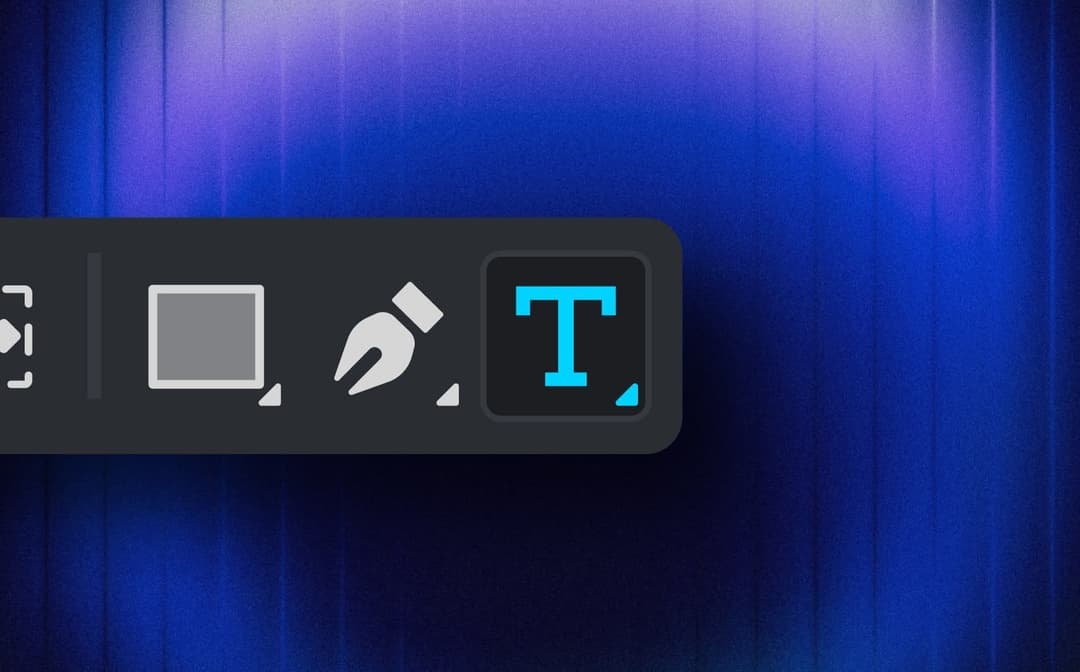
Denis Stefanides
7 mins
